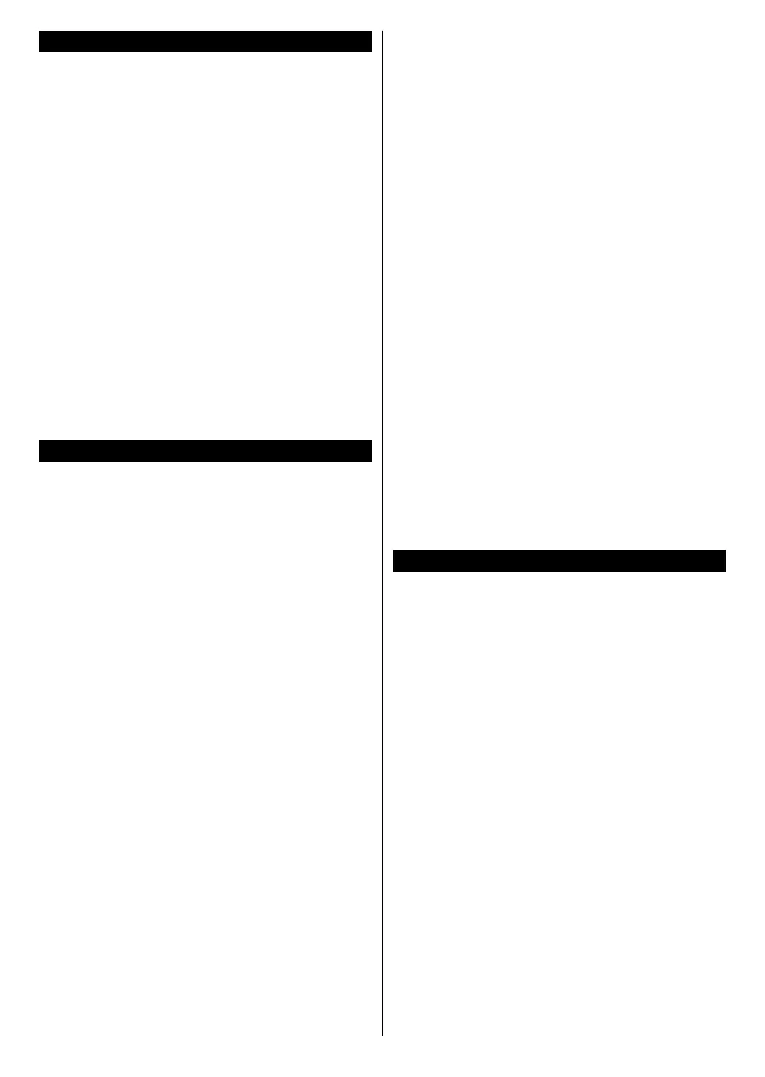English - 7 -
To Switch the TV On
Connect the power cord to a power source such as a
To switch on the TV from standby mode either:
Press the Standby button, Programme +/- or a
numeric button on the remote control.
Press the centre of the joystick on the TV in or push
it up/down until the TV comes on from standby.
Press the Standby button on the remote control or
press the centre of the joystick on the TV in and hold
it down for a few seconds, the TV will switch into
standby mode.
To power down the TV completely, unplug the
power cord from the mains socket.
Note: When the TV is switched into standby mode, the
standby LED can blink to indicate that features such as
Standby Search, Over Air Download or Timer is active. The
LED can also blink when you switch on the TV from standby
mode.
First Time Installation
When turned on for the first time, the language
selection screen is displayed. Select the desired
language and press OK.
On the next screen, set your preferences using the
directional buttons.
Note: Depending on the Country selection you may be asked
for any menu operation later.
About Selecting Broadcast Type
Digital Aerial: If Digital Aerial broadcast search
option is turned on, the TV will search for digital
terrestrial broadcasts after other initial settings are
completed.
Digital Cable: If Digital Cable broadcast search
option is turned on, the TV will search for digital cable
broadcasts after other initial settings are completed.
message may be displayed before starting to search.
Select YES and press OK to proceed. To cancel
operation, select NO and press OK. You can select
NetworkFrequency, Network
ID and Search Step.OK button.
Note: Searching duration will change depending on the
selected Search Step.
Analogue: If Analogue broadcast search option is
turned on, the TV will search for analogue broadcasts
after other initial settings are completed.
Additionally you can set a broadcast type as your
broadcast type during the search process and the
channels of it will be listed on the top of the Channel
List
OK to continue.
Store Mode option at this point.
used, the supported features of it may be displayed
on the top of the screen as an info banner. This option
is intended only for store use. It is recommended to
select Home Mode for home use. This option will be
System>Settings>More menu and can
Press OK button on the remote control to continue.
After the initial settings are completed TV will start
broadcast types.
will be displayed. Press OK to continue. The Edit
Channel List menu will be displayed next. You can
edit the channel list according to your preferences or
press the Menu button to quit and watch TV.
While the search continues a message may appear,
asking whether you want to sort channels according
to the LCN(*). Select Yes and press OK
.
(*)
channel number sequence (if available).
Note:
depending on the country selection.
Media Playback via USB Input
You can connect 2.5” and 3.5” inch (hdd with external power
supply) external hard disk drives or USB memory stick to your
TV by using the USB inputs of the TV.
IMPORTANT!
before connecting them to the TV. Manufacturer will
compatible with this TV. The TV supports FAT32
and NTFS disk formatting but recording will not be
experience some problems in the formatting process.
Wait a little while before each plugging and unplugging
so may cause physical damage to the USB player
You can use USB hubs with your TV’s USB inputs.
External power supplied USB hubs are recommended
in such a case.
directly, if you are going to connect a USB hard disk.