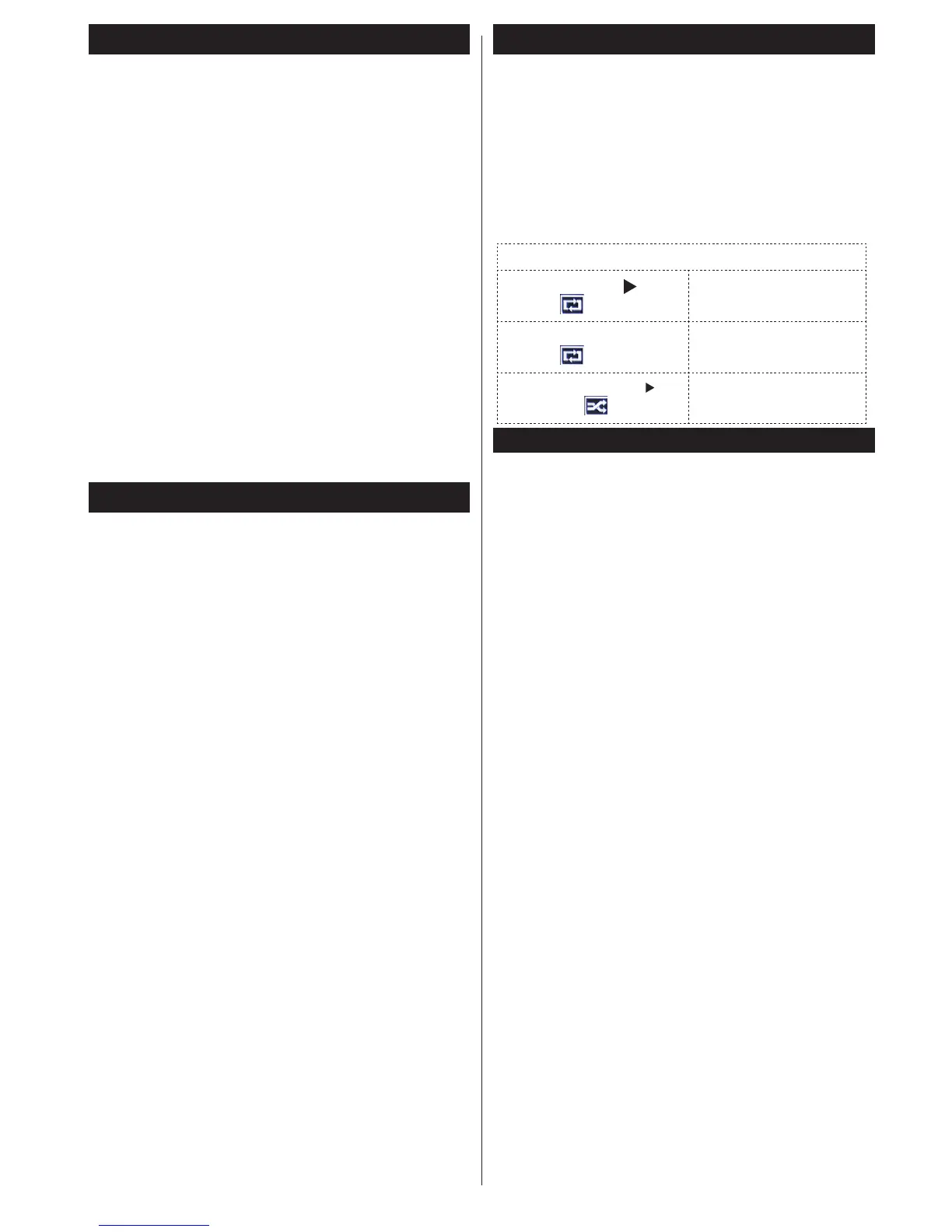English - 33 -
Using SatcoDX Feature
SatcoDX (optional): You can perform SatcoDX
operations using the Satelite Settings menu. In the
SatcoDXmenu,thereare two options regardingto
the SatcoDx.
YoucandownloadoruploadSatcoDXdata.Inorder
to perform these functions a USB device must be
connected to the TV.
You can upload current services and related satellites
&transpondersinTV,toaUSBdevice.
Additionally you can download one of the SatcoDx
lesstoredinUSBdevice,totheTV.
Whenyouselectoneoftheseles,allservicesand
related satellites and transponders in the selected
lewillbestoredintheTV.Ifthereareanyinstalled
terrestrial, cable and/or analog services, they will be
kept and only satellite services will be removed.
Afterwards, check your antenna settings and make
changes if necessary. An error message stating “No
Signal” may be displayed if the antenna settings are
notconguredproperly.
Media Playback via USB Input
You can connect a 2.5” and 3.5” inch (hdd with external
power supply) external hard disk drives or USB memory
stick to your TV by using the USB inputs of the TV.
IMPORTANT! Back up your les before making
any connections to the TV. The Manufacturer will
notberesponsibleforanyledamageordataloss.
Certain types of USB devices (e.g. MP3 Players)
or USB hard disk drives/memory sticks may not be
compatible with this TV. The TV supports FAT32
and NTFS disk formatting.
While formatting a USB hard disk that has 1TB (Tera
Byte) or more le capacity, you can experience
problems with the formatting process.
Quickly plugging and unplugging USB devices, is a
very hazardous operation. This may cause physical
damage to the USB player and the USB device itself.
DonotpullouttheUSBmodulewhileplayingale.
You can use USB hubs with your TV’s USB inputs.
External power supplied USB hubs are recommended
in such a case.
It is recommended to use the TV’s USB input(s)
directly, if you are going to connect a USB hard disk.
Note: When viewing image les the media browser menu
can only display 1000 image les stored on the connected.
Media Browser Menu
You can play photo, music, and movie les stored
on a USB disk by connecting it to your TV. Connect
a USB disk to one of the USB inputs located on the
side of the TV. Pressing the MENU button while in the
Media Browser mode will access the Picture, Sound
and Settings menu options. Pressing the MENU button
again will exit from this screen. You can set your Media
Browser preferences by using the Settings menu.
Loop/Shufe Mode Operation
Start playback with and
activate
TVplaysnextleandloop
the list.
Start playback with
OK and
activate
Thesamelewillbe
played in a loop (repeat).
Start playback with
OK/
and activate
Thelewillbeplayedina
shufe.
.
Quick Menu
Quick Settings menu allows you to access some
options quickly. This menu includes Power Save
Mode, Picture Mode, Equalizer Settings,
Favourites, Sleep Timer, FollowMe TV (optional)
and Information booklet (optional), CEC RC
Passthrough options. Press Q.MENU button on the
remote control to view quick menu. See the following
chapters for the details of the listed features.
FollowMe TV (optional)
With your mobile device you can stream the current
broadcast from your smart TV using the FollowMe
TV feature. Install the appropriate Smart Center
application to your mobile device. Start the application.
For further information on using this feature refer to
the instructions of the application you use.
Note: This application is not compatible with all mobile device.
FollowMe TV to DMR (optional)
This feature allows video streaming from your TV
to another TV or mobile devices, using proper
applications (e.g. UPnP - Universal Plug and Play -
applications like BubbleUPnP). Activate FollowMe TV
to DMR and timeshifting starts. Press the red button
and device selection menu will be displayed. Choose
your device and press OK.
Note: FollowMeTV and FollowMe TV to DMR features
work correlated wth the PVR feature and requres a
connected USB storage devce wth FAT32 format and
enough space n t. HD channels are not supported and
both of the devces must be connected to the same
network.
