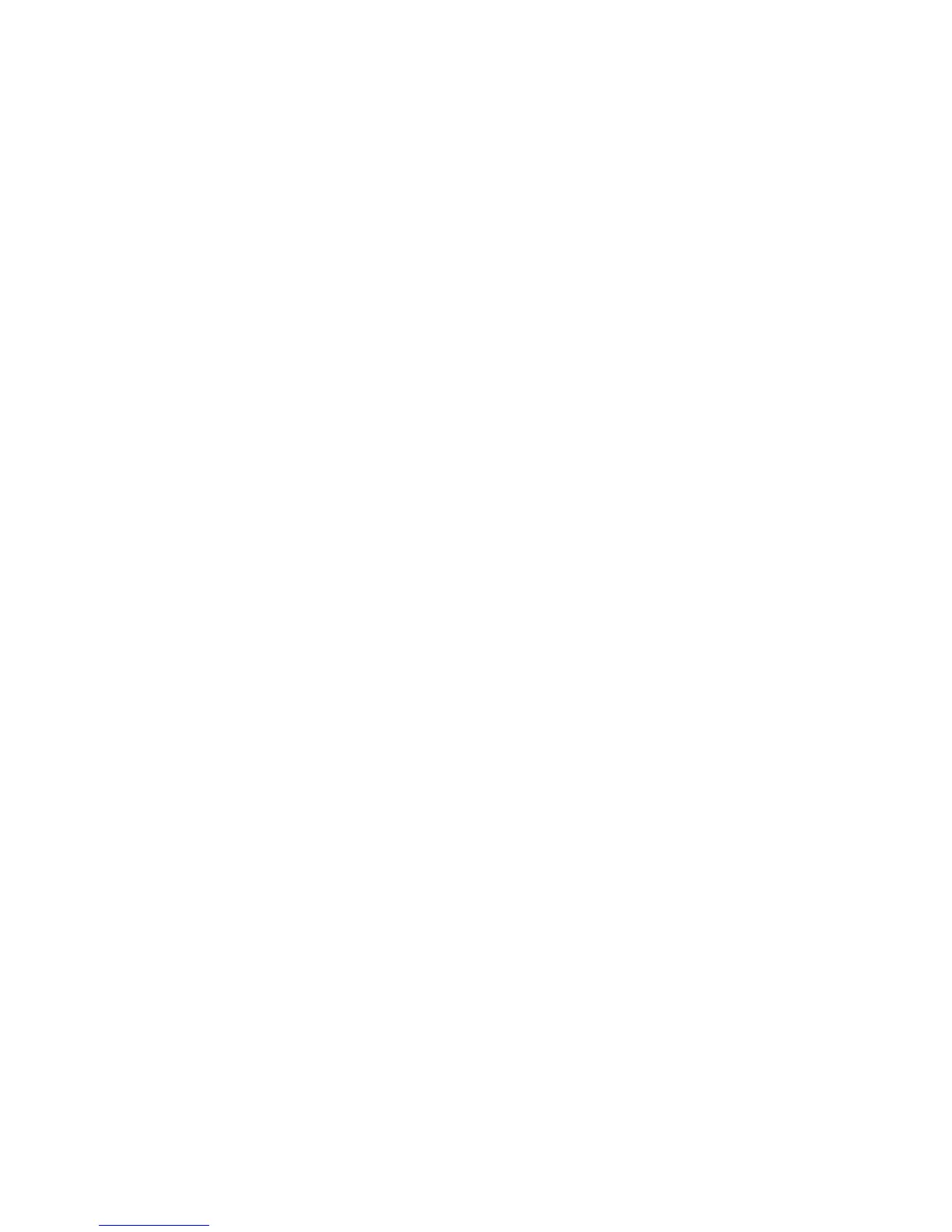Using mikroBootloader to flash new firmware, Continued:
Plug the LP-500 into a USB 2.0 port on the PC using the supplied USB cable. No special drivers are needed for the LP-500. It uses the standard
Windows USB HID drivers and should be instantly recognized by the PC with the usual USB connect sound.
Start the mikroBootloader program (Fig. 1), then turn the LP-500 on, or power cycle the meter if it’s already on. This starts the bootstrap loader in the
meter. The several seconds of black you normally see when the meter is turned on is actually the bootstrap loader running and waiting for a possible
request.
In the Device window of the software you should see "LP-500" for a few seconds indicating that it has found the LP-500 with its bootstrap loader running.
The MCU Type window simply indicates that the microcontroller in the LP-500 is from the PIC32 family, which matches the code in the hex file. While
“LP-500” is being displayed, click on Connect. The Connect button should immediately change to Disconnect if the software was successful connecting
to the meter, (Fig. 2). If not, turn the meter off and back on and try again. You have a window of a few seconds to connect to the meter, otherwise it will
continue to the operate mode. You can always get the bootloader to restart by power cycling the meter.
After the program connects to the meter, click on Browse for HEX. Find and open the hex file that you previously saved (Fig. 3). In the History Window
you will see that the file has been opened (Fig. 4).
Then click on Begin uploading. It should take about 10 seconds to upload the new firmware, as indicated by the progress bar (Fig. 5). WARNING: Don’t
remove power from the meter or interrupt the loading while it’s in progress.
Then you'll get a message that the meter is restarting (Fig. 6). After that, the meter will restart with the new firmware. After the meter boots up and goes
to the main screen, it's a good idea to power cycle it again to make sure everything is properly initialized.