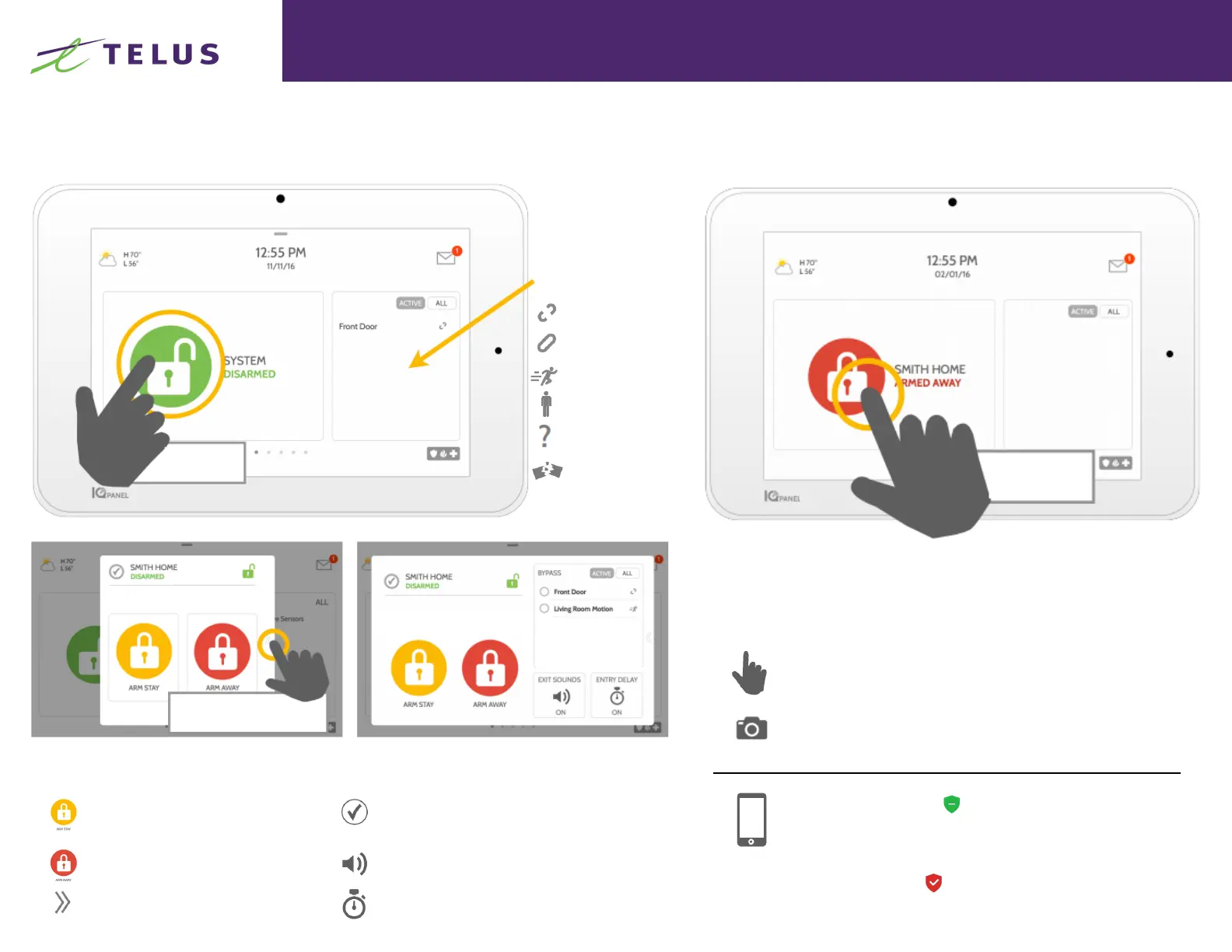Getting Started with Smarter Home Security How To Use Your Alarm Panel
A r m i n g
D i s a r m i n g
Open
Closed
Motion Active
Idle
Unreachable
Tampered
Touch to access
arming options
See more options by touching
the “>>“ icon on the right
Arming Options:
Quickly choose from “stay: or “away”
Additional Arming Options:
Select these options before choosing your arming type
Bypass– Touch the circle next to a sensor to bypass it during
the arming sequence. All open sensors will automatically by-
pass when arming
Exit Sounds– The panel beeps as the timer counts down.
Silence these beeps before you choose the arming type.
Entry Delay– The panel will give you time to disarm once a
“delay door” has been opened. Turn this off with a touch
Disarming you system
When you system is armed, there are multiple ways to disarm
Disarming Manually
To manually disarm your panel, touch the icon in the center of the
screen. You will be prompted to enter a valid code. Failure to enter a
valid code with the time required will trigger the alarm.
When someone manually disarms the panel the built in camera will
take a photo and save it on the camera page along with the date,
time and name of the user.
Touch to disarm
panel manually
Disarming Remotely
To remotely disarm your panel, login to your mobile app and touch the
“disarm” icon.
Arming Remotely
To remotely arm your panel, login to your mobile app and touch the
Sensor status:
Arming Stay- Arms doors and windows only
Arming Away- Arms doors, windows and motions
Additional Options– View additional arming options by
touching “>>“ icon on the right side
