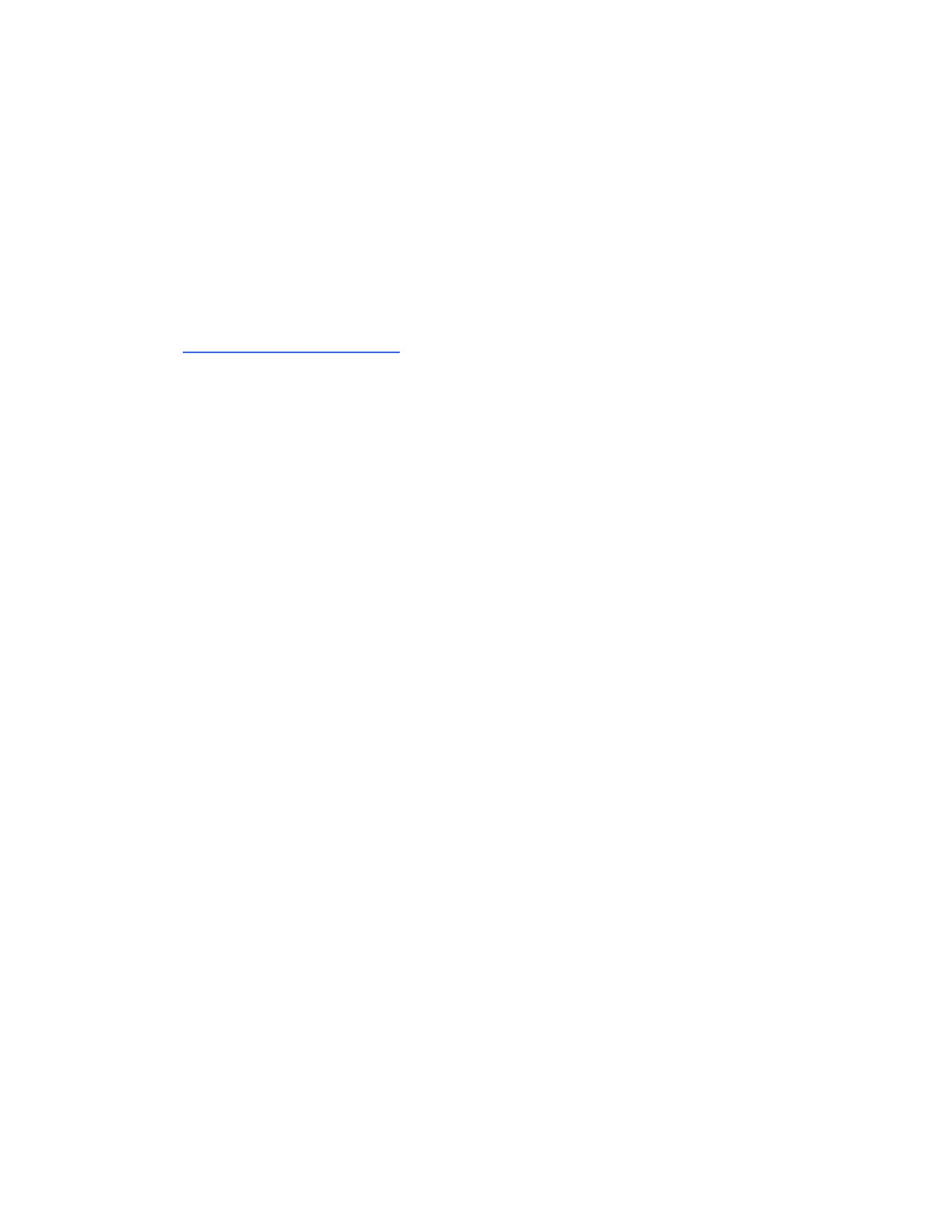Step 4:
Locate the Security Mode (also called Network Authentication) and you can change the
security mode there. For a Tenda device, you can selectWPA-PSK, WPA2-PSK, Mixed
WPA/WPA2-PSK, WPA Personal, WPA2 Personal or Mixed WPA-WPA2 Personal.
Note:You’d better select AES as the WPA-Algorithms/Cypher Type/WPA Encryption.
Sometimes, the wireless security mode of the Tenda device is not compatible with your wireless
device. You may need to disable the wireless security. This is especially true for older devices
and Windows Vista computers. You can secure your Wi-Fi with Access Control once the
security mode is disabled.
Where can I find or change my wireless
network name(SSID) and password
The wireless network name (SSID) and password are important especially if you are
trying to connect to a wireless network. Those information can be accessed through
the web-based setup page of your Tenda device. You can change the Wi-Fi name and
password to whatever you want.
Part 1: Connect the devices together
Part 2: Log into the Tenda web-based setup page
Part 3:Find out or change the Wi-Fi name
Part 4:Find out or change the password
Connect the devices together
Here we recommend you connect your device to Tenda device by a wired
connection.
Step 1:
Take an Ethernet cable to connect your computer with one of the yellow LAN ports
of the Tenda device.
Step 2:
Ensure that the light corresponding to the LAN port where the Ethernet cable is
connected to is lit. If it is lit, you may proceed with the next procedure. Otherwise,
try to connect your computer to another yellow LAN port or change another Ethernet
cable.
Note: There is only one LAN or LAN/WAN port on some devices like
A5/A6/A3/A30/N3/3G150B/PW201A, etc. You can only log into the setup page
wirelessly for A5 and 3G186R.
Log into the Tenda web-based setup page
Find out the login IP address on the label located on the back of the Tenda device,
and then enter it in the address bar of a web browser. Enter the login username and
password if prompted, generally admin both for username and password. If you