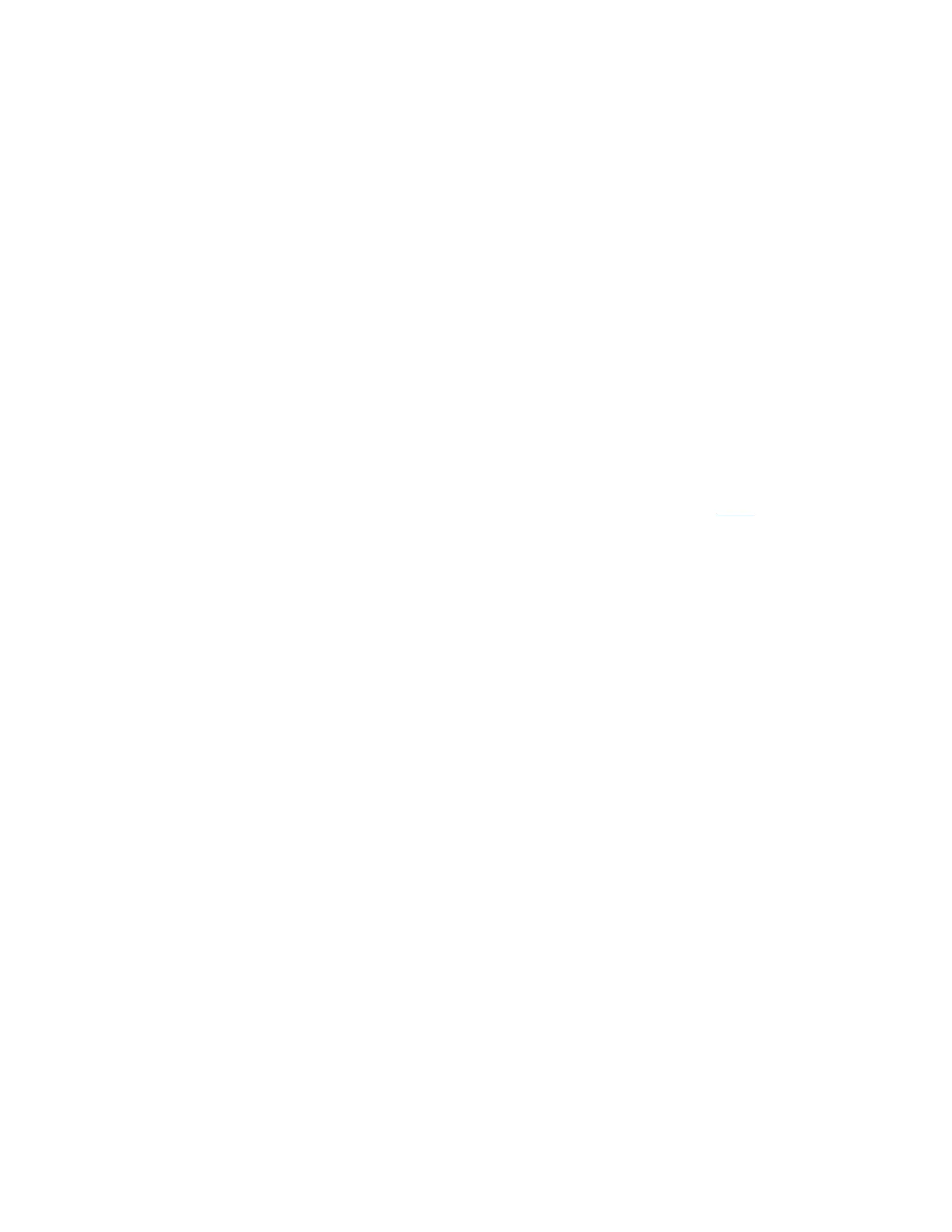Take an Ethernet cable to connect your computer with one of the yellow LAN ports of
the Tenda device.
Step 2:
Ensure that the light corresponding to the LAN port where the Ethernet cable is
connected to is lit. If it is lit, you may proceed with the next solution. Otherwise, try to
connect your computer to another yellow LAN port or change another Ethernet cable.
Note:
There is only one LAN or LAN/WAN port on some devices like
A5/A6/A3/A30/N3/PW201A, etc. For A5 and 3G186R, you can only log into the
setup page wirelessly.
To ensure that your computer has obtained a proper IP address, click on here, you can
find instructions for each operating system:
Note: You may need to proceed with the next solution if you still cannot login.
i. Try to use another web browser to login, e.g. if you are currently using Google
Chrome, try Internet Explorer or others.
ii. Delete cookies on the web browser. Here we take Internet Explorer for example.
Step 1:
Launch the web browser.
Step 2:
Click the Tools button, point to Internet Options.
