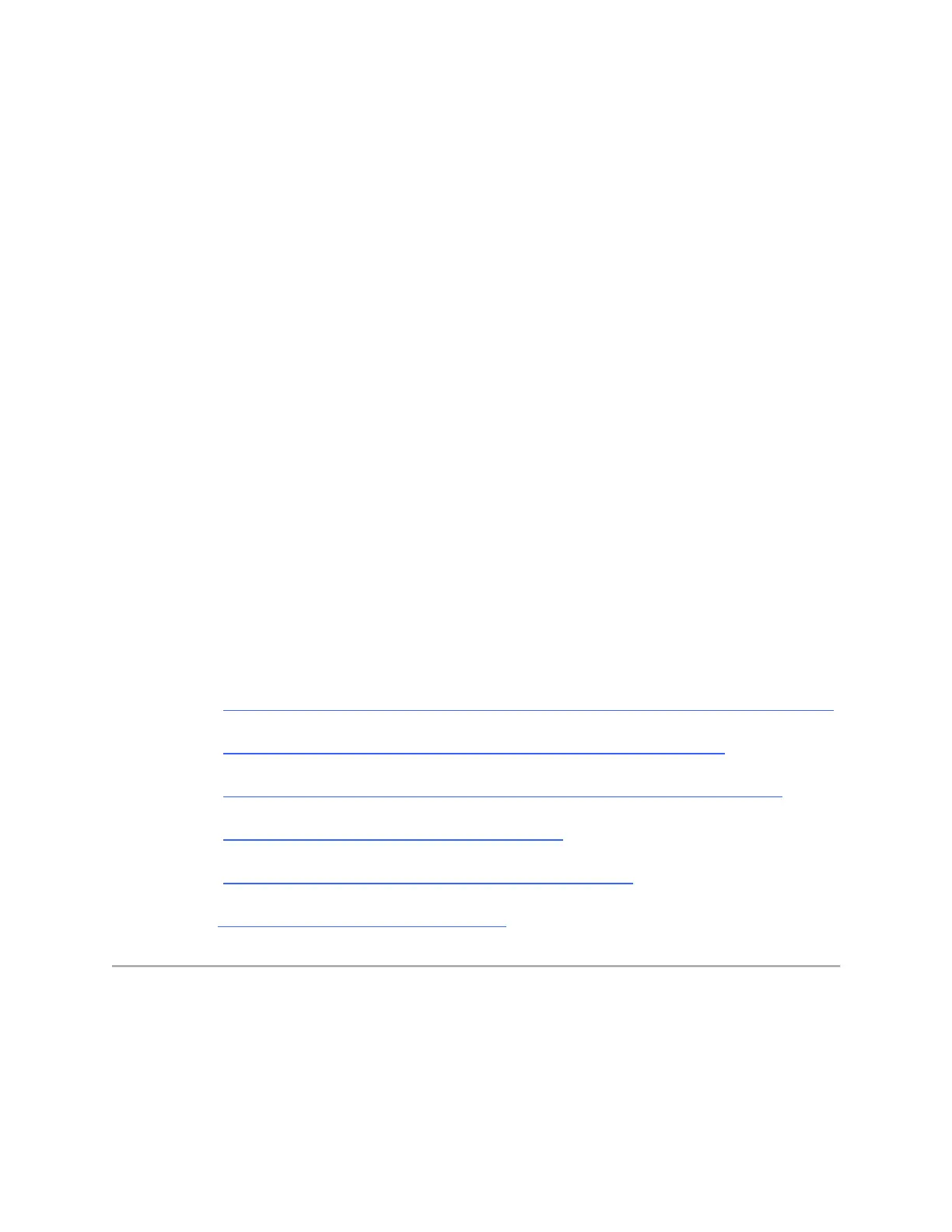Note: You should extend the Wi-Fi coverage when using wireless devices far away from the
Tenda device.
If you need to cover a large area with a wireless signal, one Tenda device may not meet your
need. You can buy another Tenda router or extender, working as a wireless repeater or range
extender to extend its Wi-Fi coverage.
Note: Depending on the Tenda device, you may be able to attach an improved antenna that gives
your signal additional range.
What if I cannot log into Tenda web-based
setup page
The login problem may be caused by different factors. Following the solutions below will
help you resolve this issue. Except A5 and 3G186R, it is highly recommended to
connect your computer to the Tenda device via an Ethernet cable to smooth the whole
process.
Note: Ensure that the login IP address you typed in the address bar is correct, as
well as the login username and password if any.
Solution 1 Check the hardware connections and the LED status on the Tenda device
Solution 2 Ensure that your computer has obtained a proper IP address
Solution 3 Change another web browser or delete cookies on the web browser
Solution 4 Reset the Tenda device to factory default
Solution 5 Power cycle the Tenda device and your computer
Solution 6 Update the driver of your computer
Step 1:
