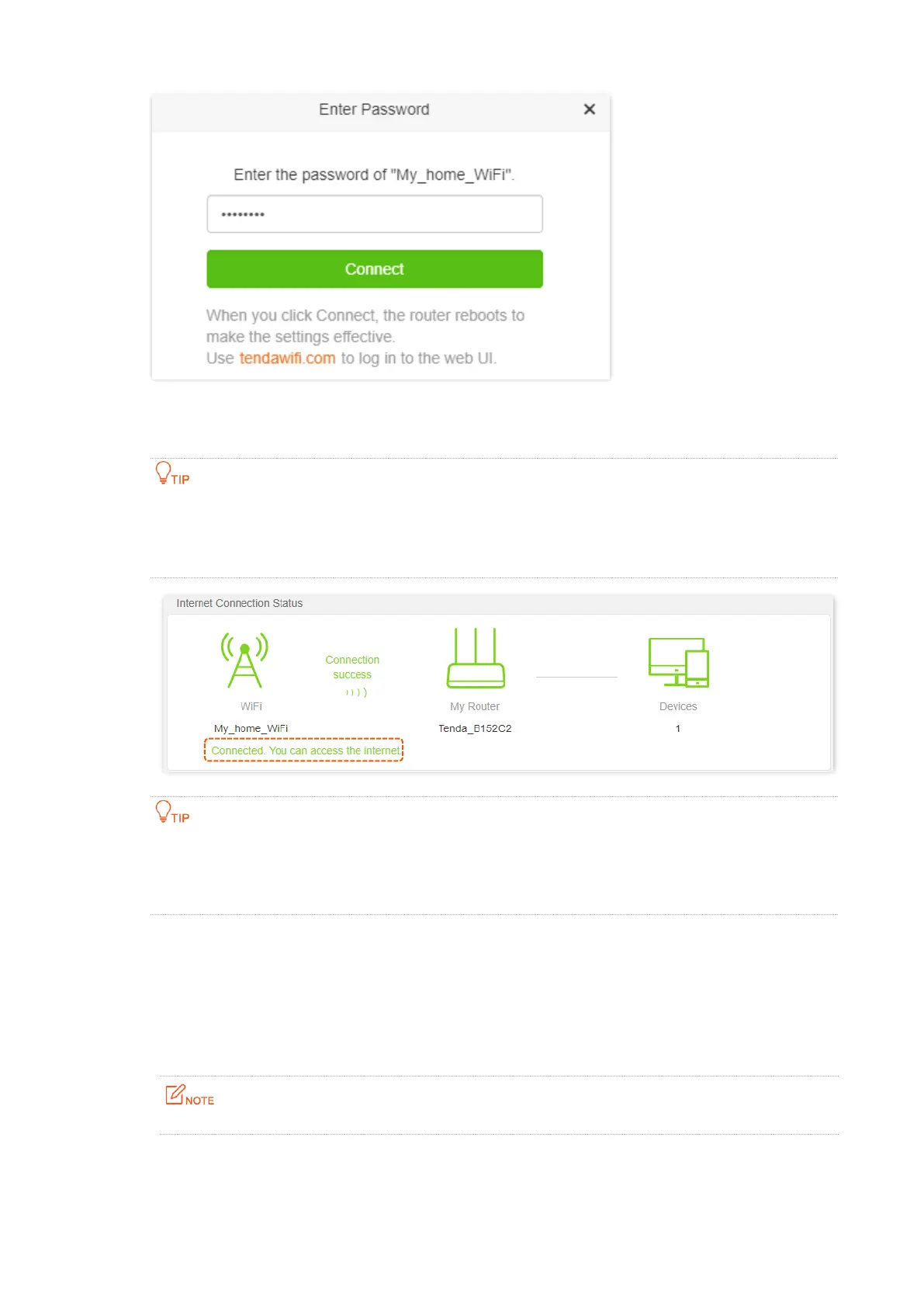25
Step 8 Log in to the web UI of the router again, navigate to Status to ensure that Connected. You
can access the internet. is shown on this page.
The LAN IP address of the router will change. Please log in to the web UI of the router by visiting
tendawifi.com. If there is another network device with the same login domain name (tendawifi.com)
with the router, log in to the upstream router and find the IP address obtained by the new router in the
client list. Then you can log in to the web UI of the router by visiting the IP address.
If the connection between WiFi and My Router failed, try the following solutions:
⚫
Ensure that you have entered the correct WiFi password of the WiFi, and mind case sensitivity.
⚫
Ensure that My Router is within the wireless coverage of the WiFi.
Step 9 Relocate the new router by referring to the following suggestions and power it on again:
− Between the original router and the uncovered area, but within the coverage of the
original router.
− Away from the microwave oven, electromagnetic oven or refrigerator.
− Above the ground with few obstacles.
Do not connect any device to the WAN port of the new router after setting the router to WISP mode.
---End
To access the internet, connect your computer to a LAN port of the new router, or connect your