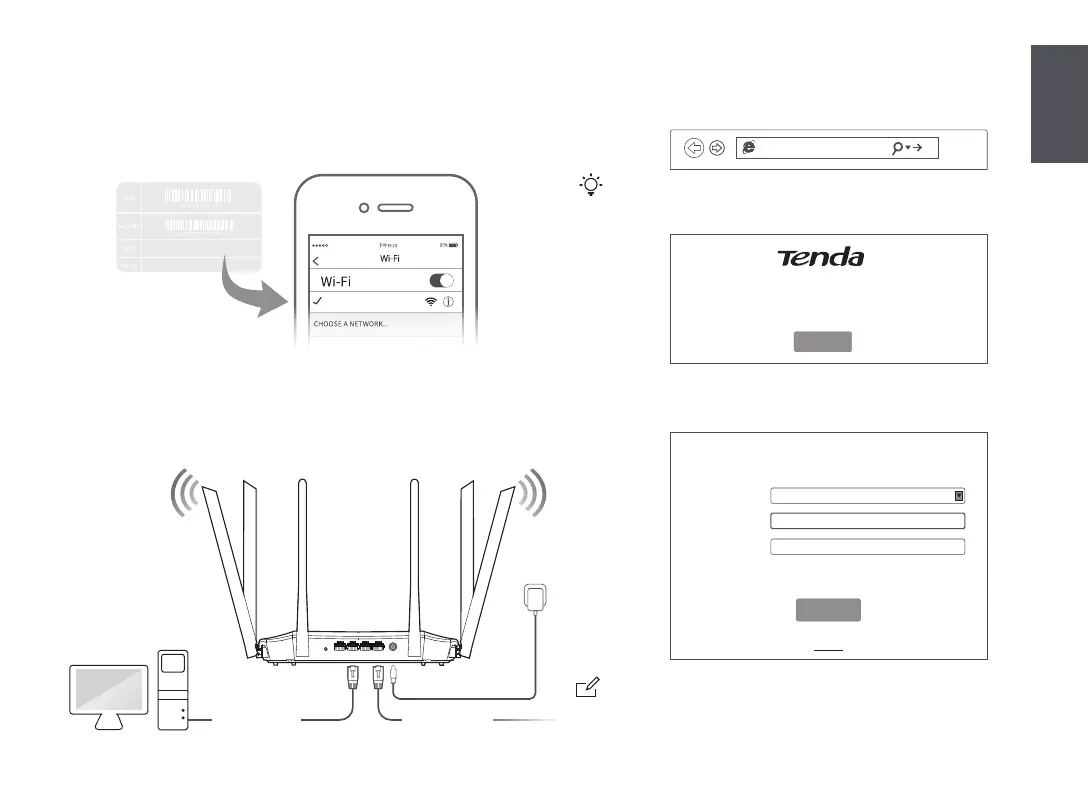II. Connect your devices to the new router III. Set up the new router for internet access
Tenda_XXXXXX
Method 1: Connect your WiFi-enabled device (such as a smart phone) to
the new router’s WiFi network using the SSID labeled on the
bottom of the router. There is no WiFi password by default.
1. Start a web browser on a device that has connected to the router,
and visit tendawif i.com.
2. Click Start.
3. The router detects your internet connection type automatically.
Set required parameters and click Next.
tendawif i.com
If you cannot log in to the web UI of the router, refer to Q1 in FAQ.
Tips
Skip
Next
Please select your connection type.
As detected, your connection type may be: PPPoE
ISP Password:
Connection Type:
ISP User Name:
Import PPPoE user name and password
from the original router.
Enter the user name from your ISP .
Enter the password from your ISP .
PPPoE
Setting
Quick Setup Wizard
Start
Tenda Router
PPPoE is used for illustration here. If you migrated your PPPoE user name and
password from your original router, this router auto-lls the ISP User Name and
ISP Password.
Note
Tenda_XXXXXX
English
02
Method 2: Connect your wired device (such as a computer) to port 1, 2,
IPTV/3 of the router using an Ethernet cable. The LAN LED
indicator lights up.
Ethernet cable
Ethernet cable
WPS/RST POWERIPTV/3 WAN2
1
