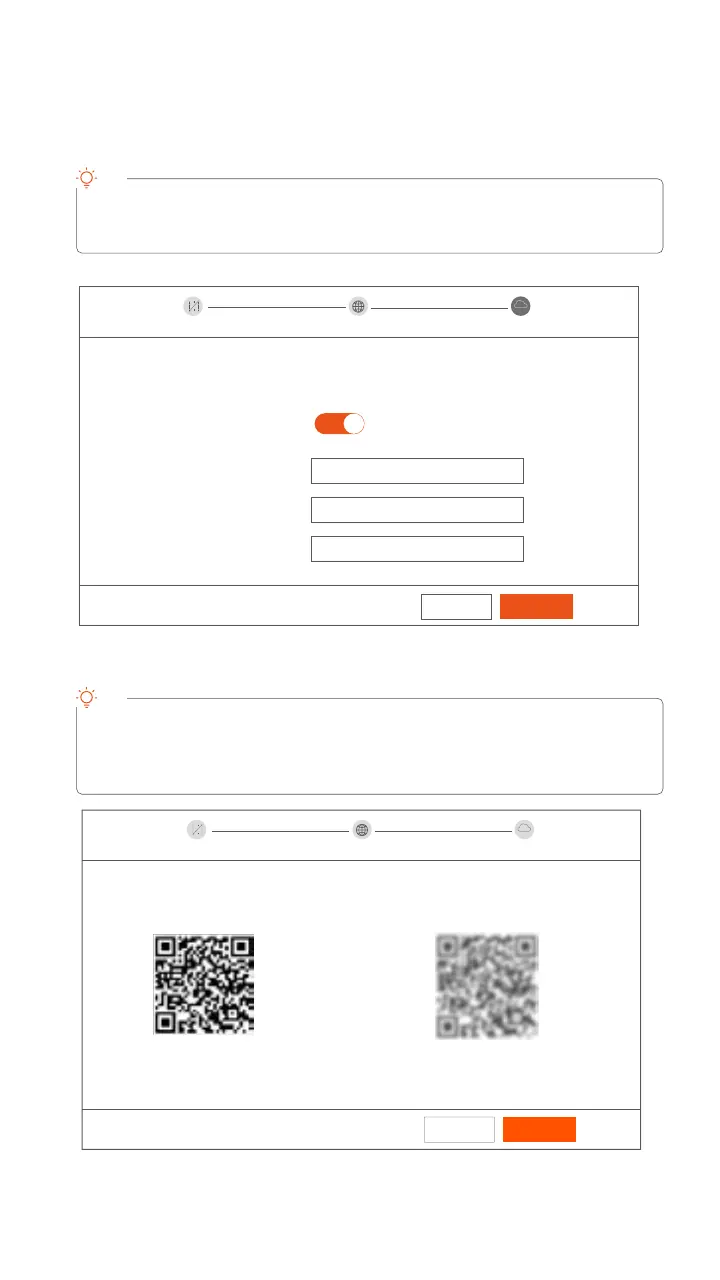11
Ensure that the connection status is Connected, then click Next.
Ensure that the cloud status is Online and click OK.
Settings completed. You can perform such operations as previewing real-time video, playing
back the recording and managing monitoring devices.
Tips
Tips
If the connection status is Disconnected, try the following solutions:
- Ensure that the LAN port connection of the NVR is normal.
- Ensure that the DHCP server function of the router to which the NVR is connected is enabled.
-If the cloud status is Offline, please ensure that the router to which the NVR is connected can
access the internet and the filter function is disabled.
-You can also manage the NVR through the TDSEE App. Please refer to App management in
this guide for details.
ConnectedConnection Status
DHCP
IP Address 192 . 168 . 0 . 189
192 . 168 . 0 . 1
255 . 255 . 255 . 0
Subnet Mask
Default Gateway
Previous
Next
OnlineCloud Status
Previous
OK
If you want to add the NVR to TDSEE App, please operate within
30 minutes after the device is connected to the cloud; Otherwise,
please reboot the device and try again.
Unlock Pattern
Unlock Pattern
Network
Network
Scan to Download the TDSEE App 3.Scan with the TDSEE App to add the device
Cloud
Cloud
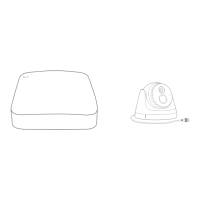