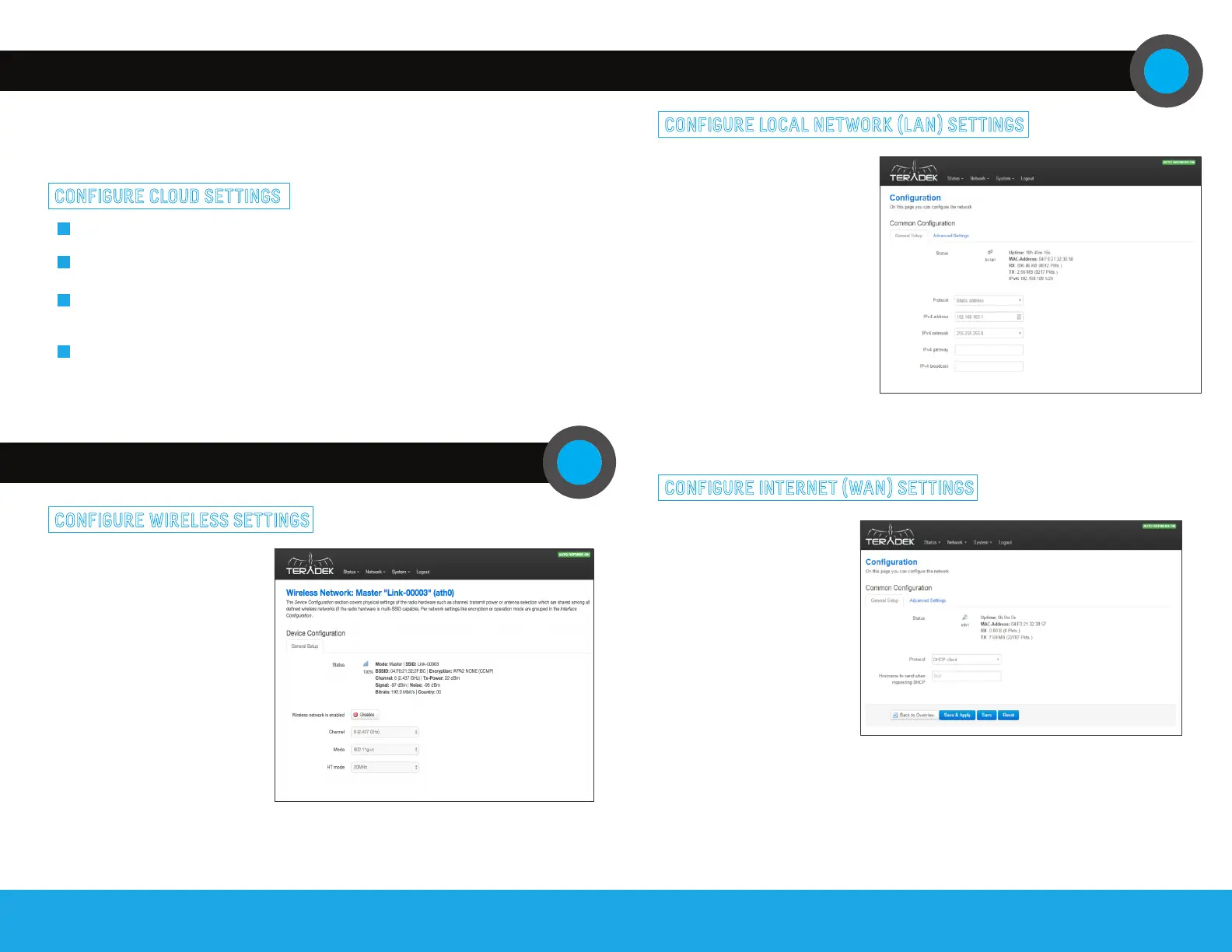NEED MORE HELP?
Support: http://support.teradek.com → Contains tips, information and all the latest firmware & software updates.
TERADEK SUPPORT STAFF: support@teradek.com or call 888−941−2111 ext2 (Mon−Fri 6am to 6pm PST)
CONFIGURE WIRELESS SETTINGS
From the top menu on the web UI,
navigate to the Network > Wireless
page, then click ‘Configure’ next to
the network you want to set up.
Each wireless configuration page
contains options to configure the Wi-Fi
channel, network mode (802.11a/b/g/n/
ac), channel bandwidth or HT Mode,
SSID, and security options. After
modifying any settings, click Save if
you plan to make more changes, or
Save and Apply to enable the new
configuration.
NETWORK CONFIGURATION
CONFIGURE LOCAL NETWORK (LAN) SETTINGS
The Network > LAN configuration page
contains Link’s IP address settings,
DHCP server configuration, and other
settings that may need to be changed
if connecting Link to another network.
These settings do not need to be
modified if Link is used as a stand-alone
access point.
CONFIGURE INTERNET (WAN) SETTINGS
The WAN port allows you to connect
Link to a cable/DSL modem for
Internet connectivity. In most
cases, WAN settings will be auto-
negotiated when Link is connected
to the modem. The Network > WAN
page contains a number of advanced
options that may be necessary to
establish an Internet connection with
some service providers.
When connecting Link Pro to another
network with an existing DHCP server,
uncheck the box next to ‘Enable DHCP
server’ before connecting link to the
other network to avoid IP address
conflicts.
BONDING CONFIGURATION
After connecting to the device’s web UI, Link Pro needs to be connected to Core, Teradek’s cloud
management and streaming platform. An active Core account allows Link Pro to increase your broadcast’s
bandwidth and reliability by bonding multiple Internet connections. As part of the next few steps, enter
your credentials if you already have a Core account, or create an account by visiting core.teradek.com.
From the top menu of web UI, enter the Cloud menu, and select Core Account.
Enter your credentials.
If multiple companies have been configured with your user account, you will be prompted to choose
one after logging in. Select a company from the scroll-down menu, then click Choose Company.
Click the Configuration shortcut button and connect Link Pro to Core either via an on-demand
Sputnik instance or a Custom Sputnik instance. Select a region, then click Save & Apply.
1
2
3
4
CONFIGURE CLOUD SETTINGS
NETWORK CONFIGURATION (CONT.)