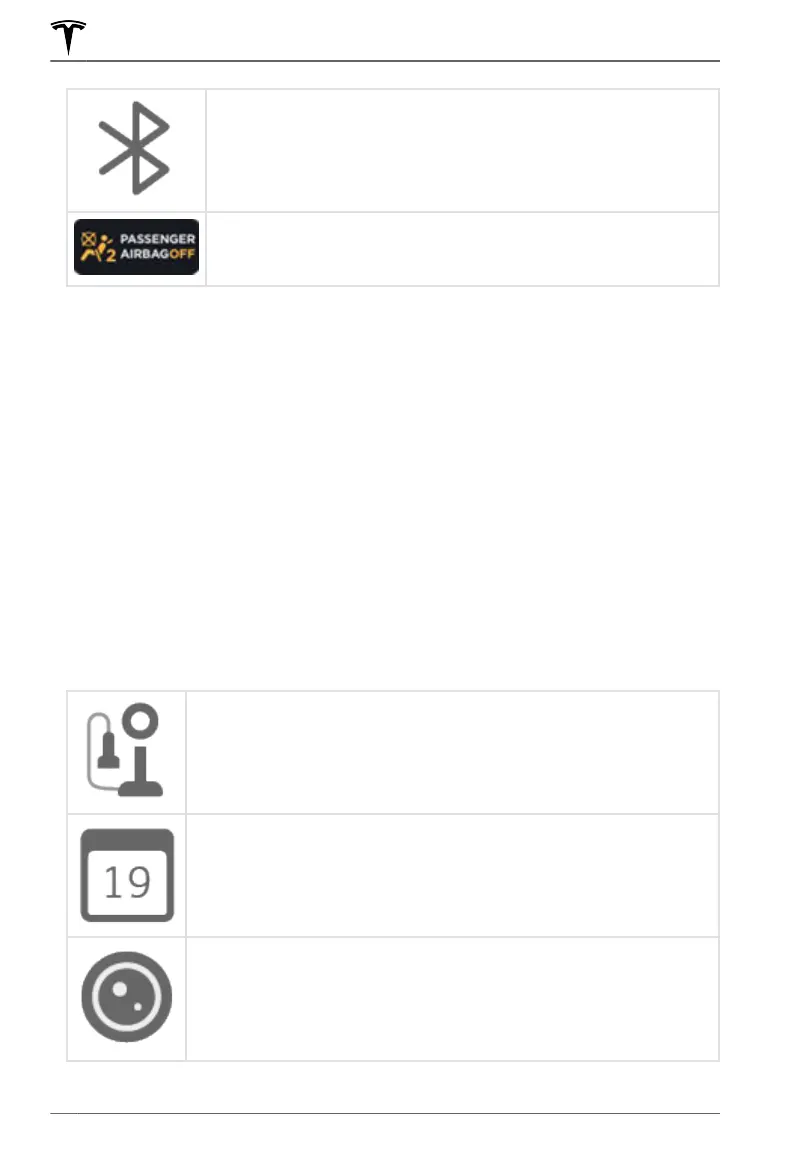Connect to a Bluetooth device (see Pairing a Bluetooth Phone on page
171).
Displays the status of the front passenger airbag (applicable only in
regions where the airbag can be disabled, as described in Airbags on
page 52).
2. Car Status. This area dynamically displays the current status of Model 3 as you drive, park,
open doors, turn lights on, etc. Monitor this area when driving as it displays important
information such as driving speed and warning messages (see Car Status on page 72).
When the car is in Park, you can open the trunks or charge port door.
3. Cards. This area automatically updates to display information such as incoming calls, seat
belt reminders, current state of the wipers, etc. It also provides easy access to the rear view
camera (see
Rear View Camera on page 91), charging status (see Charging Instructions on
page 193), voice commands (see Using Voice Commands on page 175), wiper controls (see
Wipers on page 76), and seat belt reminders (see Seat Belt Reminders on page 34). Swipe
to the right or left to access:
◦ Trips. You can display distance driven, energy usage and energy eciency starting at any
time, or since
Model 3 was last charged. You can also display this information for up to two
trips. Touch ... in the top right corner of a trip to rename or reset a trip.
◦ Tire Pressures. Display tire pressures or view cautions or warnings related to pressures
that are not within acceptable limits (see Tire Care and Maintenance on page 201).
4. Controls. Touch to control features and customize Model 3 to suit your preferences (see
Controls on page 145).
5. Media Player (see Media and Audio on page 167).
6. Touch the app launcher then choose from the following apps:
Call
. See Phone on page 171.
Calendar
. See Calendar on page 174.
Camera. Display the area behind Model 3. This area also displays
automatically whenever you shift into Reverse. See Rear View Camera on
page 91.
Touchscreen Overview
8 MODEL 3 OWNER'S MANUAL
