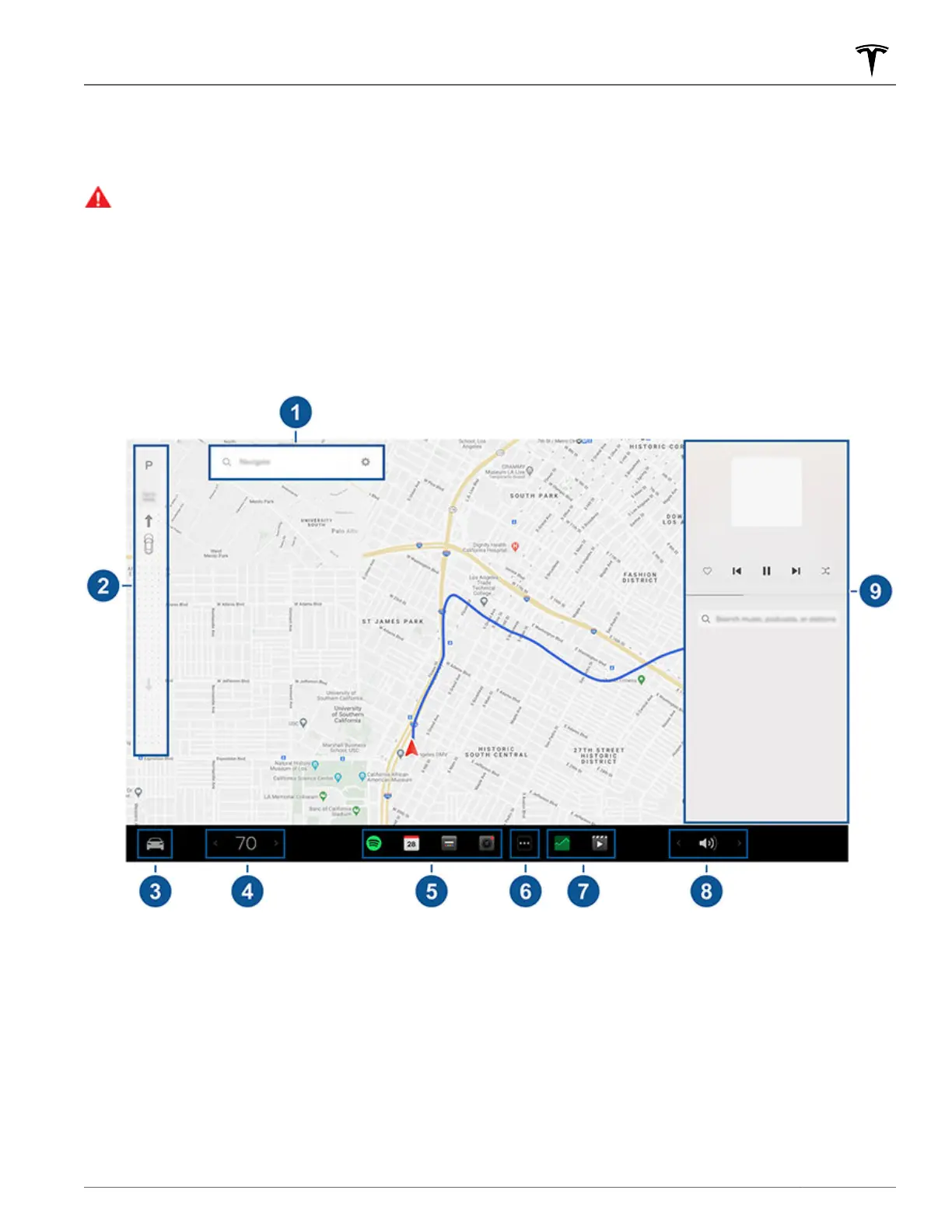In addition to the instrument panel, Model S is equipped with a front and rear touchscreen.
NOTE: Throughout this Owner's Manual, the front touchscreen is referred to as the "touchscreen" whereas the rear
touchscreen is referred to as the "rear touchscreen".
WARNING: Always pay attention to road and trac conditions when driving. To minimize driver distraction and
ensure the safety of vehicle occupants as well as other road users, avoid using the touchscreen to adjust
settings while the vehicle is in motion.
Use the touchscreen to control many features that, in traditional cars, are controlled using physical buttons (for
example, adjusting the cabin heating and air conditioning, headlights, etc.). You also use the touchscreen to control
media, navigate, use entertainment features, and customize Model S to suit your preferences. For hands-free access
to common touchscreen controls, use voice commands (see Voice Commands on page 148). The main component
of the touchscreen is the map area. Other main components are shown here:
NOTE: Illustrations are provided to improve conceptual understanding only. Depending on vehicle options, software
version, market region and regional and language settings, the details displayed on the screen will dier.
1.
Navigation: Change the orientation of the map, find or navigate to a destination, and change navigation settings
(see Maps and Navigation on page 131).
2. Drive mode strip: Use to shift into Park, Reverse, Neutral, or Drive. The drive mode strip always displays on the
touchscreen when you touch Controls (see Shifting on page 53).
3.
Controls: Control various features and adjust settings to customize your Model S (see Controls on page 119).
4.
Climate controls (driver): Use the left and right arrows to decrease/increase cabin temperature. Touch Split on
the popup to display separate controls for the driver and passenger. Touch the temperature icon to customize
climate control settings (see Climate Controls on page 125). The passenger climate controls display when
temperature controls have been Split to provide separate controls for the driver and passenger.
5.
My Apps: For one-touch access to frequently used apps and controls, you can choose what displays here. See
Customizing My Apps on page 6.
Touchscreen Overview
5Overview
