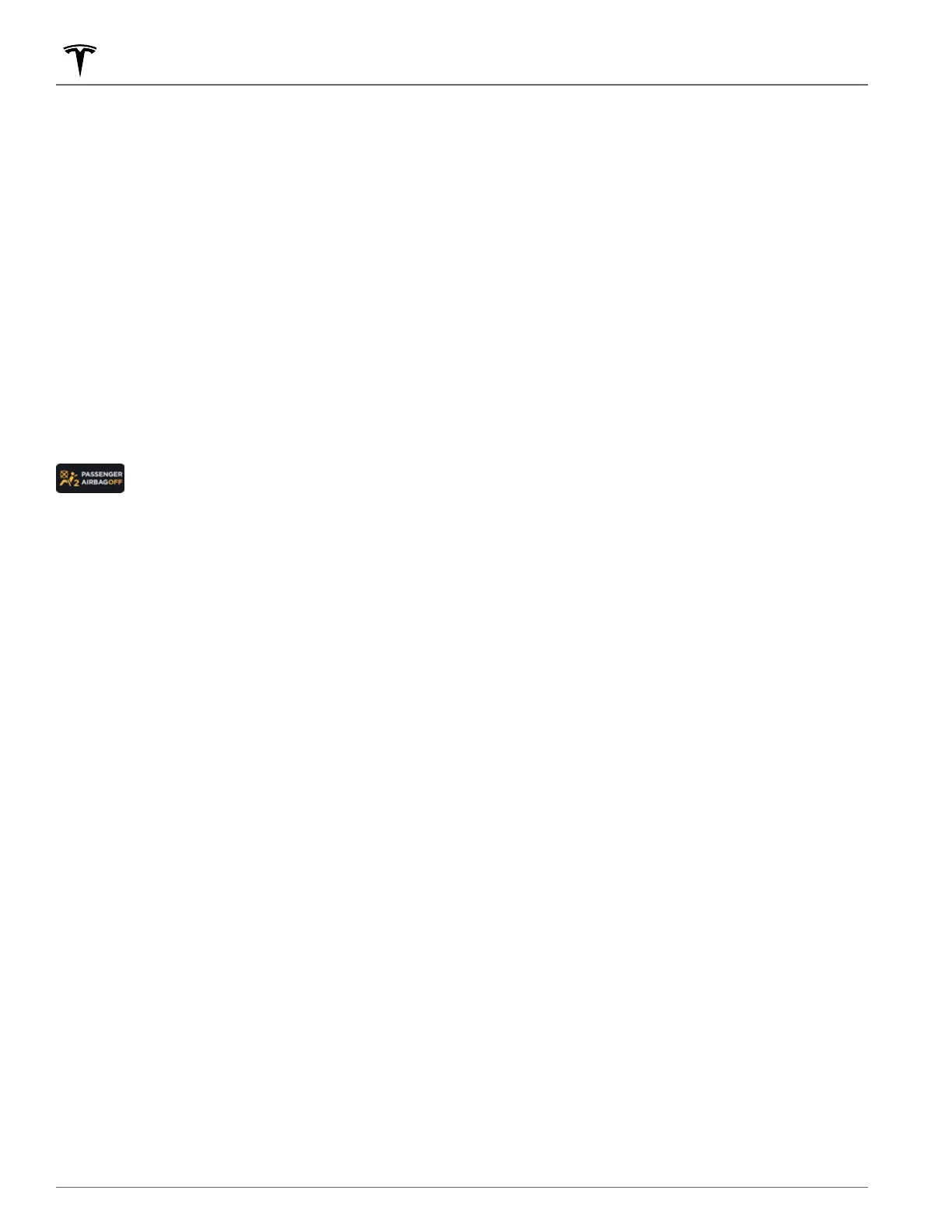6. App Launcher: Touch the app launcher to open the app tray. Then touch any app to open it. The app you choose
displays on top of the map. To close an app, drag it downward.
NOTE: You cannot completely close Media Player. When you drag Media Player down, it displays Mini-Player
which allows you see what's playing, pause/play, and skip reverse/forward.
7. Recent App(s): Displays the most recently used app(s). The number of recent apps displayed here depends on
how many apps have been added to
My Apps. If you add the maximum number of apps to My Apps, only the
most recent app displays.
8. Volume Control: Controls the volume of media player and phone calls (see Volume Controls on page 137). The
volume of navigation instructions is controlled separately (see
Maps and Navigation on page 131).
9.
Media Player: See Media on page 137.
Popup messages appear at the bottom of the touchscreen. For example, a seat belt reminder appears if a seat belt is
unfastened in an occupied seat, an alert appears to notify you of an incoming phone call, a text message appears
(when applicable), and voice commands appear when in use. If applicable, touch options from these popup
messages (for example, accept/decline a phone call, choose an option from the headlight menu, etc.). To dismiss a
popup message, swipe it downward.
The bottom of the touchscreen may also display the following:
Displays the status of the front passenger airbag (see
Airbags on page 38).
Customizing My Apps
For one-touch access to commonly used apps and controls, you can customize what displays in the My Apps area on
the touchscreen's bottom bar:
1.
Enter customization mode by touching and holding any app or control in the My Apps area. If this area is empty,
touch the App Launcher.
2.
Simply drag any app or control from the app tray onto the My Apps area in the bottom bar.
NOTE: Seat heaters selected from the app tray appear next to the temperature, instead of in the My Apps area.
NOTE: Controls (for example, defrosters and seat heaters) appear in the app tray only when you enter customization
mode by touching and holding an app.
NOTE: When you've added the maximum number of apps or controls to My Apps, adding an additional app removes
the rightmost app.
NOTE: Remove an app or control from the My Apps area by touching and holding, then touching its associated "X".
Touchscreen Overview
6 MODEL S Owner's Manual
