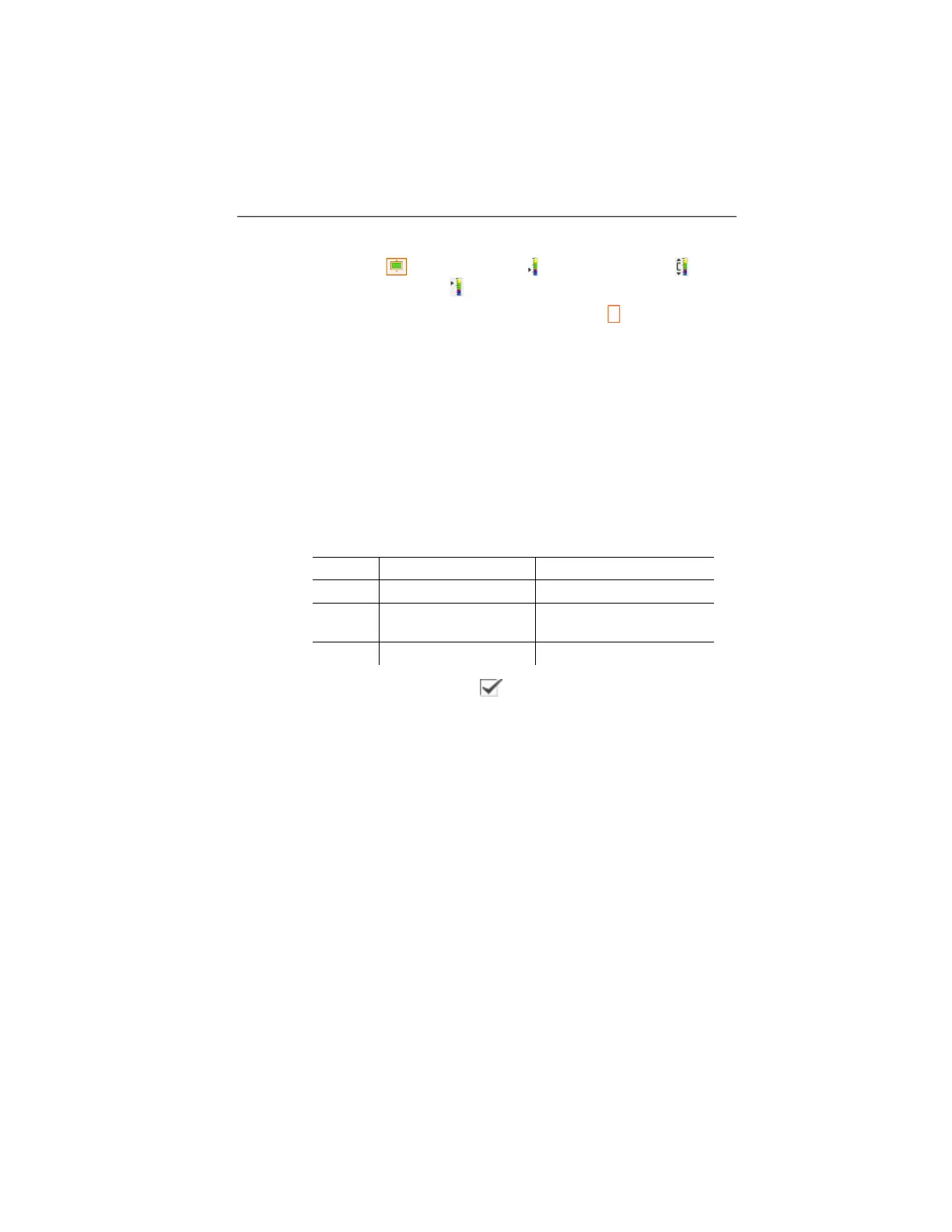6 Using the product
26
2. Move Joystick left/right to select the desired option: Isotherm
colour ( ), lower limit value ( ), temperature range ( ) or
upper limit value (
).
- The selected option has an orange border (
).
3. Move Joystick up/down to change the colour or the value(s).
- Changes are applied immediately so that the effects on the
display of the infrared image can be checked directly.
4. Close dialogue with [OK] or [Esc].
- The changes are saved.
Moisture (from firmware 1.10)
The ambient temperature and humidity values entered manually or
measured by the (optional) radio humidity probe are used to
calculate the relative surface moisture for each pixel. The values
are shown as a humidity image. The special colour palette
indicates which areas are at risk of mould:
Colour Surface moisture Assessment
green 0…64%RH non-critical
yellow/or
ange
65…80%RH potentially critical
red >80%RH critical
If this function is enabled ( ), the shortcut buttons are
permanently assigned the functions Humidity (only if no radio
humidity probe is logged on) and Emission level….
The values for relative humidity and ambient temperature are
shown at the top of the display.
1. [OK] | Measurement | [OK] | Humidity | [OK].
- - If a radio humidity probe is logged on: No further information is
required.
- If no radio humidity probe is logged on: The Humidity dialogue
box is opened. The values for the ambient temperature and
humidity can be entered.
2. Move Joystick up/down to select the desired option.
- The selected option has an orange border.
3. Confirm the selection with [OK].
- The selected number is highlighted orange.
1.800.561.8187 info@Testo-Direct.ca
www.Testo-Direct.ca