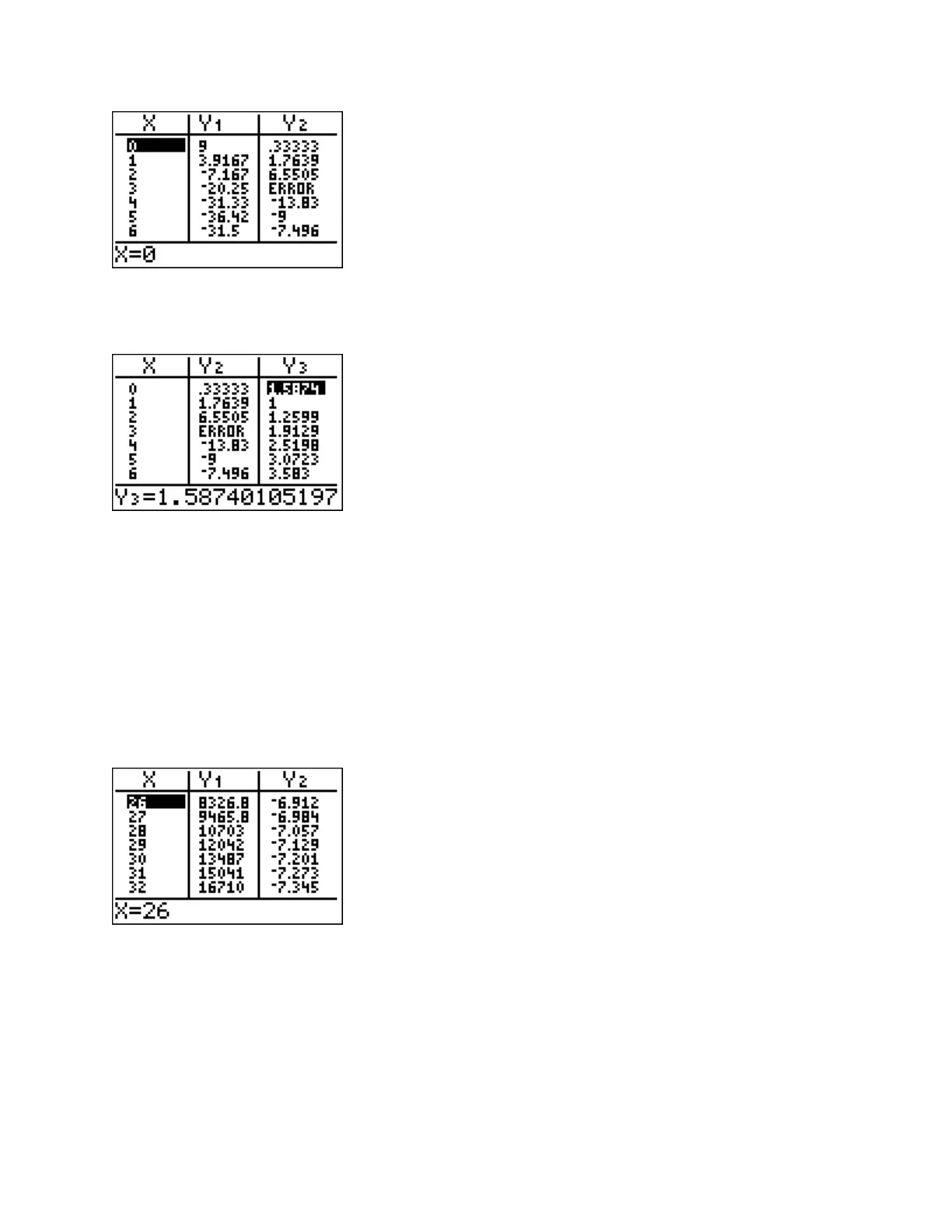- 17 -
To view the values for the function entered in
Y3
, use the right arrow and cursor over until the
Y3 column comes into view.
Notice that the table can display a limited number of decimal places. To view an entry to more
decimal places, move the cursor to the desired value and view the number to 12 or 13 significant
digits at the bottom of the screen.
Note also that the calculator will display
ERROR
if the function is not defined at a listed value
for x. In the screen shot displayed above, the function entered in
Y2
is not defined when x = 3.
The table currently only displays the y values associated with x values from 0 to 6. However, by
scrolling up and down the list of x values, other y values will be displayed in the table. In the
table below, y values associated with x values from 26 to 32 are displayed.
The other table format allows the user to select the specific values for x that are to be used in the
table. Go to
TBLSET
and arrow down to the word
AUTO
on the
Indpnt:
line. Right arrow
over so that the work
ASK
is highlighted.
