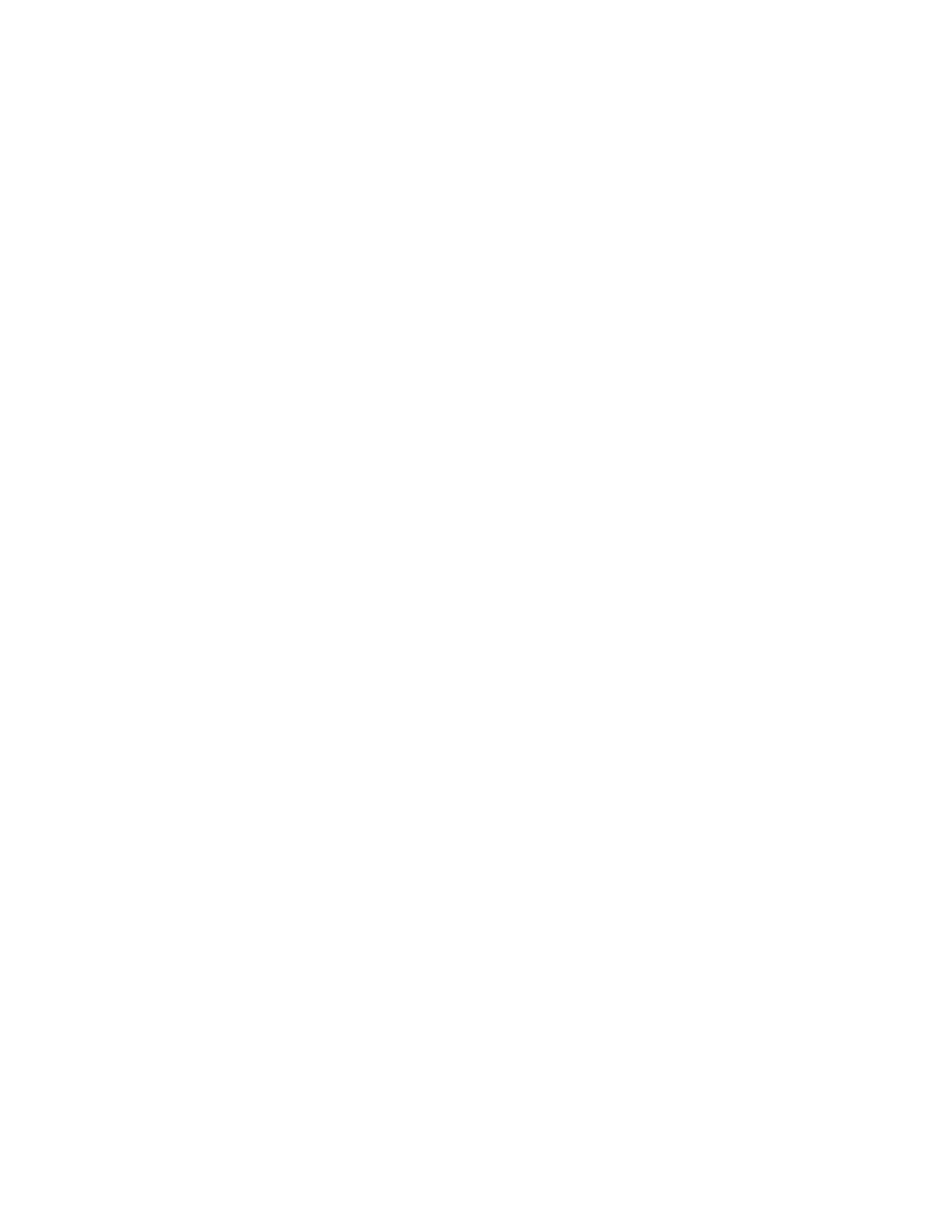- 8 -
Calculator Basics
Calculator BasicsCalculator Basics
Calculator Basics
Note: throughout this guide, the comma key will be noted as
Note: throughout this guide, the comma key will be noted as Note: throughout this guide, the comma key will be noted as
Note: throughout this guide, the comma key will be noted as
(comma) and the X,T,
and the X,T,and the X,T,
and the X,T,
,n key will
,n key will ,n key will
,n key will be noted as X.
be noted as X.be noted as X.
be noted as X.
On/Off:
To turn the calculator on, press the ON button (lower left corner).
To turn the calculator off, press 2
nd
ON. Note that the calculator will
automatically turn off after a period of disuse.
Making the Screen Lighter/Darker:
To make the screen darker, press 2
nd
↑. It may take several applications of 2
nd
↑
to achieve the desired result. To make the screen lighter, press 2
nd
↓. With
weaker batteries, it may be necessary to make the screen darker. With new
batteries, it may be necessary to make the screen lighter.
Clear:
To clear the entire main screen, press CLEAR. It may be necessary to press
CLEAR CLEAR to get a blank screen.
Previous Entry:
To pull a previous entry to the current line of the main screen, press 2
nd
ENTER.
It may be necessary to do this several times to get to the desired previous entry.
Last Entry:
To use the last value on the main screen in future computations, press
2
nd
(-). The display will show ANS after pressing 2
nd
(-).
Insert/Delete:
To delete a character, use the arrow keys to put the cursor on the specific
character you wish to delete. Then press DEL. To insert a character or characters,
use the arrow keys to put the cursor on the character to the right of the desired
location for the new character(s). Then press 2
nd
DEL and enter the new
character(s).
Alpha Lock:
To lock the calculator for alphabet entry, press 2
nd
ALPHA.