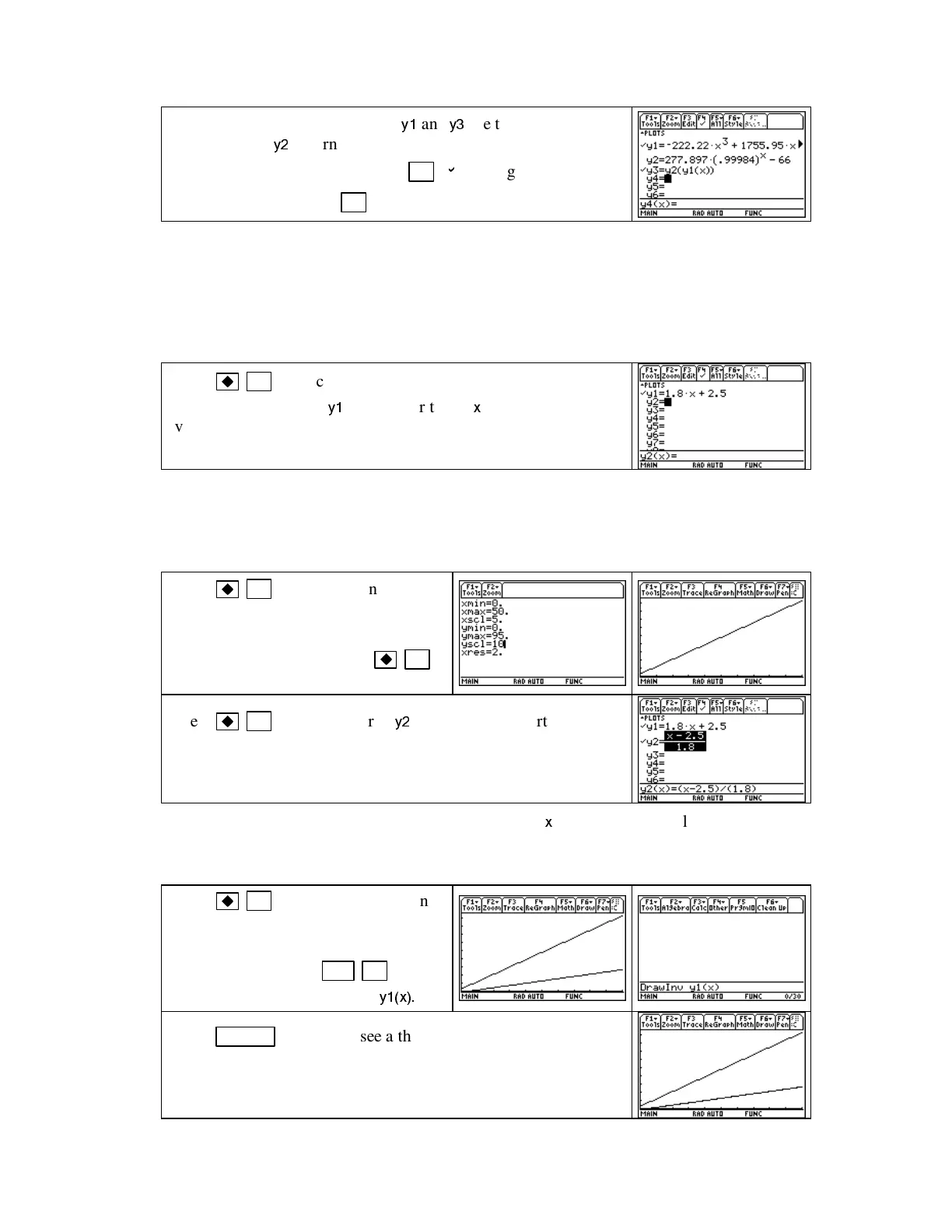TI89-18
Chapt er 1
Copyright © Houghton Mifflin Company. All rights reserved.
On the screen shown to the right,
y1
and
y3
areturnedon(i.e.,
activated) and
y2
is turned off (i.e., deactivated).
With the function highlighted, use
F4 [
b
]
to toggle the check
(and graph) on and off.
F5 [All]
turns all functions on or off.
1.3.6 GRAPHI NG AN I NVERSE FUNCTI ON TheTI-89candrawthegraphoftheinverseofa
function. Using the calculator graph, you can check your algebraic answer. We illustrate this
idea using the function in Example 4 of Section 1.3 of Calculus Concepts:
The fares for a cab company are determined by the function F(d) = 1.8d + 2.5 dollars where
d is the distance traveled in miles.
Press
F1 (Y
=
),
clear any previously entered functions, and
enter the function F in
y1
.
Remember to use
x
as the input
variable. (Refer to Sections 1.1.2 and 1.1.3 of this Guide for
hints on how to set the window to graph this function.)
This problem does not state an interval of values for which the input variable is defined, so we
begin by guessing one that makes sense in context. Because d is the distance traveled, we
know that d ≥ 0. We choose a maximum value of 50. (Your guess is as good as the one that
is given below.)
Press
F2 (WINDOW)
and enter
appropriate values for the input and
output. Draw the graph of the function
for the view you choose with
F3
(GRAPH).
Press
F1 (Y
=
)
and enter in
y2
your answer to part a of
Example 4 – the inverse function for F. (Your answer to part a
may or may not be the same as what is shown to the right.)
NOTE: Remember that the TI-89 requires that you use
x
as the input variable and that you use
parentheses around any numerator and/or denominator that consists of more than one symbol in
a fraction.
Press
F3 (GRAPH).
If you do not
have a good view of both functions,
reset the window. Draw the TI-89’s
inverse function with
2nd F1 [F6:
Draw] 3 [DrawInv]
and type in
y1(x).
Press
ENTER .
If you do see a third graph, your inverse
function formula is not correct.