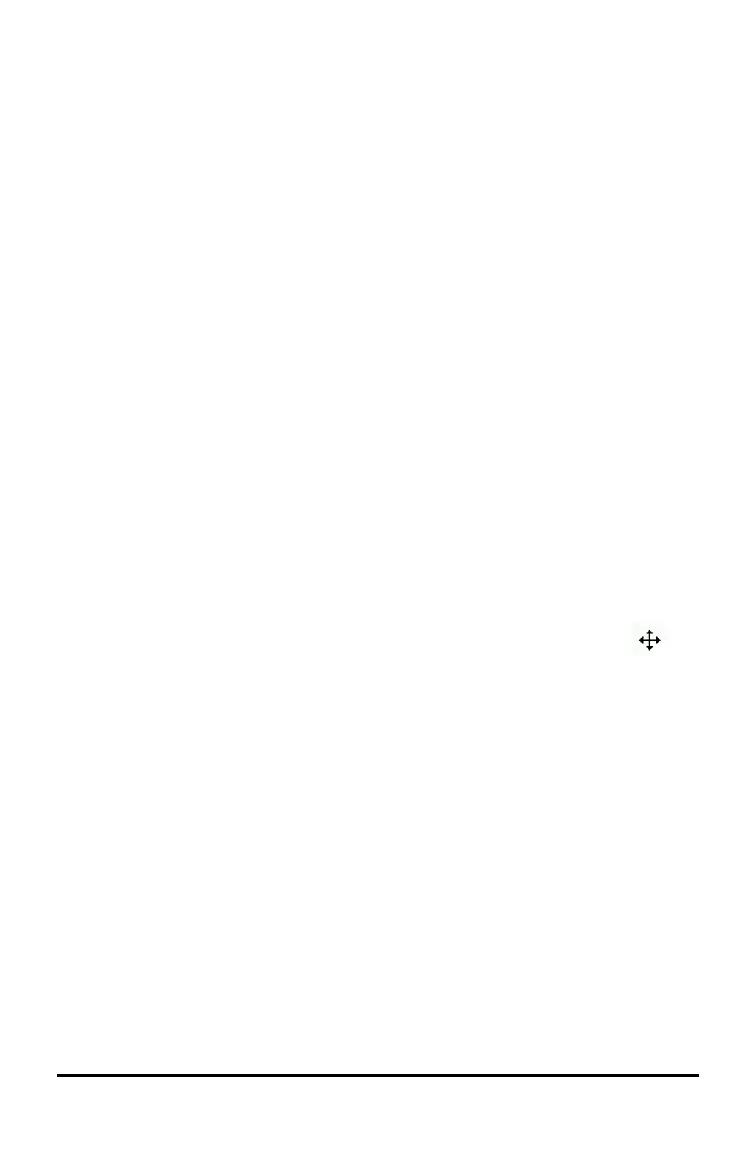52 Working with Images
Note: If you open a new document, you will be prompted to save and close the
current document.
5. Press / V.
Note: If pasting an image into the Graphs & Geometry application, press ·, and
then press / V.
The image is copied to the page in the document.
Repositioning an Image
Complete the following steps to reposition an image on a page.
1. Open the document and navigate to the page that contains the image.
2. Select the image.
• In the Question or Notes applications, move the cursor over the image, then
press, hold and release x. The image appears shaded.
• In the Graphs & Geometry application, press b 1 2 2.
• In the Data & Statistics application, press b 3 6.
A border appears around the image.
3. Move the image.
• In the Question or Notes applications, move the cursor to the new location and
press x.
• In the Graphs & Geometry or Data & Statistics applications:
- Press and hold x until the cursor changes to a four-sided arrow ( ).
The image floats in the background and the border changes to a dashed
line.
- Move your finger over the Touchpad to move the image to the new
location, and then press x or · to place the image.
Resizing an Image
Complete the following steps to resize an image on a page.
1. Open the document that contains the image.
2. Select the image.
• In the Question or Notes applications, or in Quick Poll, move the cursor over the
image and press, hold and then release x. The image appears shaded.
• In the Graphs & Geometry application, press b 1 2 2.
• In the Data & Statistics application, press b 3 6.
A border appears around the image.
