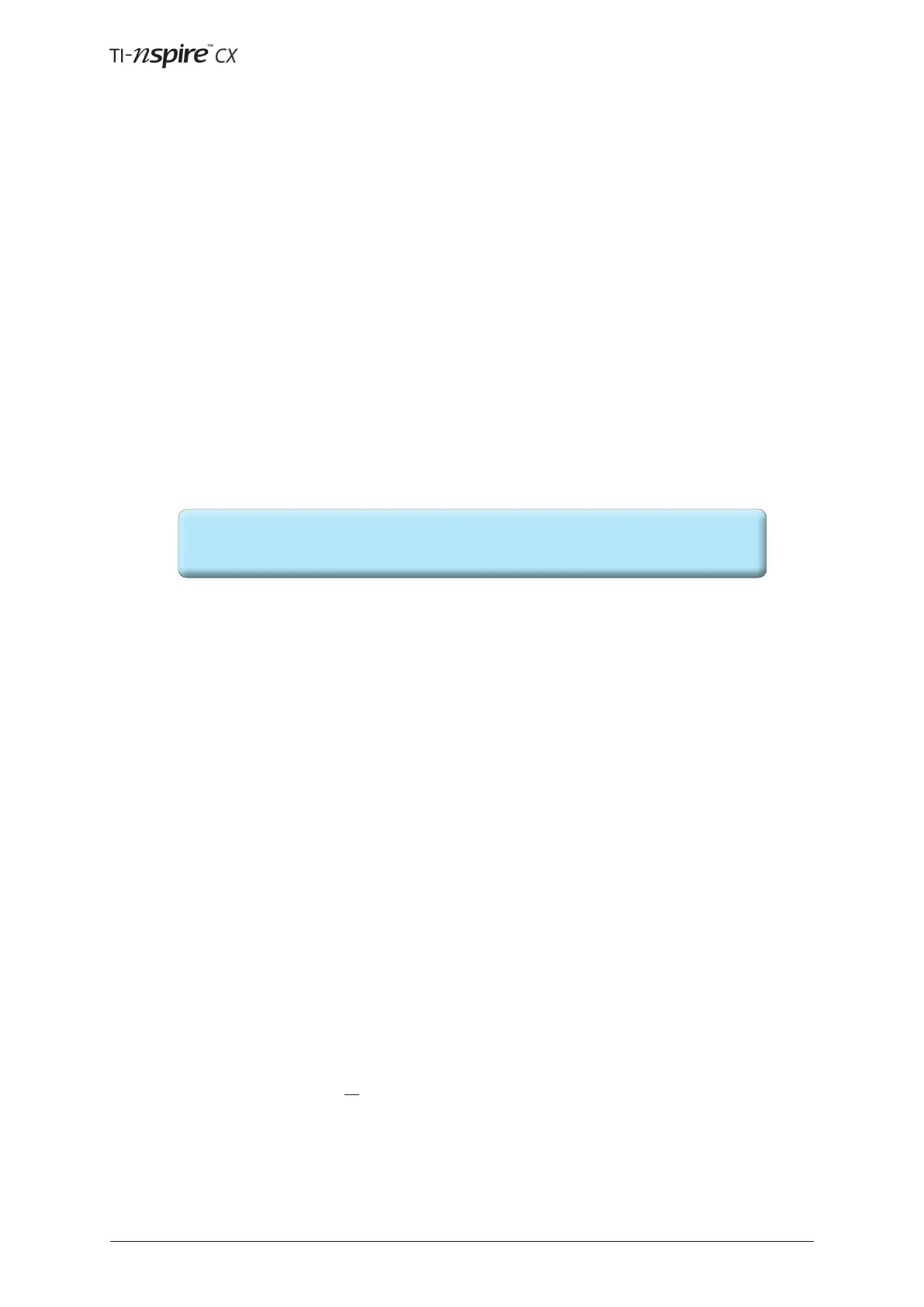™
Page 6 © 2012 Texas Instruments Educaon Technology
This rst tutorial introduces some of the key features of TI-Nspire™ learning technology, in parcular the
structure of TI-Nspire documents, with dierent applicaons operang on dierent pages. The various menus
are introduced, as well as creang and navigang around documents. The tutorial assumes that you are using
the TI-Nspire handheld device and the tutorial begins by drawing a comparison between this and other types
of technology.
Pick up the TI-Nspire handheld device and, if you are used to using a calculator, parcularly
a Texas Instruments TI-83 or TI-84 graphics calculator, you are likely to feel a certain reassuring familiarity:
there’s a screen and a keyboard laid out in a fairly familiar way. As with many calculators the switch is in
the top right corner. So press c to switch on.
See Geng Started with the TI-Nspire Handheld, Recharging the Handheld
Please don’t worry about what’s on the screen for the moment, but think about how to switch it o. The c
key has “o” wrien in light blue above it so that’s the one to use aer pressing the blue key marked /.
But just a minute, it was a key marked
that you used on the calculators, and the change to the use of a
key is quite signicant. The designers at TI have moved to making this device much more like a computer and
it has a ctrl key, /, and also a shi key g. Many of the main keys on the handheld have second funcons
wrien in blue above the key and these are acvated using the ctrl key. Noce for example q, p and h. The
ctrl key can be used in conjuncon with the alphabec keys to create keyboard shortcuts just as you are used to
doing on a computer. For example, you can copy and paste using /C and /V. There’s also that most useful
keyboard shortcut for undoing a previous acon, /Z, which can also be acvated by pressing /d(ª).
(See Geng Started guide, Using Keyboard Shortcuts for a full list).
Just like a computer, documents can be stored on the TI-Nspire CX handheld – The TI-Nspire™ CX handheld
comes equipped with 192 MB of memory Of the total memory, 128 MB is dedicated to document storage. As
documents are created and stored they take up space on the handheld’s memory so you may nd that every
now and again you need to free space on memory aer long-term use. If there isn’t enough memory on the
handheld, you can do one of the following:
• Back up documents and folders to a computer or another TI-Nspire CX
• Delete documents and folders you no longer use
• Reset the memory, which deletes all les and folders on the handheld
