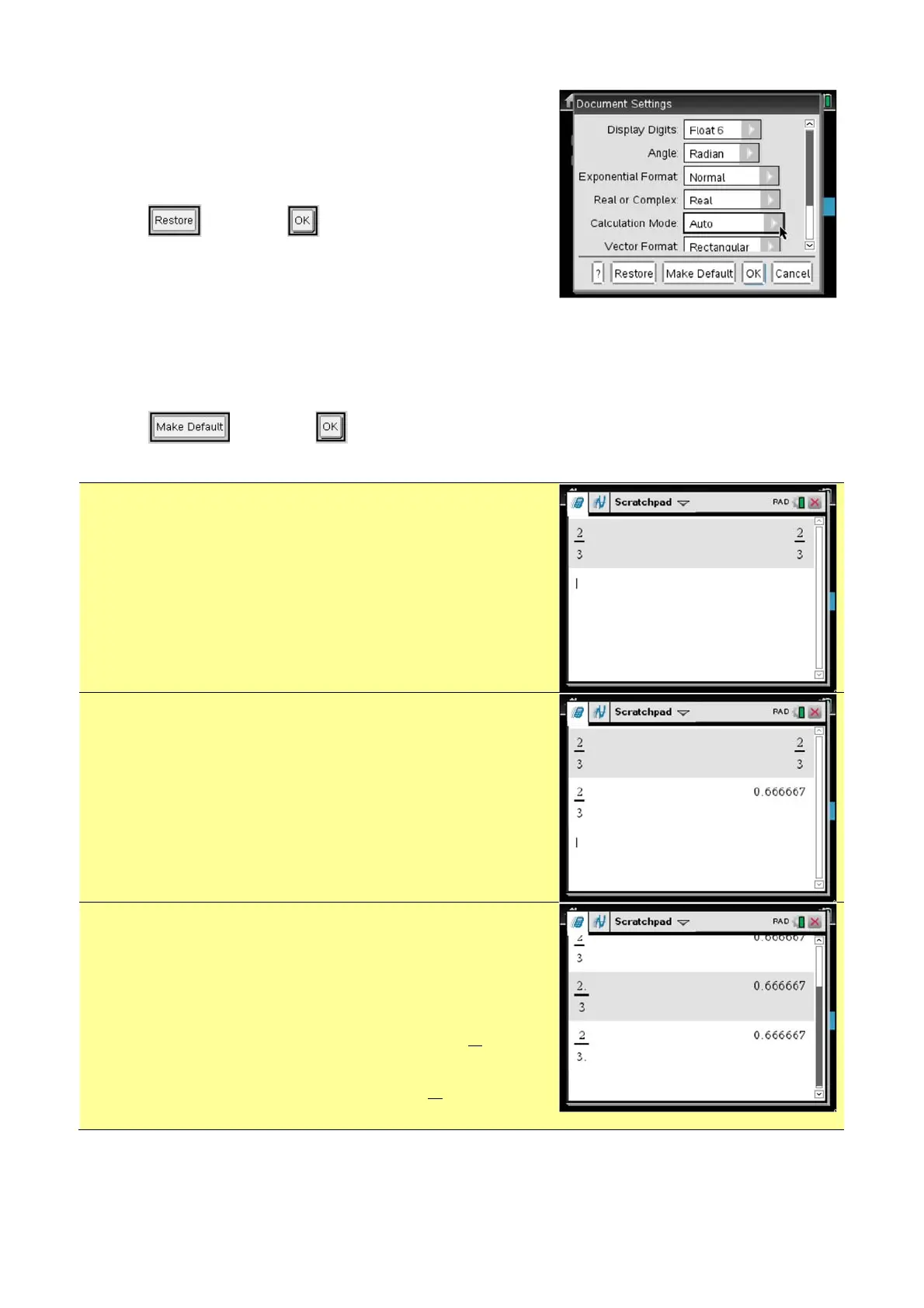Page 4
N Hopley. Sep 2015. TI-Nspire OS4.0
Page 4 - Using the TI-Nspire for Calculations with Factory Default Settings
Restore Factory Default Settings by first going to the
Home screen by pressing c.
Press 5 to select Settings
Press 2 to select Document Settings
Select and then to Restore factory default
settings.
Notice that Calculation Mode is set to Auto
This means that the TI-Nspire will try and give answers exactly, without writing them as
decimals.
Select and then .
Access the Scratchpad Calculator by pressing ».
When you type 2 p 3 and then press ·, the
display should look like that shown !
Notice that the answer is displayed as an exact
fraction.
Press / then ·.
This selects ≈ and displays the last calculation’s
answer as a decimal approximation.
You can force the TI-Nspire to give a decimal answer
straight away by simply including a decimal point
somewhere in your calculation - even at the end of a
number will do.
For example, you could
EITHER type in 2 ^p 3 which will display
OR type in 2 p 3^ which will display
