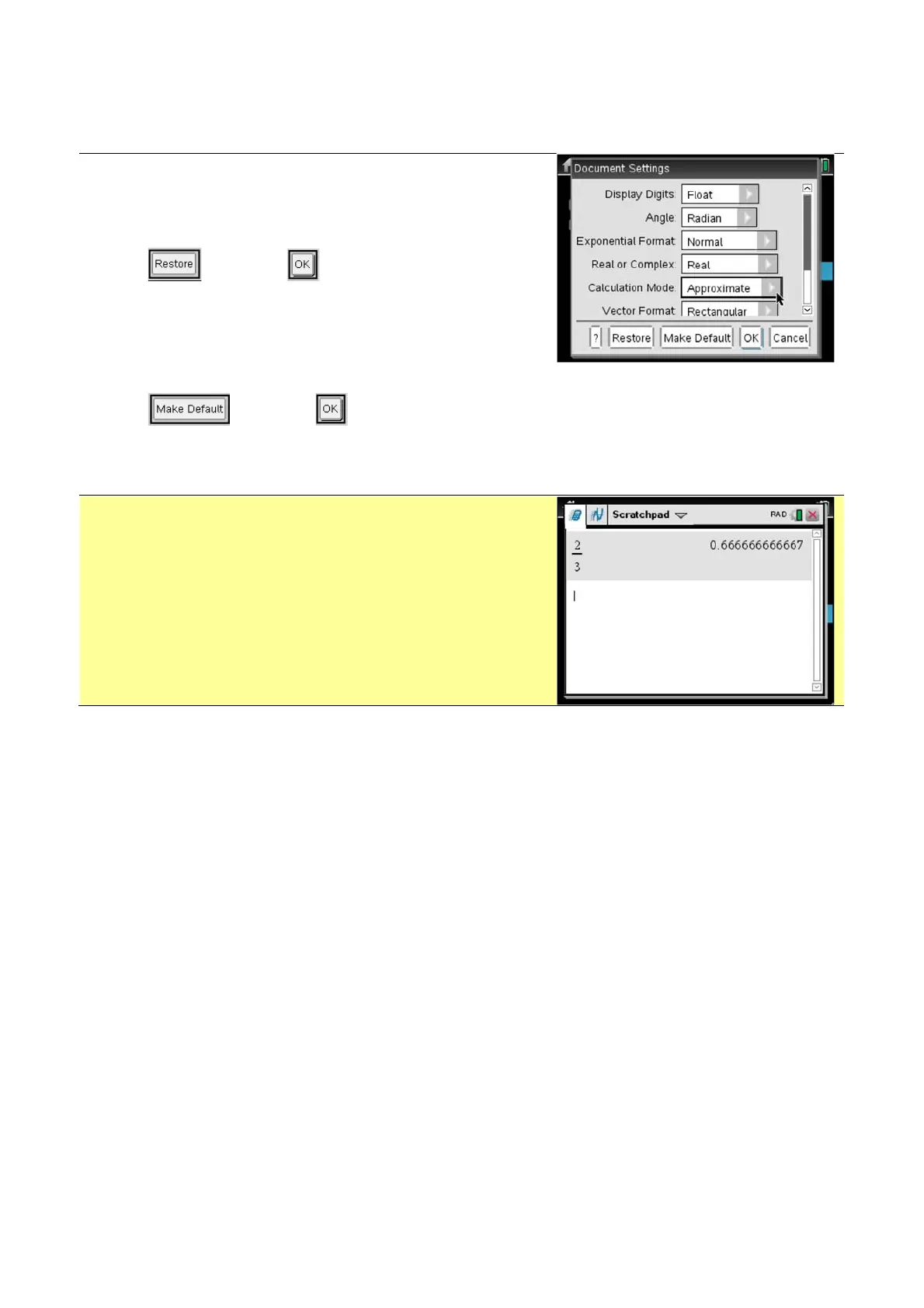Page 5
N Hopley. Sep 2015. TI-Nspire OS4.0
Page 5 - Using the TI-Nspire in Normal Calculation Mode
We are taking ‘Normal Calculation Mode’ to mean here that the TI-Nspire will give answers
to all calculations as decimal approximations, rather than exact values.
Go to the Home screen by pressing c.
Press 5 to select Settings
Press 2 to select Document Settings
Select and then to Restore factory default
settings.
For Display Digits select Float
For Calculation Mode select Approximate
Select and then .
These settings will display all answers as decimals, with up to 12 decimal places on show.
Access the Scratchpad Calculator by pressing ».
When you type 2 p 3 and then press ·, the
display should look like that shown !
Notice that the displayed answer has been rounded to
12 decimal places.
The TI-Nspire actually knows the answer to 14 digit
accuracy, and it uses these extra known digits to
round the answer correctly.
