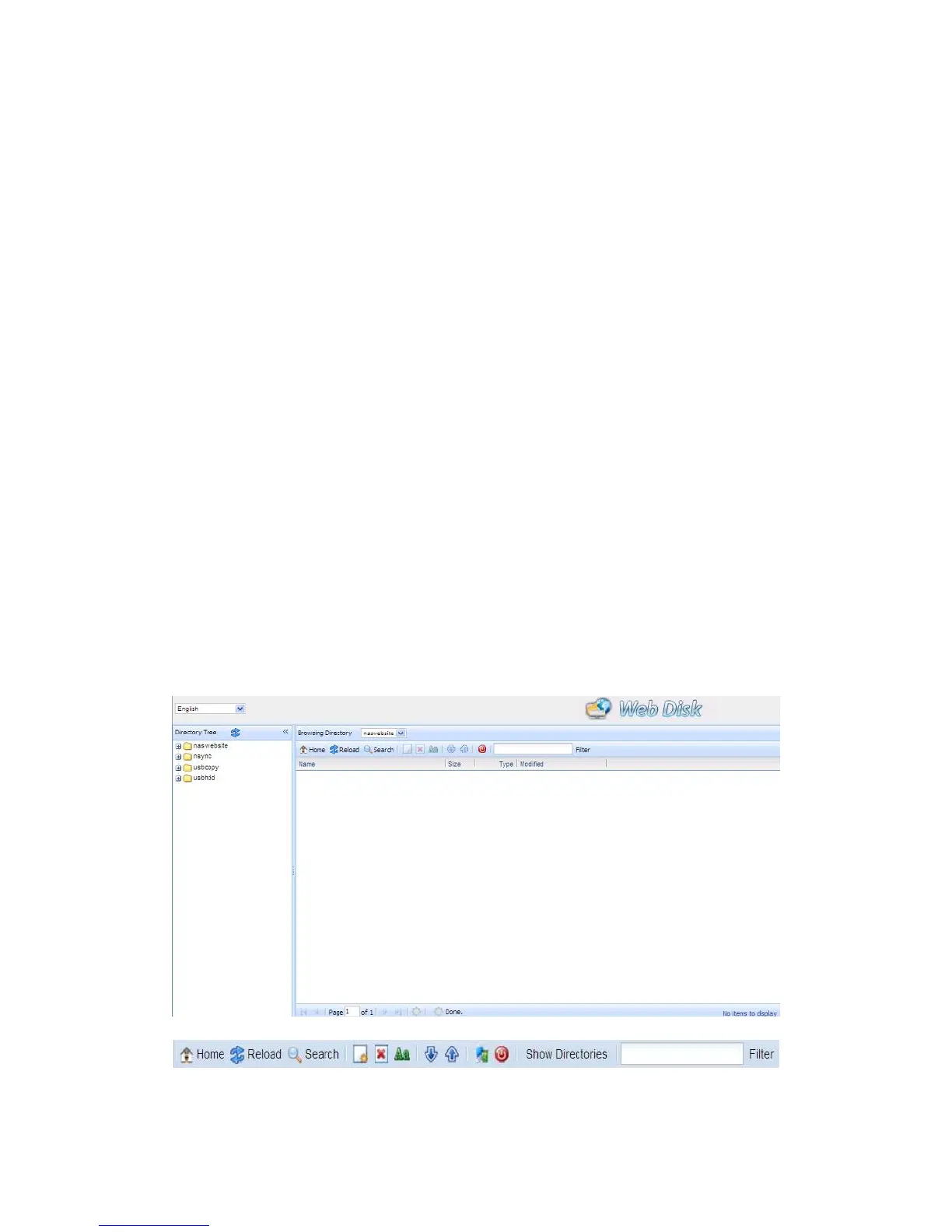1. In the Login page, type in the User ID and password that were previously set
for you in the Accounts menu. See
Chapter 4:User and Group Authentication > Local User Configuration.
2. The Web Disk page appears showing folders currently available to you, this
is controlled via the Access Control List (ACL).
3. Click on a folder name to enter the folder.
4. The folder’s page appears displaying files and folders. Click on a file to
download the file.
5. Buttons on the folder page allow you to create new folders, upload files, and
delete files in the folder.
6. To create a new folder within the current folder, press the New Folder button.
When the screen appears enter a name for the folder. Press OK to create the
folder.
7. To upload a file from your computer to the current folder, press the New File
(upload) button. When the screen appears, press Browse and locate the file
to upload. Press OK and the file will be uploaded to the current folder.
8. To delete a file or folder, select the file or folder’s check box. Press Delete
button. You can also click the Select All button to select all files and folders in
this folder.
To access folders with access control, you must first login with a local user account.
For more information on how to setup user rights to the folders, please check
Chapter 4: Storage Management >Share Folder > Folder Access Control
List (ACL).
