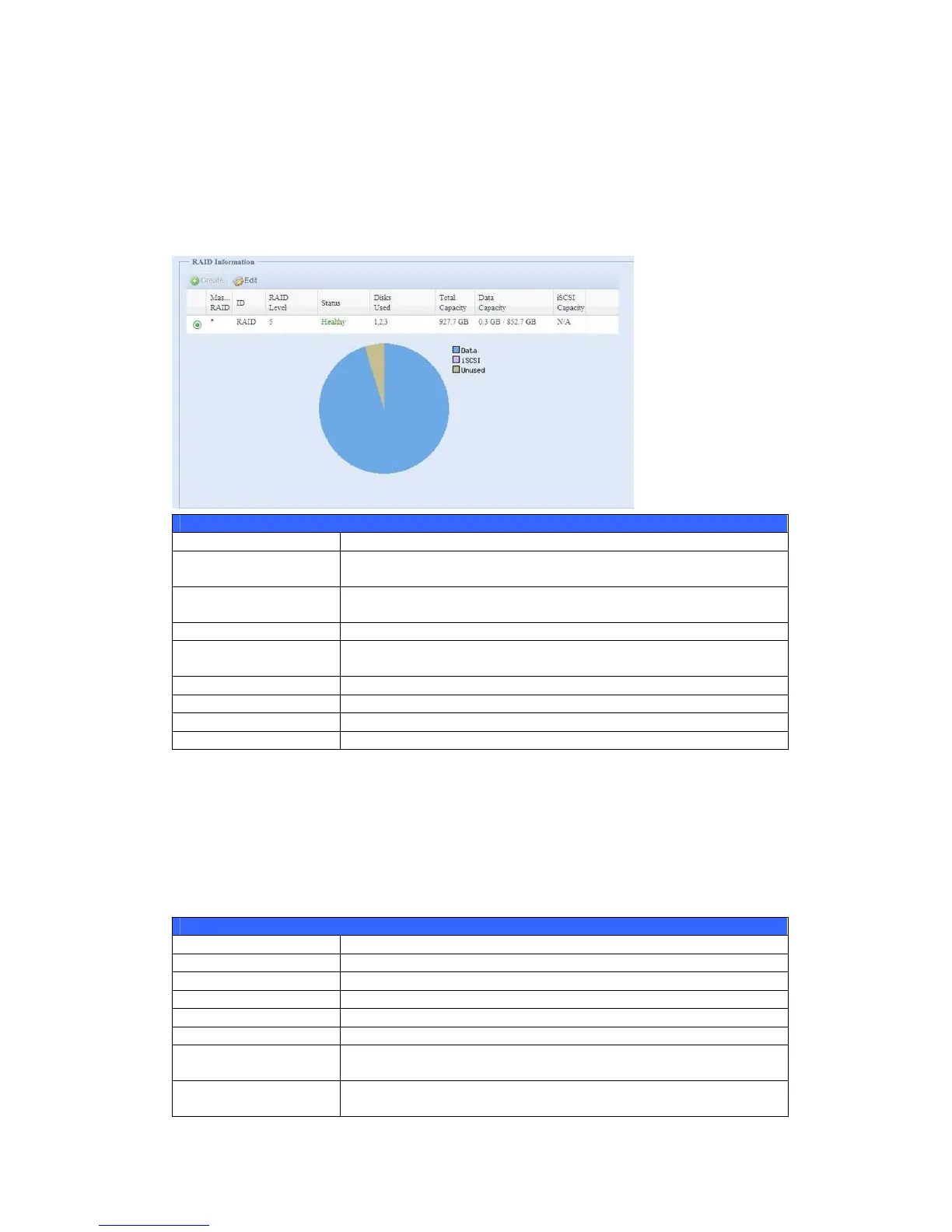RAID Information
From the Storage menu, choose the RAID item and the RAID Information screen
appears.
This screen lists the RAID volumes currently residing on the Thecus IP storage. From
this screen, you can get information about the status of your RAID volumes, as well
as the capacities allocated for data, and iSCSI. There is also a graph which
represents how the RAID volume is currently allocated.
RAID Information
Item Description
Master RAID The RAID volume currently designated as the Master RAID
volume.
ID ID of the current RAID volume.
NOTE: All RAID IDs must be unique.
RAID Level Shows the current RAID configuration.
Status Indicates status of the RAID. Can read either Healthy,
Degraded, or Damaged.
Disks Used Hard disks used to form the current RAID volume.
Total Capacity Total capacity of the current RAID.
Data Capacity Indicates the used capacity and total capacity used by user data.
iSCSI Capacity Indicates the capacity allocated to iSCSI.
Create a RAID
On the RAID Information screen, press the create button to go to the CREAT
RAID screen. In addition to RAID disk information and status, this screen lets you
make RAID configuration settings.
Using Create RAID, you can select stripe size, choose which disks are RAID disks or
the Spare Disk. .
RAID Configurations
Item Description
Disk No. Number assigned to the installed hard disks.
Capacity (MB) Capacity of the installed hard disks.
Model Model number of the installed hard disks.
Status Status of the installed hard disks.
Used If this is checked, current hard disk is a part of a RAID volume.
Spare If this is checked, current hard disk is designated as a spare for a
RAID volume.
Master RAID Check a box to designate this as the Master RAID volume. See the
NOTE below for more information.
