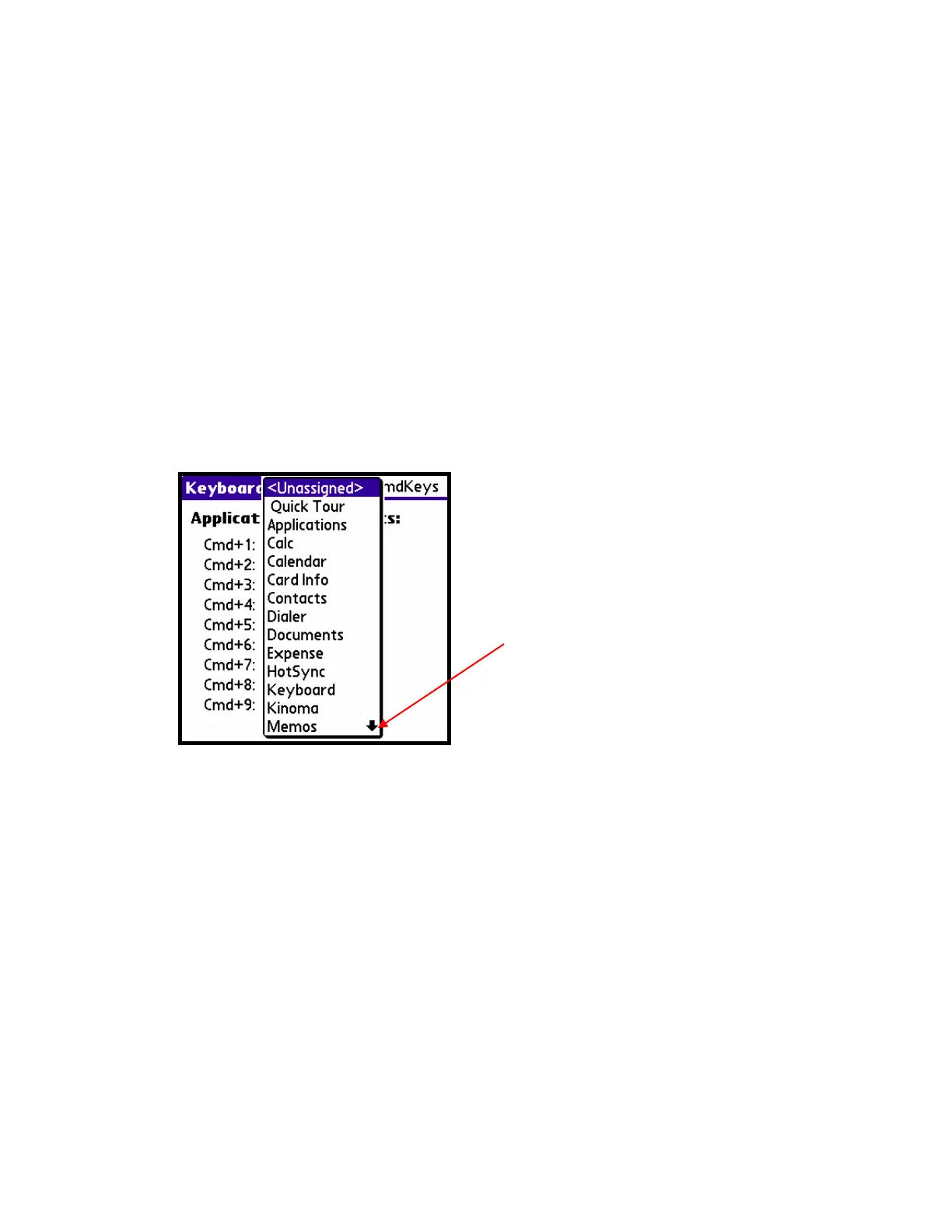Page 10
Assigning Applications to Command Key Combinations
You can open the main handheld applications –Calendar, Contacts,
Tasks, Memos, Home, Menu, Calculator and Find– using the Blue Fn
key combination with the appropriate application key on the keyboard.
You can also open an application by using a command key combination
that you assign to it.
To assign an application to a command key combination:
1. From the Keyboard application pick list, select CmdKeys.
2. Tap the pick list of the command key combination that you want to
assign to an application.
3. Select the application that you want to assign to the key
combination.
You can launch mapped applications in one of two ways:
• Press Cmd+Blue Fn+the assigned number key.
• If Numlock (Blue Fn+Caps Lock ) is enabled: Press Cmd+the
assigned number key
Tap the arrow to move
through the list one page
at a time