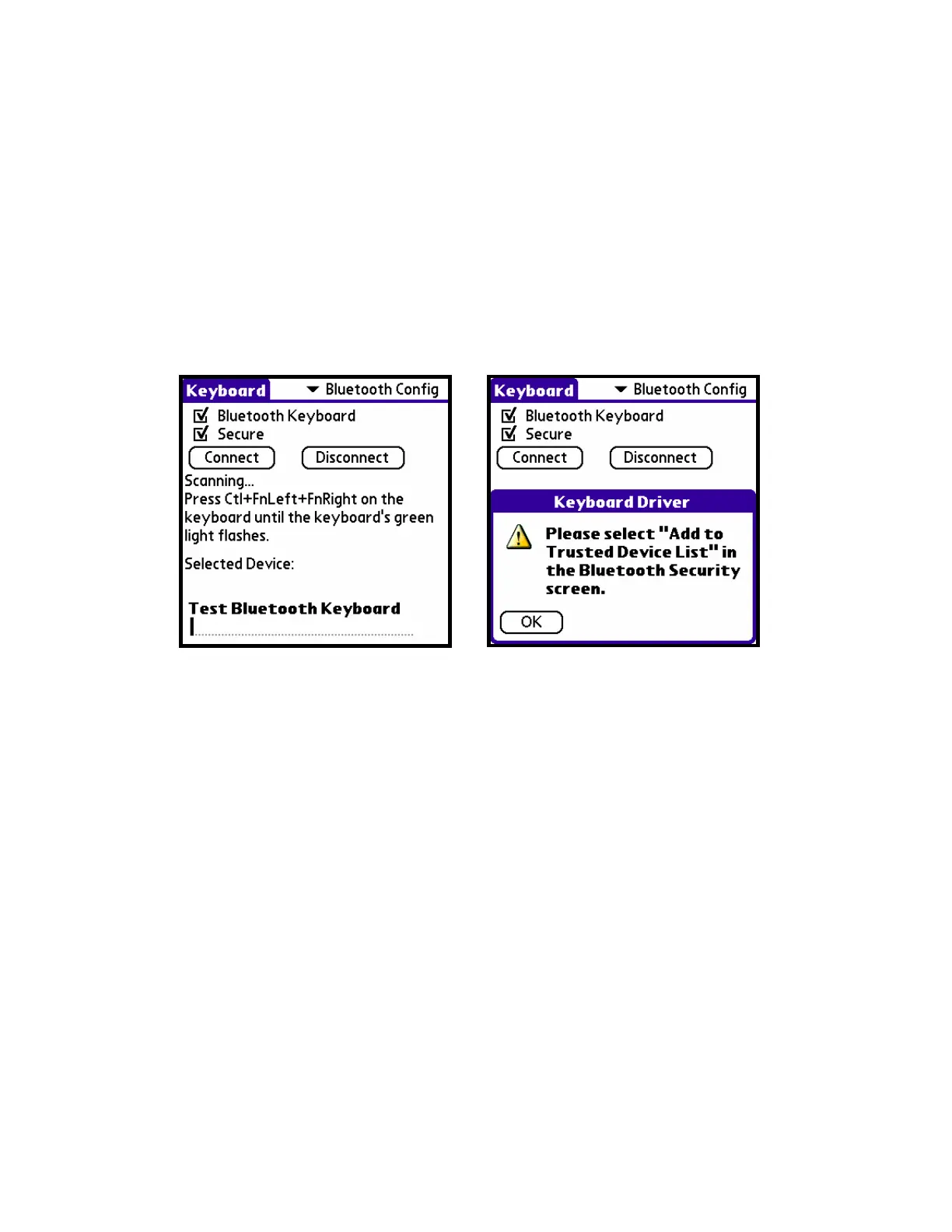Page 8
Bluetooth Configuration
Bluetooth configuration settings allow you to Connect and Disable the
Stowaway Universal Bluetooth keyboard, check keyboard status, and
test the keyboard settings.
To modify Bluetooth configuration:
1. From the Keyboard application pick list, select Bluetooth Config.
2. Change the settings.
Bluetooth
Keyboard
Check this box to enable the Bluetooth
Keyboard driver.
Secure
This enables a secured connection which
uses a numeric Passkey to pair your Palm
device and your Universal Bluetooth
Keyboard. This allows you to apply
encryption to the Bluetooth signal to
prevent eavesdropping.
NOTE: For a Secured connection, once you have selected Secure and
tapped Connect, the Keyboard Driver dialog will display notifying you
to add the Bluetooth Keyboard to the Trusted Devices List in the
following screen.
Connect
When this is selected, the keyboard
application will begin scanning for a
Bluetooth keyboard.