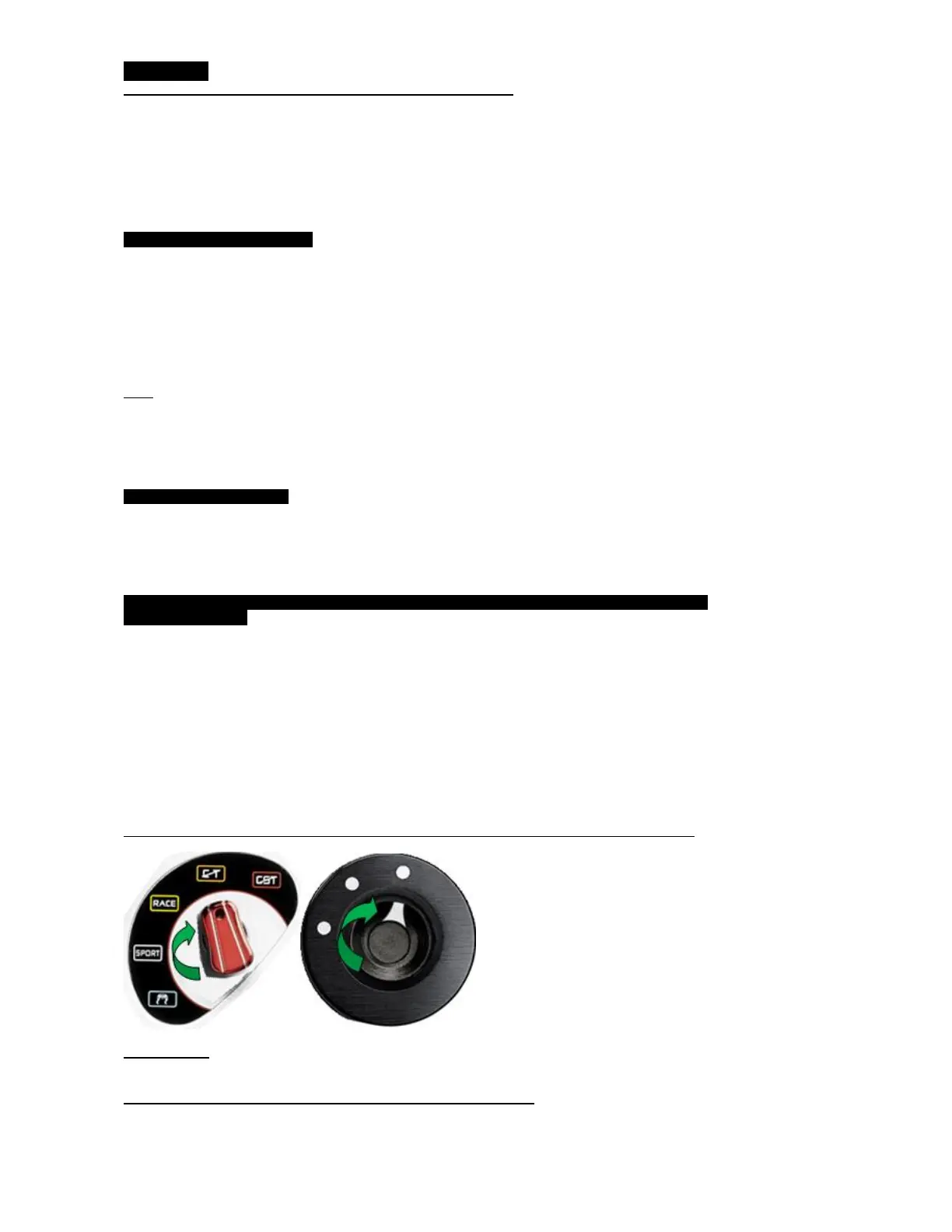[ENGLISH]
Note regarding cooling fan operation and motor cooling
The wheel’s cooling system is composed of a heat sink and a fan.
A thermostat monitors the wheel’s internal temperature.
The power of the Force Feedback effects automatically decreases as soon as the wheel reaches
a much higher temperature level (to protect the motor). The power of these effects
automatically increases as soon as the temperature slightly decreases.
“Automatic” cooling mode:
When you are using the wheel in a game the cooling fan starts up when the wheel has reached
a certain temperature.
(= after a few minutes of gameplay, depending on the strength of the Force Feedback effects used)
When you’re done playing: due to the motor’s thermal inertia, the cooling fan continues to
operate until the temperature drops below the fan’s startup level. Your wheel has been
designed in this way in order to facilitate cooling, and to protect the motor.
(= this may take from 5 to 45 minutes, depending on the temperature reached while using the wheel in a
game)
Note: The USB ports on the Xbox One are always On (even when the console is Off). When the console is Off
(the LED on the console and on the wheel is Off), the wheel is in standby mode, and not completely Off. You
may hear a very small noise coming from the wheel because the wheel is still powered by the console’s USB
port. The wheel’s fan does not turn Off if it was On before the console turned off (the wheel is always powered
by the console’s USB port, and the wheel’s temperature sensor that manages the fan is inactive).
Unplug the USB connector from the wheel. The small noise will completely disappear, and the fan will turn off.
“Forced” cooling mode: (requires Firmware V50 or above)
In this mode, the cooling fan operates whenever the racing wheel is powered up, and stops only
when the wheel's USB connector is no longer powered.
This mode enables quicker cooling of the motor, and is particularly useful:
- When playing with a very high Force Feedback setting
- When playing in a high-temperature environment
Process to switch from the “Automatic” cooling mode to the “Forced” cooling mode
(and conversely):
The selected mode is automatically saved to the racing wheel's internal memory (i.e. you do not
need to repeat this process after restarting the wheel).
You can switch from one mode to another at any given time (even during a game).
- Simultaneously press the “MENU*” and “MODE” buttons
= The “Forced” mode becomes active (the LED flashes twice).
- Simultaneously press the “MENU*” and “MODE” buttons
= The “Automatic” mode becomes active (the LED flashes once).
* On Xbox One
, turn the rotary knob to the right to activate the MENU button.
* On PC, the “MENU” button matches the wheel's “8” button.
* Mapping information for the buttons (according to the racing wheel model) is available here:
http://ts.thrustmaster.com/eng/index.php?pg=view_files&gid=12&fid=83&pid=366&cid=9
IMPORTANT: On Xbox One, when performing this task, take care not to press button A (located at
the center of the rotary button, on some racing wheels) instead of the MENU button while pressing
the MODE button. This would activate the “AUTO-CLUTCH” feature (described here:
http://ts.thrustmaster.com/faqs/eng/thr_eng_00153.pdf), and would deactivate the paddle
shifters in some games' menu.
