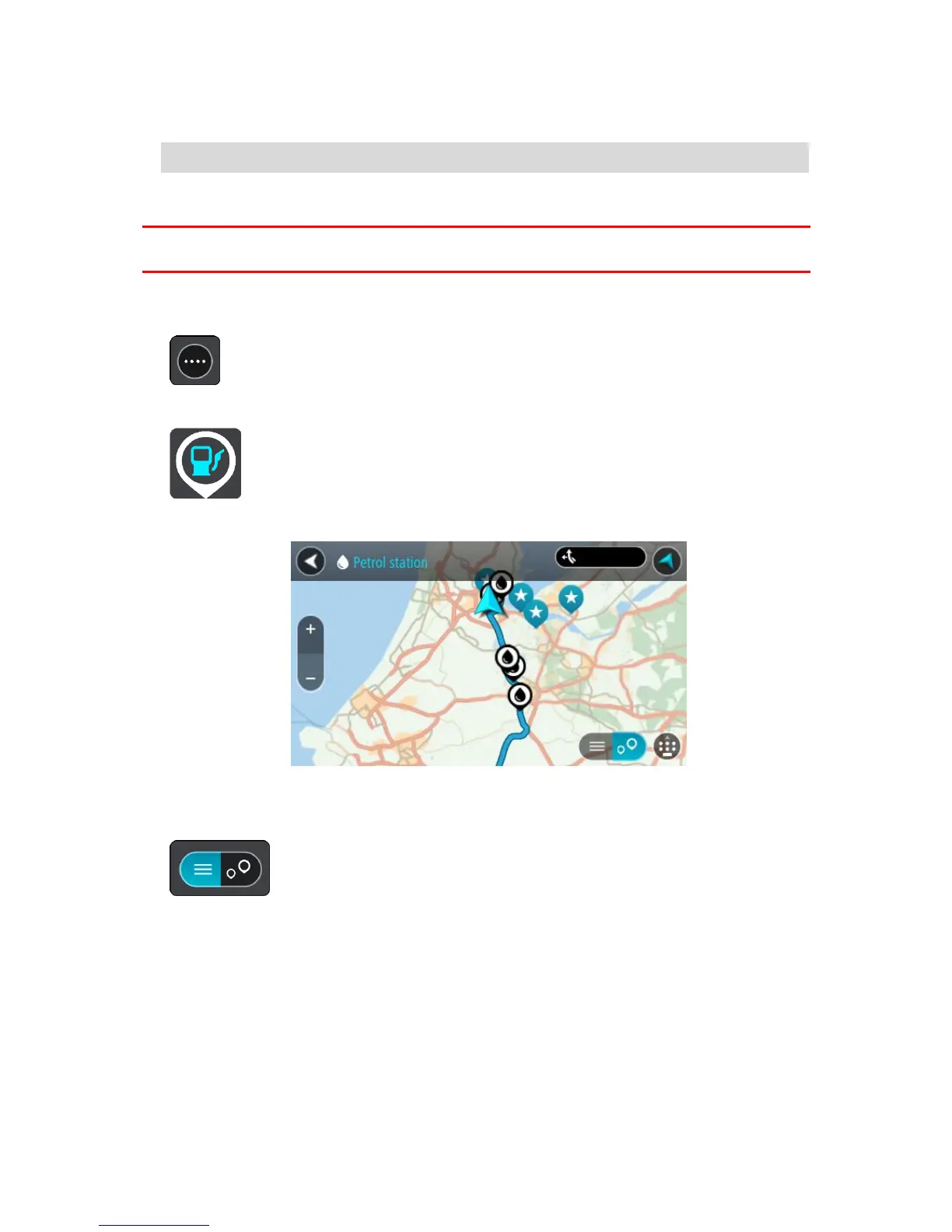A route is planned and then guidance to your destination begins. As soon as you start driving,
the guidance view is shown automatically.
Tip: You can add a parking lot as a stop on your route by using the pop-up menu.
Finding a gas station
Important: In the interest of safety and to avoid distractions while you are driving, you should
always plan a route before you start driving.
To find a gas station, do the following:
1. Select the Main Menu button to open the Main Menu.
2. Select Gas Station.
The map opens showing the locations of gas stations.
If a route is planned, the map shows gas stations along your route. If a route isn't planned, the
map shows gas stations near your current location.
You can change the screen to show a list of gas stations by pressing this button:
You can select a gas station from the list to locate it on the map.
