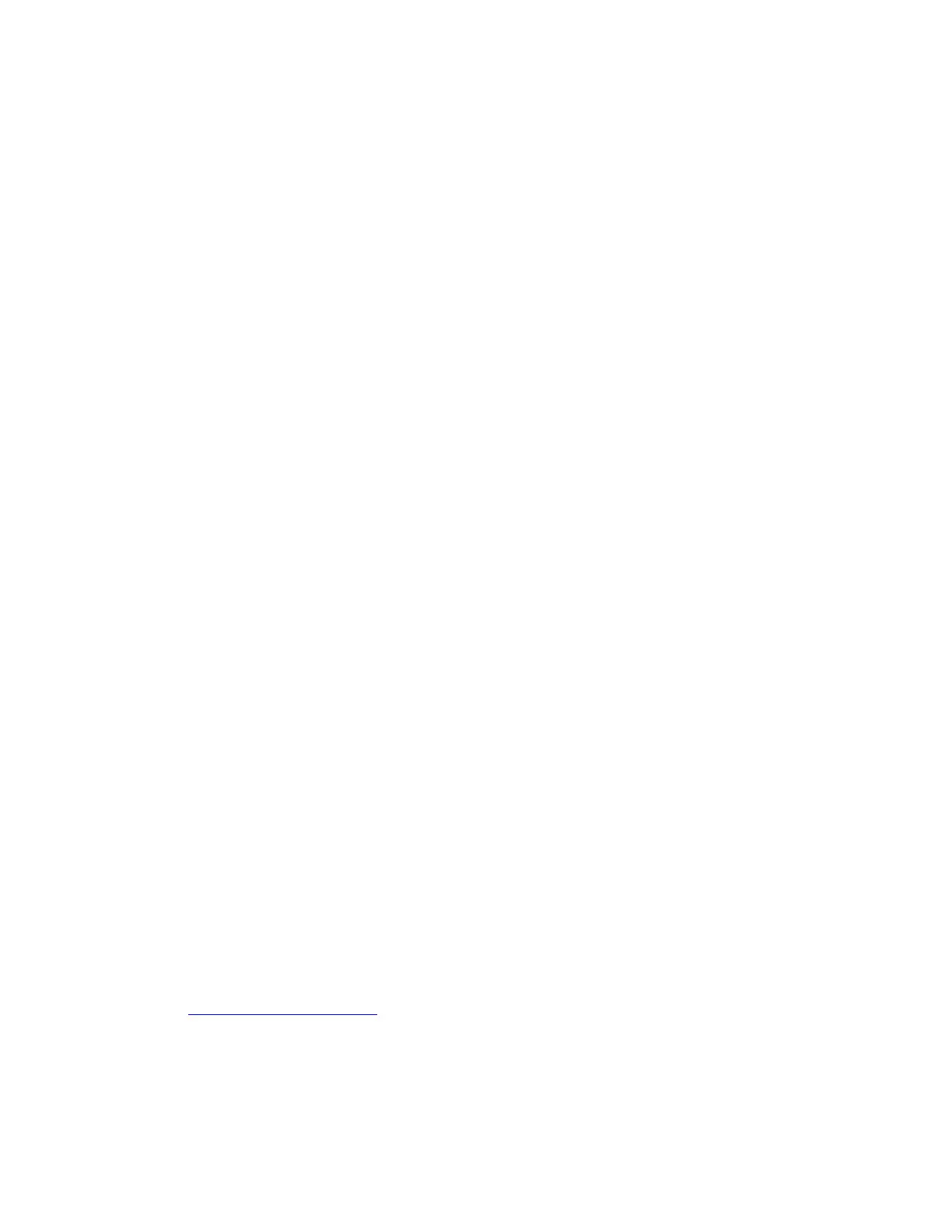5. Open the MyDrive app on your phone.
6. Go through the intro and log in with your TomTom account, or create a new TomTom
account.
7. On the Connect your TomTom Device screen, tap OK, Show Me How.
8. Select your navigation device from the list.
If you are unsure which device you have, check the text on the screen of your navigation
device. GO 520 Wi-Fi, GO 620 Wi-Fi, Rider 500, Rider 550, GO 5200 Wi-Fi, GO 6200
Wi-Fi is mentioned there.
9. Tap Scan Code. Tap Allow if the app asks to switch on Bluetooth®.
10. Point your phone’s camera at the QR code, which is shown on your navigation device.
Once the QR code is in focus, it will be scanned.
Tips for scanning the QR code!
11. Accept the pairing request on your phone, then on your navigation device.
12. On the Enable Smartphone Messages screen, tap Notification Settings and then enable
the MyDrive toggle.
13. Tap your phone’s Back button to go back to the MyDrive app.
14. Your devices are now connected. You can select which features you’d like to use in the
Bluetooth® settings on your navigation device.
Note: If you skipped the Connect a TomTom device set-up, failed part of the set-up, or want to
connect a different device, open the app menu and tap Connect Your Device.
Using IOS
To connect your navigation device to your phone, do the following:
Note: As part of the set-up you will be asked to accept two pairing requests. One for Bluetooth®
Classic and another for Bluetooth® Low Energy.
1. On your navigation device, open the main menu.
2. Tap Settings, then tap Bluetooth®.
3. Tap Add Phone.
4. A QR code is shown on the screen of your navigation device. Ignore the QR code as this
is for Android™ phones only.
5. On your phone, install the TomTom MyDrive app by downloading it from the App Store
or tomtom.com/mydriveapp.
Alternatively, you can connect your phone without the app.
6. Open the MyDrive app on your phone.
7. Go through the intro and log in with your TomTom account, or create a new TomTom
account.
