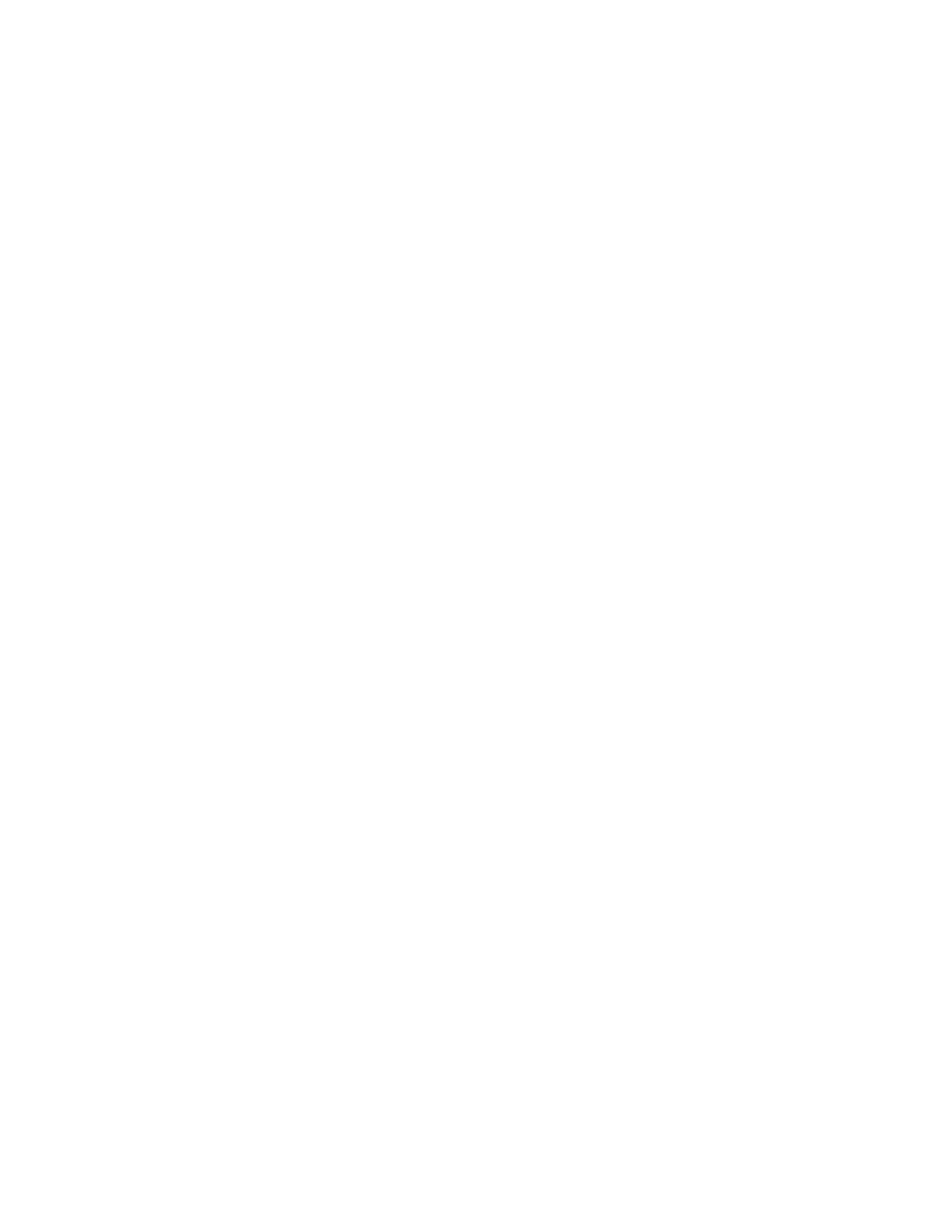8. On the Connect your TomTom Device screen, tap OK, Show Me How.
9. Tap OK when the app asks if MyDrive can send you notifications.
10. Select your navigation device from the list.
If you are unsure which device you have, check the text on the screen of your navigation
device. GO 520 Wi-Fi, GO 620 Wi-Fi, Rider 500, Rider 550, GO 5200 Wi-Fi, GO 6200
Wi-Fi is mentioned there.
11. Tap Next.
12. Leave the app and open Bluetooth® in the Settings menu of your phone.
13. Switch on Bluetooth®.
14. Your navigation device will appear in a list of available devices. Tap it to pair.
15. Accept the Bluetooth® pairing request on your phone, then on your navigation device.
16. Once connected, your phone shows a notification from MyDrive. Tap the notification to
return to the MyDrive app.
17. To finish the set up, accept the Bluetooth® pairing request on your navigation device
then on your phone.
18. Your devices are now connected. You can select which features you’d like to use in the
Bluetooth® settings on your navigation device.
Note: If you skipped the Connect a TomTom device set-up, failed part of the set-up, or want to
connect a different device, open the app menu and tap Connect Your Device.
Without App
Note: If you choose to connect your phone to your navigation device without the app, you won't
have access to the smartphone messages feature. Smartphone messages are only available on
iPhones, or Android™ (5.0 or higher) smartphones, that connect to the navigation device using
the MyDrive app. You also won't have access to TomTom Services unless your mobile service
provider allows Personal Hotspot/Bluetooth® Tethering.
To connect your navigation device to your phone for hand-free calls, do the following:
1. On your navigation device, open the main menu.
2. Tap Settings, then tap Bluetooth®.
3. Tap Add Phone.
4. Tap the question mark (?) in the bottom right corner of the screen.
5. Tap Don't want to use the app. Follow these instructions.
6. On your phone, open Bluetooth® in the Settings menu.
7. Switch on Bluetooth®.
8. Your navigation device will appear in a list of available devices. Tap it to pair.
9. Accept the pairing request on your phone, then on your navigation device.
10. Your devices are now connected for Hands-free calls.
