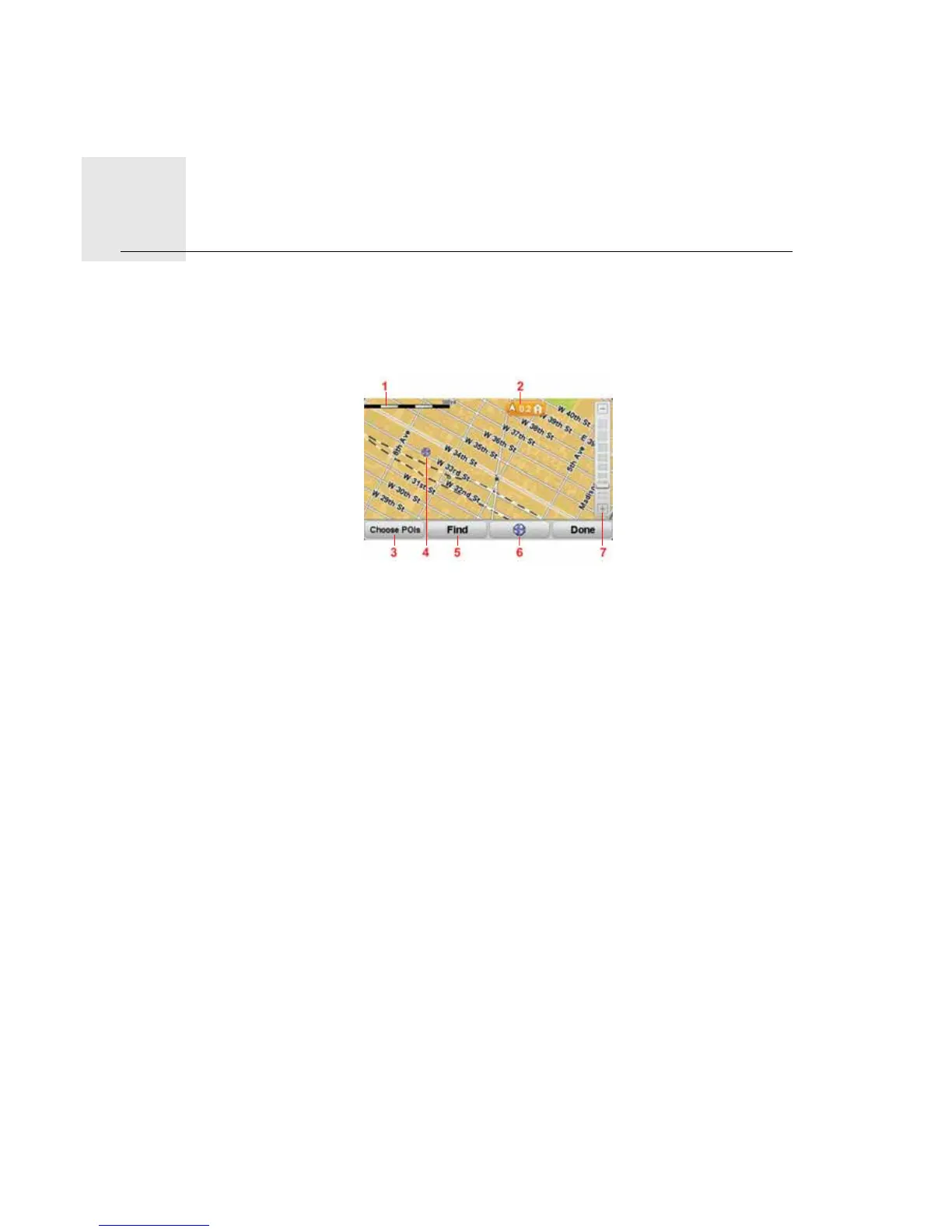Browse map5.
9
Browse
map
To look at the map in the same way as you might look at a traditional paper map, tap
Browse map in the Main Menu.
You can move the map by touching the screen and sliding your finger across the screen.
1. Scale bar
2. Marker
Markers point to your current location, your home location and your destination. The
marker shows the distance to the location.
Tap a marker to center the map on the location pointed to by the marker.
3. POI button
Tap this button to select which POIs are shown.
4. Cursor
5. Find button
Tap this button to find specific addresses.
6. Cursor button
Tap this button to plan a route to the cursor position, create a Favorite at the cursor
position or find a Point of Interest near to the cursor position.
7. Zoom bar
Zoom in and out by moving the slider.
