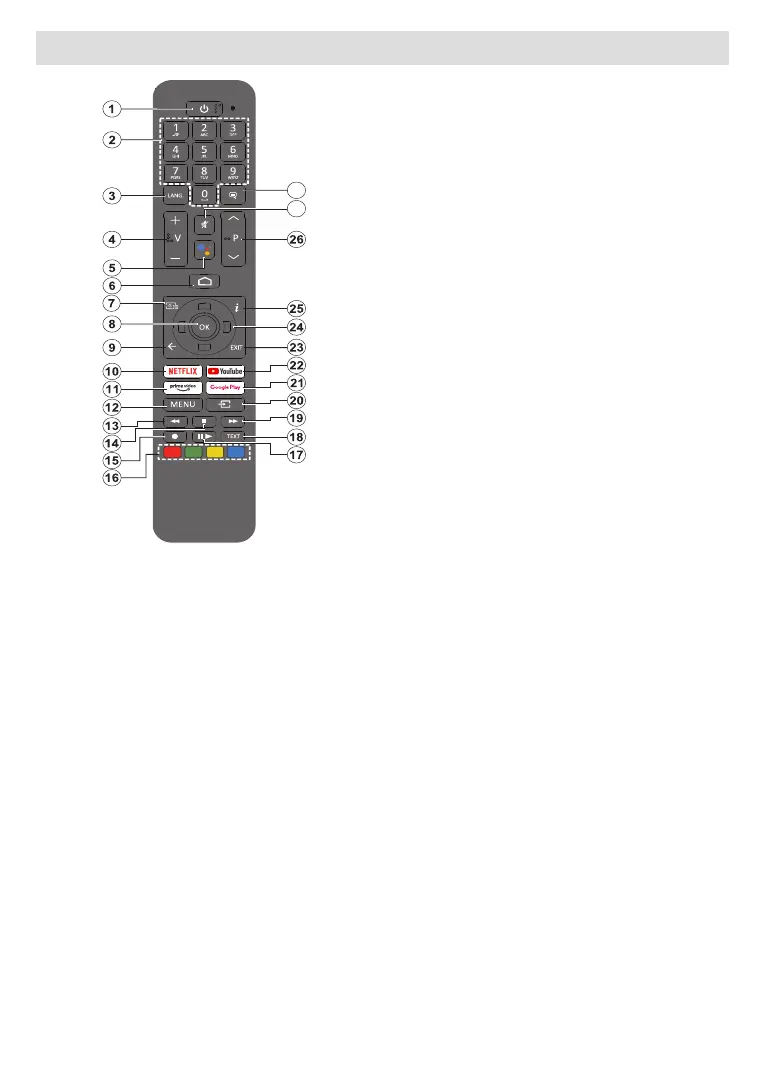English - 11 -
(**) Limited Models Only
Remote Control (**)
Inserting the Batteries into the Remote
Remove the screw that secures the battery
compartment cover on the back side of the remote
size AAA batteries. Make sure the (+) and (-) signs
match (observe correct polarity). Do not mix old and
new batteries. Replace only with same or equivalent
type. Place the cover back on. Then screw the cover
back on again.
To pair remote with the TV
accessories will be performed after the initial setup
starts. You will need to pair your remote control with
your TV at this point.
Press and hold the Source button on the remote until
the LED on the remote starts to blink, then release
the Source button. That means the remote is in
pairing mode.
the name of your remote and press OK when it appears
on the TV screen.
When the paring process is successful, the LED on the
will enter sleep mode after 30 seconds.
In order to pair your remote later on, you can go to
Settings menu, highlight Bluetooth Remotes &
Accessories option and press OK to start a search
for accessories.
1. Standby: Quick Standby / Standby / On
2. Numeric buttons: Switches the channel in Live TV
mode, enters a number or a letter in the text box on
the screen
3. Language: Switches among sound modes (analogue
TV), displays and changes audio language (digital TV,
where available)
4. Volume +/-
5. Microphone: Activates the microphone on the remote
6. Home: Opens the Home Screen
7. Guide: Displays the electronic programme guide in
Live TV mode
8. OK:
channel list (in Live TV mode)
9. Back/Return: Returns to previous menu screen, goes
one step back, closes open windows, closes teletext (in
Live TV-Teletext mode)
10.
11. Prime Video: Launches the Amazon Prime Video
application
12. Menu: Displays Live TV Settings menu (in Live TV
mode), displays available setting options such as sound
and picture
13. Rewind: Moves frames backwards in media such as
movies
14. Stop: Stops the media being played
15. Record: Records programmes in Live TV mode
16. Coloured Buttons: Follow the on-screen instructions for
coloured button functions
17. Pause: Pauses the media being played, starts timeshift
recording in Live TV mode
Play: Starts to play selected media
18. Text: Opens and closes teletext (where available in
Live TV mode)
19. Fast forward: Moves frames forward in media such
as movies
20. Source: Shows all available broadcast and content
sources, closes the Home Screen and switches to last
set source, is also used in pairing process of the remote.
21. Google Play: Launches the Google Play Store appli-
cation
22. YouTube: Launches the YouTube application
23. Exit: Closes and exits from Live TV Settings menus,
closes the Home Screen, exits from any running
application or menu or OSD banner, switches to last
set source
24. Directional buttons: Navigates menus, setting options,
moves the focus or cursor etc. and displays the subpages
in Live TV-Teletext mode when pressed Right or Left.
Follow the on-screen instructions
25. Info: Displays information about on-screen content
26. Programme +/-: Increases/Decreases channel number
in Live TV mode
27. Mute:
28. Subtitles:
Standby Button
Press and hold the Standby button on the remote
control. dialogue will appear on the screen.
Highlight OK and press the OK button. The TV will
to switch the TV into quick standby mode or to switch
on the TV when in quick standby or standby mode.
