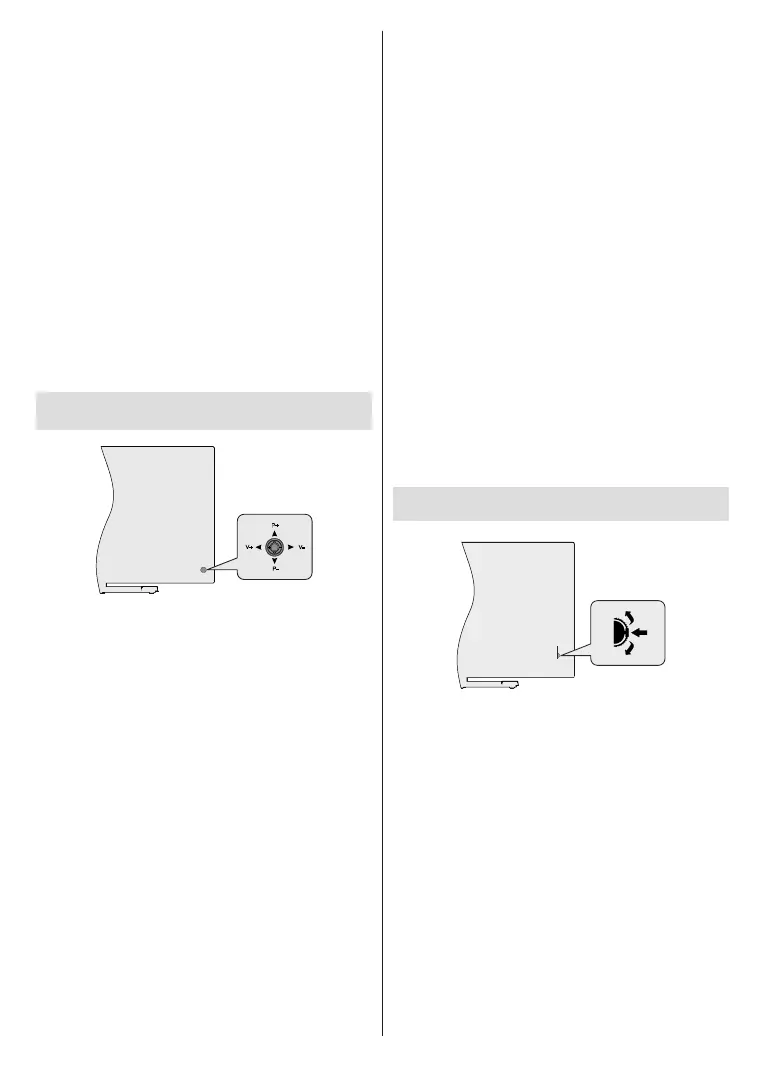English - 8 -
(**) Limited Models Only
To switch the TV into standby
The TV cannot be switched into standby mode via
control button. Press and hold the Standby button on
the remote control. dialogue will appear on
the screen. Highlight OK and press the OK button. The
TV will switch into standby mode.
To power down the TV completely, unplug the power
cord from the mains socket.
Quick Standby Mode
In order to switch the TV into quick standby mode
either;
Press the Standby button on the remote.
Press again to go back to operating mode.
Press the control button on the TV.
Press the control button again to go back to operating
mode.
TV Control & Operation (**)
P+
V+
V-
P-
The joystick allows you to control the Volume /
Programme / Source and Quick Standby-On functions
of the TV.
Note: The position of the joystick may dier depending on
the model.
To change volume: With the back of the TV facing
you, push the joystick left to increase the volume and
push it right to decrease the volume.
To change channel in Live TV mode: Scroll through
the stored channels by pushing the joystick up or down.
To change source in Live TV mode: Press the
centre of the joystick in, the TV options menu will
be displayed. Highlight Source option and press
the centre of the joystick in again, the Inputs list will
appear on the screen. Select the desired source by
pushing the joystick up or down and press the centre
of the joystick in.
Press the centre
of the joystick in and hold it down for a few seconds,
the TV will turn into quick standby mode.
The TV cannot be
switched into standby mode via joystick.
To turn on the TV: Press the centre of the joystick in,
the TV will turn on.
Operation with the Remote Control
Press the Menu button on your remote control to
display Live TV settings menu when in Live TV mode.
Press Home button to display or return to the Home
Screen of the Android TV. Use the directional buttons
to move the focus, proceed, adjust some settings and
press OK to make selections in order to make changes,
set your preferences, enter a sub-menu, launch an
application etc. Press Return/Back to return to the
previous menu screen.
Input Selection
Once you have connected external systems to your
Source button on your remote control consecutively
or use the directional buttons and then press the OK
mode. Or enter the Inputs menu on the Home Screen,
select the desired source from the list and press OK.
Changing Channels and Volume
You can adjust the volume by using the Volume
+/- buttons and change the channel in Live TV mode
by using the Programme +/- buttons on the remote.
TV Control & Operation (**)
The control switch allows you to control the Programme
and Quick Standby-On functions of the TV.
Note: The position of the control switch may dier depending
on the model.
To change channel in Live TV mode: Press the
centre of the control switch in, the information banner
will appear on the screen. Scroll through the stored
channels by pushing the control switch up or down.
Press the centre
of the control switch in and hold it down for a few
seconds, the TV will turn into quick standby mode.
The TV cannot be
switched into standby mode via control switch.
To turn on the TV: Press the centre of the control
switch in, the TV will turn on.
Note: Live TV settings menu OSD in Live TV mode cannot be
displayed via control switch.
