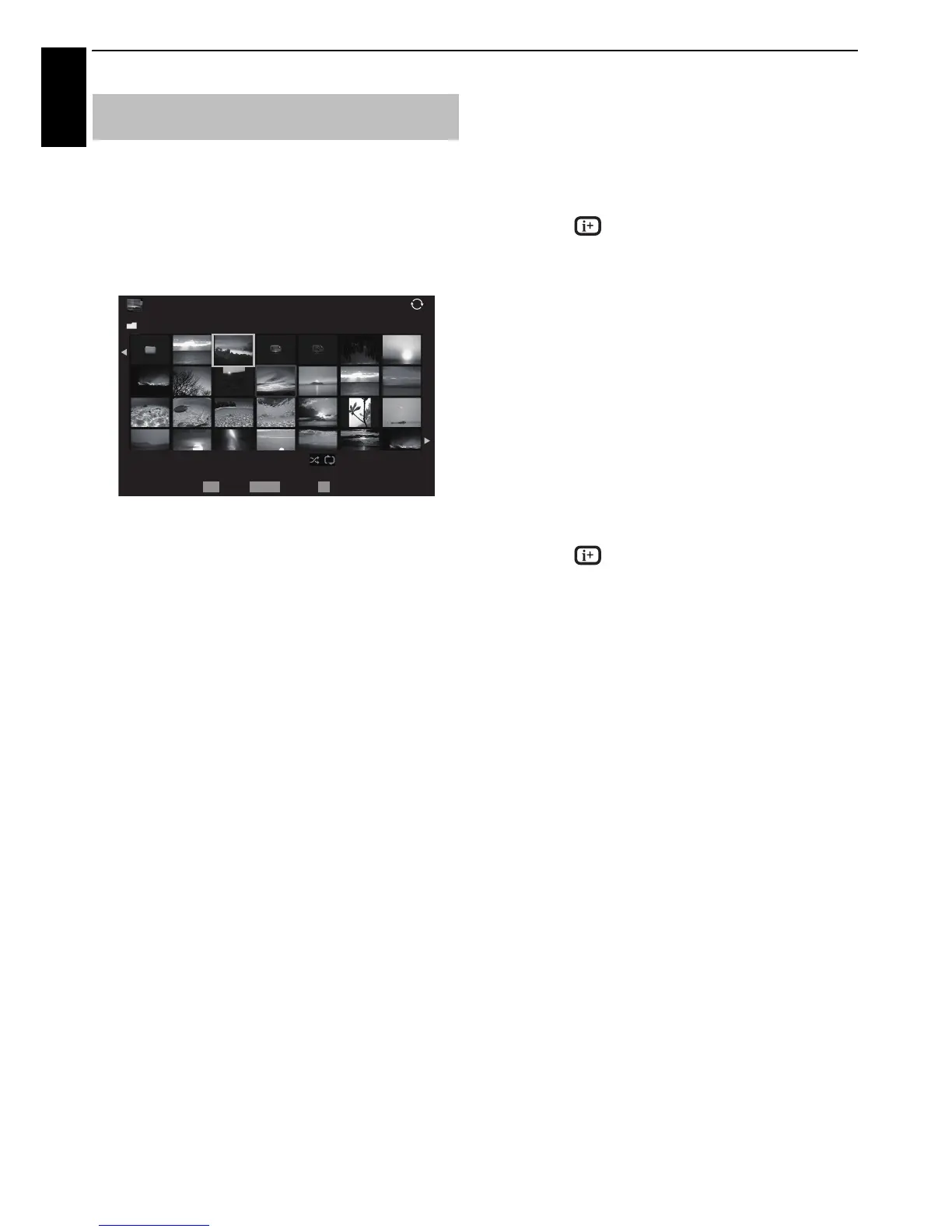64
CONTROLS AND FEATURES
English
There are three types of viewing modes.
Multi View
This view allows you to search for photos in a grid format.
The pictures are displayed using thumbnail data in each
image file.
The initial highlighted position will be on the top left
thumbnail in the Multi View.
a Press B b C c to move the highlight in one window.
If all of the photos will not fit in one screen, when
pressing
C at the top left thumbnail, the screen will
move to the previous page. Conversely, when
pressing
c at the bottom right thumbnail, the screen
will move to the next page.
P
U Pu buttons can be used to page up/down the
photo list when there are more photos than will fit
onto one screen. When the P
U Pu buttons are
pressed, the highlight shall be on the photo at the top
left of Previous/Next list.
b When you select a folder, press OK to move to the
next layer. Press BACK to move back to the previous
layer.
c Press OK to view the selected photo in Single View
mode.
NOTE: When the TV is used as a DMR, this feature is not
available.
Single View
In this mode, only files located in the selected directory will be
displayed. This view allows you to change the photo content
manually. When moving from Multi View to Single View, the
currently selected photo will be displayed.
a Press c to view the next photo. Press C to view the
previous photo.
b Press B to rotate the image 90° clockwise. Press b to
rotate the image 90° counterclockwise.
c Press to display file status information (file
number, photo title, date and time taken, resolution
etc.).
NOTE: The information may not be correctly displayed
depending on the content, DMC or DMS.
Slide Show
This view allows you to watch a slide show of your photos. In
this mode, only files located in the selected directory will be
played.
a To start slideshow, press OK in the Single View mode.
b Press C or c to view the previous/next photo.
c Press B or b to rotate the photo.
d Press to display file status information.
To set Interval Time and Repeat settings:
a Press QUICK to open the Quick Menu while in the
Single View mode or Slide Show mode.
b Press B or b to select either Interval Time or Repeat.
c Press C or c to adjust the setting and press OK.
To set Background Music
a Press QUICK to open the Quick Menu while in the
Slide Show mode.
b Press B or b to select Background Music and press
OK.
c Press B or b to select Background Music and press
C or c to select On.
d Press b to select Select Music and press OK.
e Select a music.
NOTE:
• The music must be selected from the same media (USB)
device or DMS from which the picture files will be played.
• This feature is not available when there is no music that can
be selected.
Viewing photo files (on a DLNA
CERTIFIED™ Server or USB device)
