
Do you have a question about the Toshiba 55L7200U and is the answer not in the manual?
| Display diagonal | 54.6 \ |
|---|---|
| Native aspect ratio | 16:9 |
| LED backlighting type | - |
| Supported video modes | 1080p |
| Supported graphics resolutions | 1920 x 1080 (HD 1080) |
| 3D | Yes |
| 3D type | Passive |
| 3D glasses quantity | 4 |
| RMS rated power | 20 W |
| Built-in subwoofer | No |
| Number of speakers | 2 |
| DVI-D ports quantity | 0 |
| USB 2.0 ports quantity | USB 2.0 ports have a data transmission speed of 480 Mbps, and are backwards compatible with USB 1.1 ports. You can connect all kinds of peripheral devices to them. |
| Component video (YPbPr/YCbCr) in | 1 |
| Product color | Black |
| Panel mounting interface | 400 x 400 mm |
| Power consumption (standby) | - W |
| Sustainability certificates | ENERGY STAR |
| Certification | ENERGY STAR 5.3 |
| Package depth | 166.11 mm |
| Package width | 1436.11 mm |
| Package height | 817.11 mm |
| Package weight | 31700 g |
| Cables included | AV, IR |
| Depth (with stand) | 287.78 mm |
|---|---|
| Height (with stand) | 795.02 mm |
| Weight (with stand) | 25200 g |
| Depth (without stand) | 43.68 mm |
| Width (without stand) | 1234.18 mm |
| Height (without stand) | 736.34 mm |
| Weight (without stand) | 20300 g |
Covers various picture size options like Native, 4:3, Full, TheaterWide, Normal, and Dot by Dot.
Adjusts the image position when picture edges are hidden.
Automatically selects picture size based on input sources.
Displays 4:3 programs as a full-screen picture.
Choose from various predefined picture modes for optimal viewing.
Fine-tunes picture quality settings like brightness and contrast.
Restores picture settings to their factory default values.
Adjusts edge sharpness and dynamically controls contrast for better image detail.
Features for adjusting black levels, backlight, and video shaking.
Settings for smoother motion, noise reduction, and softening weak signals.
Controls for Auto Brightness Sensor and Backlight Adjustment Pro.
Adjusts standard colors and fine-tunes base color settings.
Adjusts color temperature and resets expert picture settings to defaults.
Displays a test pattern for picture adjustment without removing the image.
Individually adjusts red, green, and blue color components for accurate color.
Uses a window pattern to adjust white balance with a measuring device.
Controls for partially reducing or turning off TV sound.
Enables listening to stereo or SAP broadcasts on analog signals.
Adjusts the audio balance between the left and right speakers.
Fine-tunes bass and treble audio ranges for desired sound.
Selects the audio output format for digital audio systems.
Compresses dynamic range for consistent volume across broadcasts.
Optimizes audio for wall-mounted or table-top TV placement.
Provides consistent sound volume across programs and scenes.
Extends audio range and bass for small speakers.
Creates a thrilling surround sound experience with deep, rich bass.
Discusses safety and optimization for wireless network use.
Guides through wireless setup methods: Easy Setup (WPS), Assisted, Manual.
Connects wirelessly using Push Button Configuration (PBC).
Connects wirelessly using a Personal Identification Number (PIN).
Guides through wireless setup using AP's notification information.
Manually configure network settings like SSID, security, and encryption.
Confirms configured settings for wireless network setup.
Covers IP Address and DNS Setup procedures.
View the fixed MAC address for the TV.
Checks the TV's internet connectivity status.
Enter text using the on-screen keyboard or keypad.
Information on performing software upgrades for the TV.
View licensing information for the television's software.
Connect to the internet and utilize SmartTV applications and services.
On-screen, context-sensitive instructions for TV features.
The main hub for controlling Smart TV system elements.
Scours the Internet and connected devices for content.
How to search for content using the remote or SearchAll bar.
Access bonus content from service providers via apps.
Instructions for watching movies and managing Netflix® on the TV.
Includes closing, confirming ESN, and deactivating the Netflix® device.
On-demand service for high definition movies via the web.
View YouTube™ video content directly on the TV.
Offers high definition movies on the web.
Explore the web and browse favorite sites with the TV's browser.
Instructions for connecting to the network and navigating websites.
Add, browse, and manage frequently visited websites.
Steps to save desired websites to your favorites list.
Access specific web pages by typing the URL address.
Manage messages and events through the ePORTAL.
Customize display and order of favorite apps on the ePORTAL.
Customize the look and feel of the ePORTAL interface.
Access TV programming and internet content via the Rovi™ system.
Navigate and utilize the MediaGuide for TV listings and content.
Open program listings to view overview and details.
Find movies/programs and reset the MediaGuide service.
Access video, music, and images from storage or network.
Using MediaShare with USB devices, including Auto Start.
Configure home network for MediaShare use with a Media Server.
Instructions for basic playback of movie files.
Sets playback repeat mode (Off, All, or 1).
Instructions for basic playback of music files.
View photos in grid (Multi View) or single mode.
Watch photos in a slideshow from the selected directory.
How to search for content using keywords and view results.
Basic steps to resolve common TV issues before seeking service.
Troubleshoots black screen issues possibly related to closed captions.
Steps to resolve when TV controls or remote are unresponsive.
Addresses issues like TV not turning on, 3D problems, and general picture issues.
Troubleshoots issues for when the TV will not turn on or for 3D display problems.
Checks connections, input sources, and antenna for general picture issues.
Troubleshoots problems with the Input Selection window.
Resolves issues viewing external signals or channels 3 and 4.
Troubleshoots poor display color or composite picture quality.
Resolves problems where picture and sound are out of sync.
Troubleshoots sound, remote control, and channel tuning problems.
Troubleshoots caption, V-Chip, and HDMI® CEC issues.
Troubleshoots HDMI® and network connection problems.
Steps to resolve unstable wired or wireless network connections.
Troubleshooting when the media server name is not displayed.
Troubleshoots wireless network and MediaShare problems.
Information on Media Renderer control and status lights.
Contact information for further assistance if problems persist.
Details NTSC, ATSC, and Digital Cable standards.
Specifies VHF, UHF, and Cable TV channel ranges.
Details the TV's power source, voltage, and consumption.
Provides specifications for audio output power and speaker types.
Details specifications for various video/audio input/output terminals.
Details wireless standards, frequency range, and security protocols.
Details Ethernet standard and USB specifications.
Provides physical dimensions with stand and weight of the TV.
Specifies the required operating temperature and humidity.
Lists all items included with the TV, such as remote, cables, and keyboard.
Lists acceptable signal formats for PC input, including resolution and frequency.
Lists acceptable signal formats for HDMI® input.
Details acceptable signal formats for 3D display.
How to operate TV functions using button combinations.






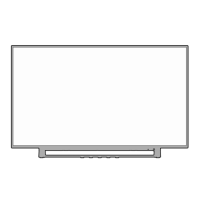


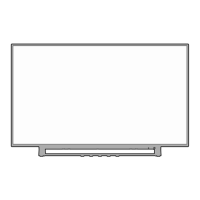


