
Do you have a question about the Toshiba 55L6200U and is the answer not in the manual?
| Comb filter | 2D/3D |
|---|---|
| Display diagonal | 55 \ |
| Native aspect ratio | 16:9 |
| LED backlighting type | - |
| Supported video modes | 1080p |
| Supported graphics resolutions | 1920 x 1080 (HD 1080) |
| 3D | Yes |
| 3D type | Passive |
| 3D glasses quantity | 4 |
| Product color | Black |
| Panel mounting interface | 400 x 400 mm |
| RMS rated power | 20 W |
| Number of speakers | 2 |
| DVI port | No |
| DVI-D ports quantity | 0 |
| USB 2.0 ports quantity | USB 2.0 ports have a data transmission speed of 480 Mbps, and are backwards compatible with USB 1.1 ports. You can connect all kinds of peripheral devices to them. |
| Component video (YPbPr/YCbCr) in | 1 |
| AC input voltage | 100 - 240 V |
| AC input frequency | 50 - 60 Hz |
| Cables included | AV |
| Operating temperature (T-T) | 5 - 35 °C |
| Depth (with stand) | 286.7 mm |
|---|---|
| Height (with stand) | 795 mm |
| Weight (with stand) | 23400 g |
| Depth (without stand) | 43.6 mm |
| Width (without stand) | Blablabla mm |
| Height (without stand) | 736 mm |
| Weight (without stand) | 20300 g |
Instructions for assembling and mounting the TV using its stand.
Procedures for securely mounting the TV to a wall using a bracket.
Lists key features and capabilities of the Toshiba LED TV.
Step-by-step guide for setting up and beginning to use the TV.
Identifies and explains controls and connectors on the TV's front and sides.
Identifies and explains controls and connectors on the TV's back panel.
Describes different types of cables and their uses for connecting devices.
Overview of the remote control buttons and their functions.
Steps for correctly installing batteries in the remote control.
Steps for the first-time setup of the TV, including language and location.
Detailed process for completing the initial setup wizard for the TV.
Instructions on how to open and use the TV's main menu system.
Explains how to move through and interact with the TV's menu options.
Details on how to modify the TV's settings after initial setup.
Options for adjusting the TV screen's aspect ratio for different content.
Steps for fine-tuning picture quality settings like brightness, contrast, and color.
How to use Toshiba apps on tablets and smartphones with the TV.
Explains the meaning of different safety icons used throughout the manual.
Details controls and indicators on the TV's front panel.
Describes different types of cables and their uses for connecting devices.
Details the connection and use of the IR blaster OUT terminal.
Overview of the remote control buttons and their functions.
Steps for the first-time setup of the TV, including language and location.
Detailed process for completing the initial setup wizard for the TV.
Explains how to move through and interact with the TV's menu options.
Details on how to modify the TV's settings after initial setup.
Process for automatically scanning and storing available TV channels.
Guide to viewing 3D content, including requirements and precautions.
Setting up the V-Chip to block programs based on their content ratings.
Fine-tuning picture position and clarity when using a computer input.
Options for adjusting the TV screen's aspect ratio for different content.
Choosing from predefined picture modes like Dynamic, Standard, Movie, Game, or PC.
Fine-tuning settings like backlight, contrast, brightness, color, tint, and sharpness.
Adjusting edge definition for a sharper picture.
Connecting the TV to a home network for media sharing and internet access.
Methods for setting up a wireless network connection (WPS, Assisted, Manual).
Setting up the TV's IP address automatically or manually.
Instructions for entering text using the keypad mode of the software keyboard.
The main hub for controlling Smart TV system elements like apps and internet.
Function to search for content across the internet and connected devices.
Steps to choose and launch an application from the ePORTAL.
Details on the TV's web browser capabilities and limitations.
Guide to the MediaGuide service and its installation requirements.
Step-by-step installation wizard for setting up the MediaGuide service.
Supported devices, file systems, and specifications for MediaShare.
How to use MediaShare with USB devices, including auto and manual start.
Steps to start, stop, and play movie files.
Searching for photos in a grid format using thumbnail data.
Viewing photos located in the selected directory individually.
Enabling or disabling external control of the TV.
Setting up the Media Renderer feature, including device name and access control.
How to use Toshiba apps on tablets and smartphones with the TV.
Displaying TV listings in a grid format, navigable by swiping.
Selecting from movie or TV program hotlists, portals, or reminders.
Searching for TV programs, movies, or actors by keyword.
General steps to take before calling service, including power cycling.
Troubleshooting steps when the TV's remote or control panel is unresponsive.
Common solutions for picture issues like poor reception or incorrect display.
Steps to diagnose and fix problems connecting to the internet.
Technical details about the TV's hardware and capabilities.
Details about the TV's television system standards and coverage.
Specifications for the TV's HDMI input terminals.
Supported signal formats and resolutions for the PC IN terminal.
Instructions for safely unpacking the TV and its components.
Guidance on selecting an appropriate and safe location for TV placement.
Guide to connecting TV signals from antennas, satellite, and cable boxes.
Instructions for connecting DVD players or VCRs using composite or ColorStream video.
Instructions for connecting devices via HDMI or DVI to the TV's HDMI input.
Guide to connecting external digital audio systems to the TV.






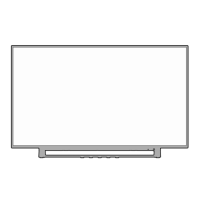


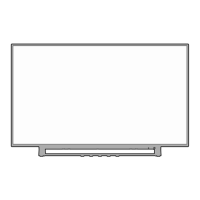


