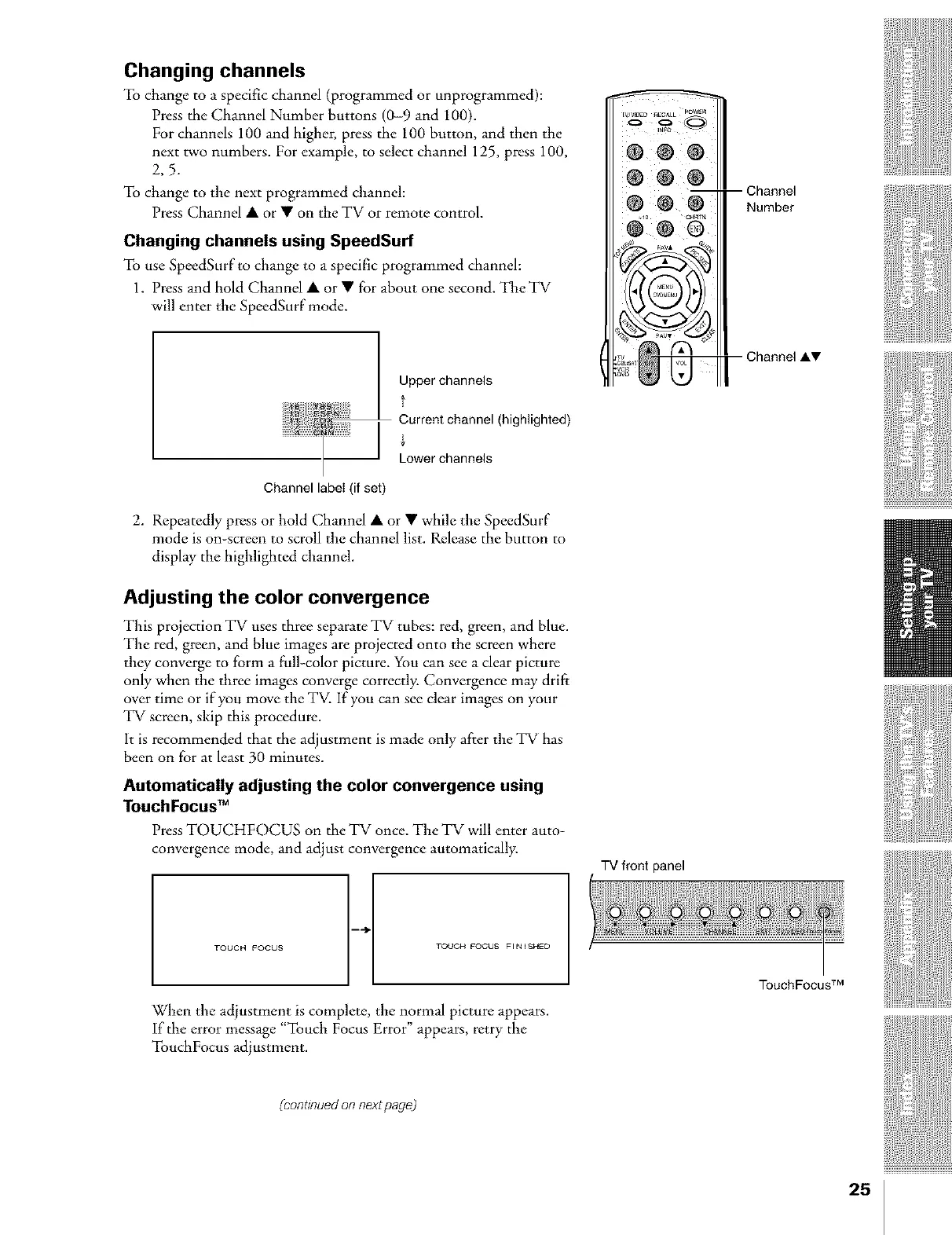Changing channels
To change to a specific channel (programmed or unprogrammed):
Press the Channel Number buttons (0-9 and 100).
For channels 100 and higher, press the 100 button, and then the ....
next two numbers. For example, to select channel 125, press 100,
2,5.
To change to the next programmed channeh
Press Channel • or • on the TV or remote control.
Changing channels using SpeedSurf
To use SpeedSurf to change to a specific programmed channel:
1. Press and hold Channel • or • for about one second. TheTV
will enter the SpeedSurf mode.
Upperchannels
f
Current channel (highlighted)
Lower channels
Channel label (if set)
2. Repeatedly press or hold Channel • or • while the SpeedSurf
mode is on-screen to scroll the channel list. Release the button to
display the highlighted channel.
Adjusting the color convergence
This projection TV uses three separate TV tubes: red, green, and blue.
The red, green, and blue images are projected onto the screen where
they converge to form a full-color picture. You can see a dear picture
only when the three images converge correctly. Convergence may drift
over time or if you move the TV. If you can see clear images on your
TV screen, skip this procedure.
It is recommended that the adjustment is made only after the TV has
been on for at least 30 minutes.
Automatically adjusting the color convergence using
Touch Focus TM
Press TOUCHFOCUS on the TV once. The TV will enter auto-
convergence mode, and adjust convergence automatically.
I
When the adjustment is complete, the normal picture appears.
If the error message "Touch Focus Error" appears, retry the
TouchFocus adjustment.
TV front panel
-- Channel
Number
Channel AW
TouchFocus TM
{eonOnuedon nextpage)
25
