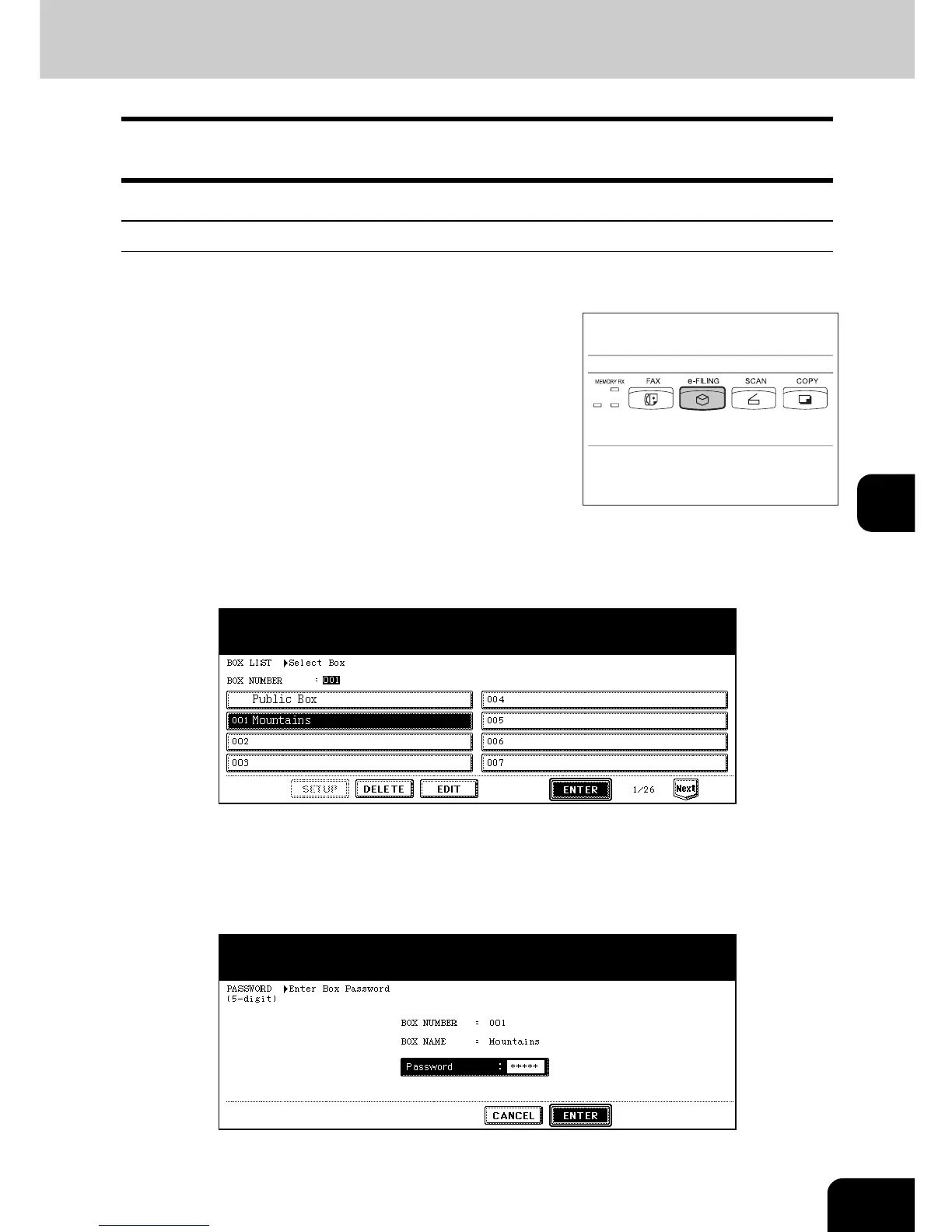205
6
6. Printing Stored Documents
Stored documents can be printed out. You can also print out a part of a document and change the setting
in the finishing mode or the like before printing the documents.
Printing the whole document
All pages of the document are printed. If printing multiple copies is desired, see P.208 “Printing the
stored document after changing the settings”.
2
Select the box in which the desired printing document is stored, and
then press the [ENTER] button.
• If the desired box is not displayed on the menu, press the [Prev] or [Next] button to switch the menu.
• To display the applicable menu immediately, key in the box number.
3
Key in the password (5 digits) for the selected box, and then press the
[ENTER] button.
• If no password was set when the box was registered, skip to step 4.
1
Press the [e-FILING] button on the con-
trol panel.
