
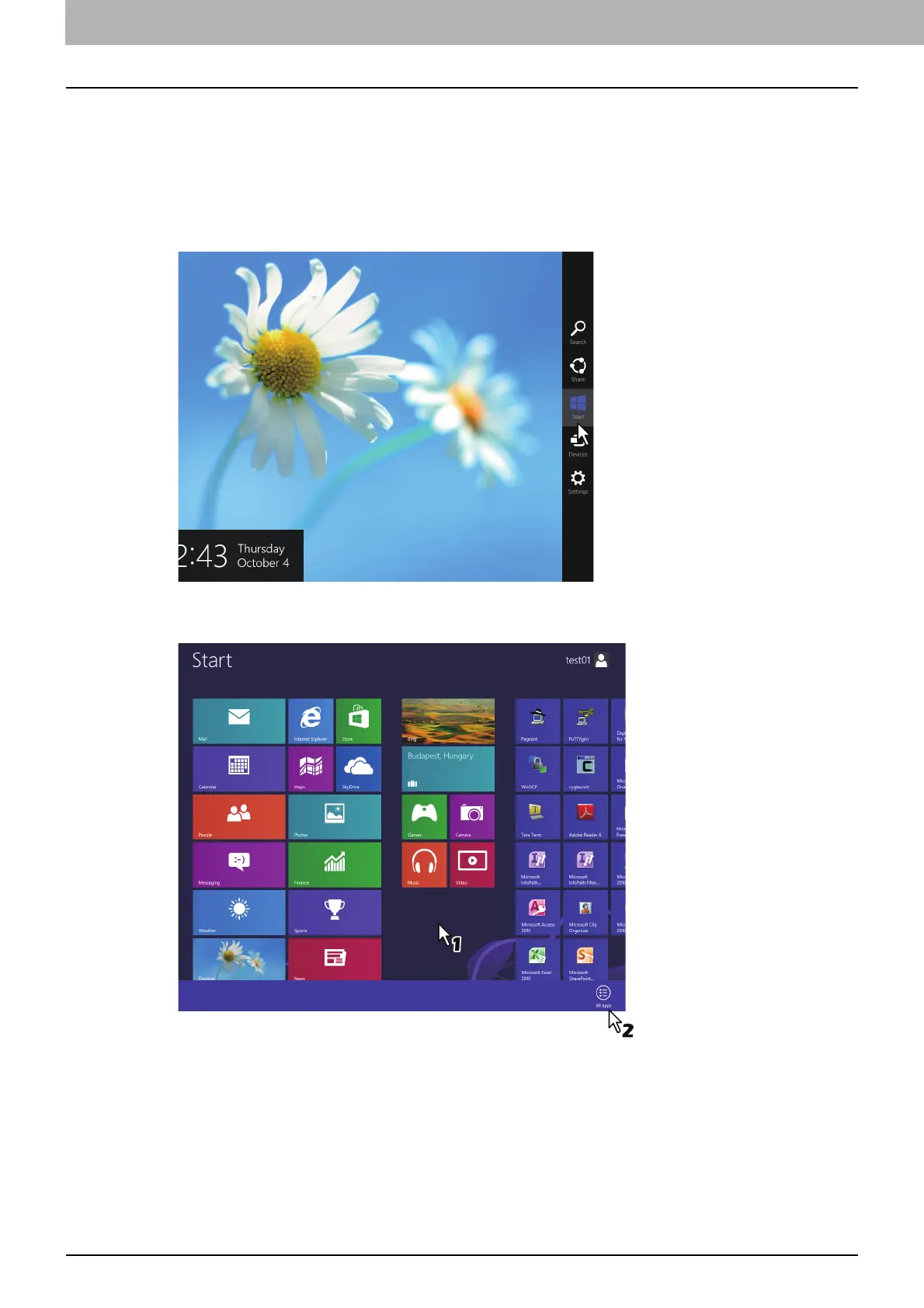 Loading...
Loading...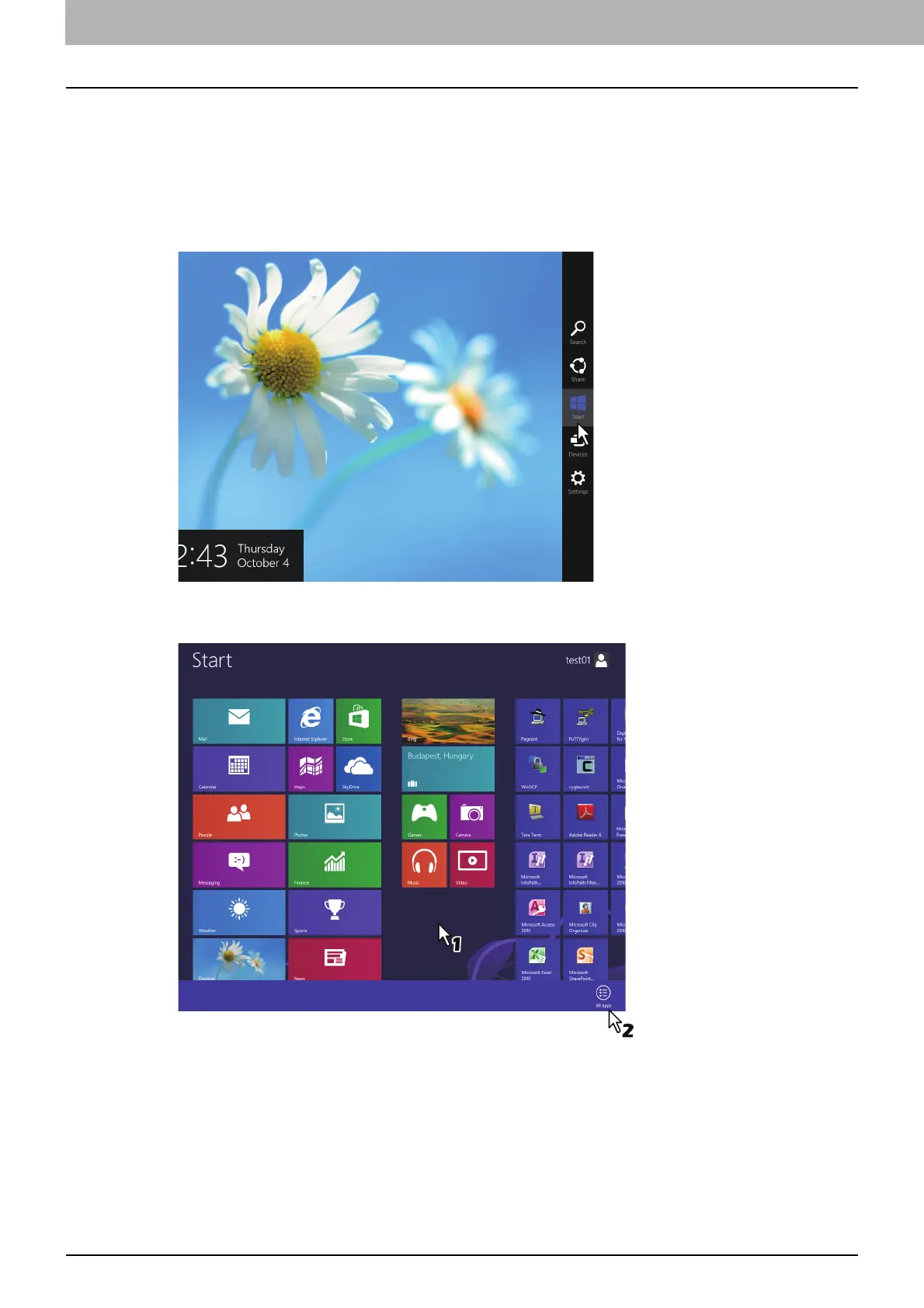





Do you have a question about the Toshiba E-studio3040c and is the answer not in the manual?
| Functions | Print, Copy, Scan, Fax |
|---|---|
| Print Technology | Laser |
| Print Speed (Black) | 30 ppm |
| Print Speed (Color) | 30 ppm |
| Copy Resolution | 600 x 600 dpi |
| Scan Resolution | 600 x 600 dpi |
| Fax Type | Super G3 |
| Fax Speed | 33.6 Kbps |
| Maximum Paper Capacity | 3, 700 sheets |
| Duplex Printing | Yes |
| Network Connectivity | Ethernet, USB |
| Copy Speed (Black) | 30 ppm |
| Copy Speed (Color) | 30 ppm |
| Operating System Compatibility | Windows, Mac, Linux |
| Paper Size | A4, A5 |
| Print Resolution | 1200 x 1200 dpi |











