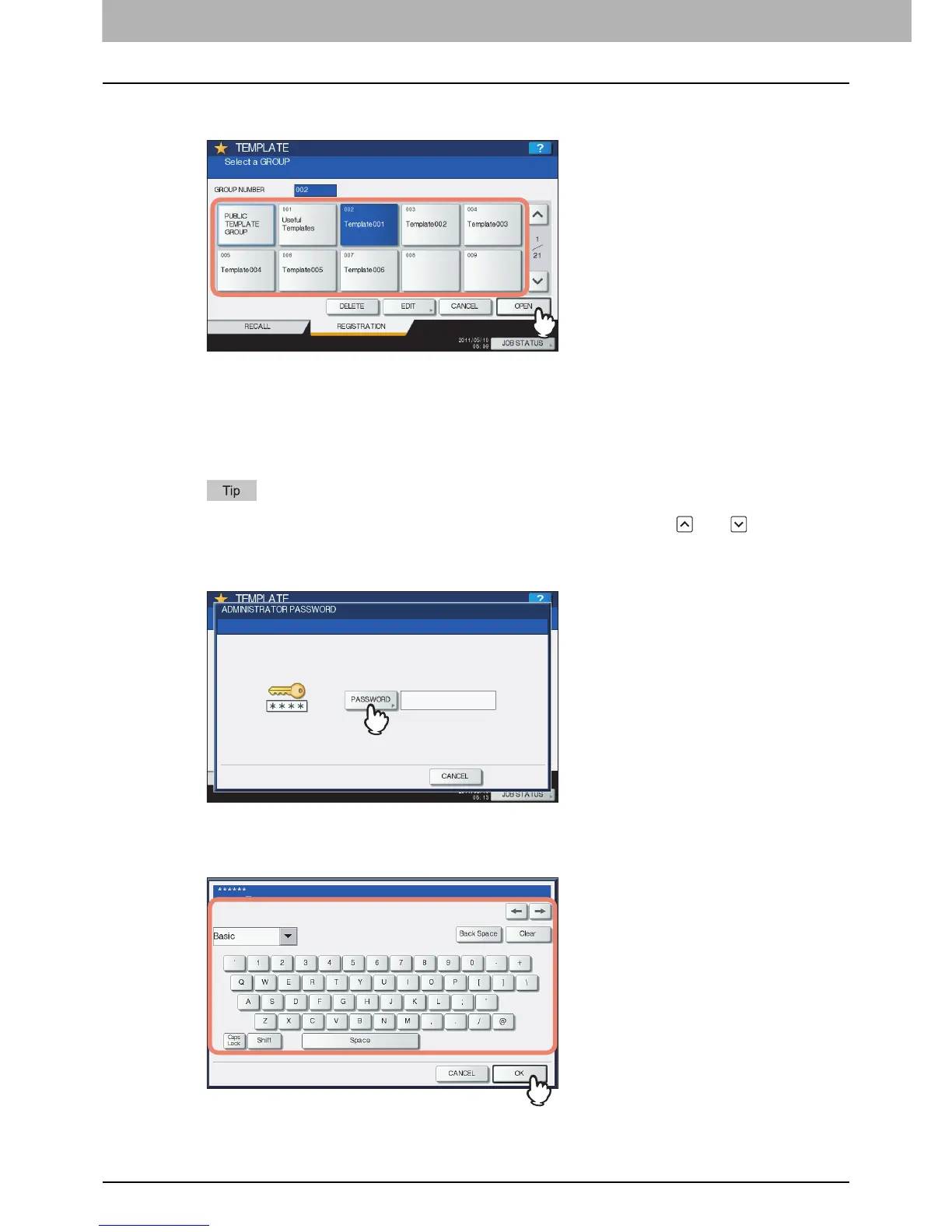4 USING TEMPLATES
88 Registering Scan Templates
5
Select [PUBLIC TEMPLATE GROUP] or one of the private template group buttons, and
then press [OPEN].
If you select [PUBLIC TEMPLATE GROUP], the ADMINISTRATOR PASSWORD screen appears. In
this case, proceed to step 6.
If you select a private template group for which a password has been set, the password input screen
appears. In this case, proceed to step 8.
If you select a private template group for which no password has been set, the template buttons are
displayed for the selected group. In this case, proceed to step 11.
If the desired private template group is not displayed on the screen, use and to switch
between pages.
6
Press [PASSWORD].
The on-screen keyboard appears.
7
Enter the administrator password using the keyboard and digital keys, and then press
[OK].
The template buttons are displayed for the selected group. Proceed to step 11.
