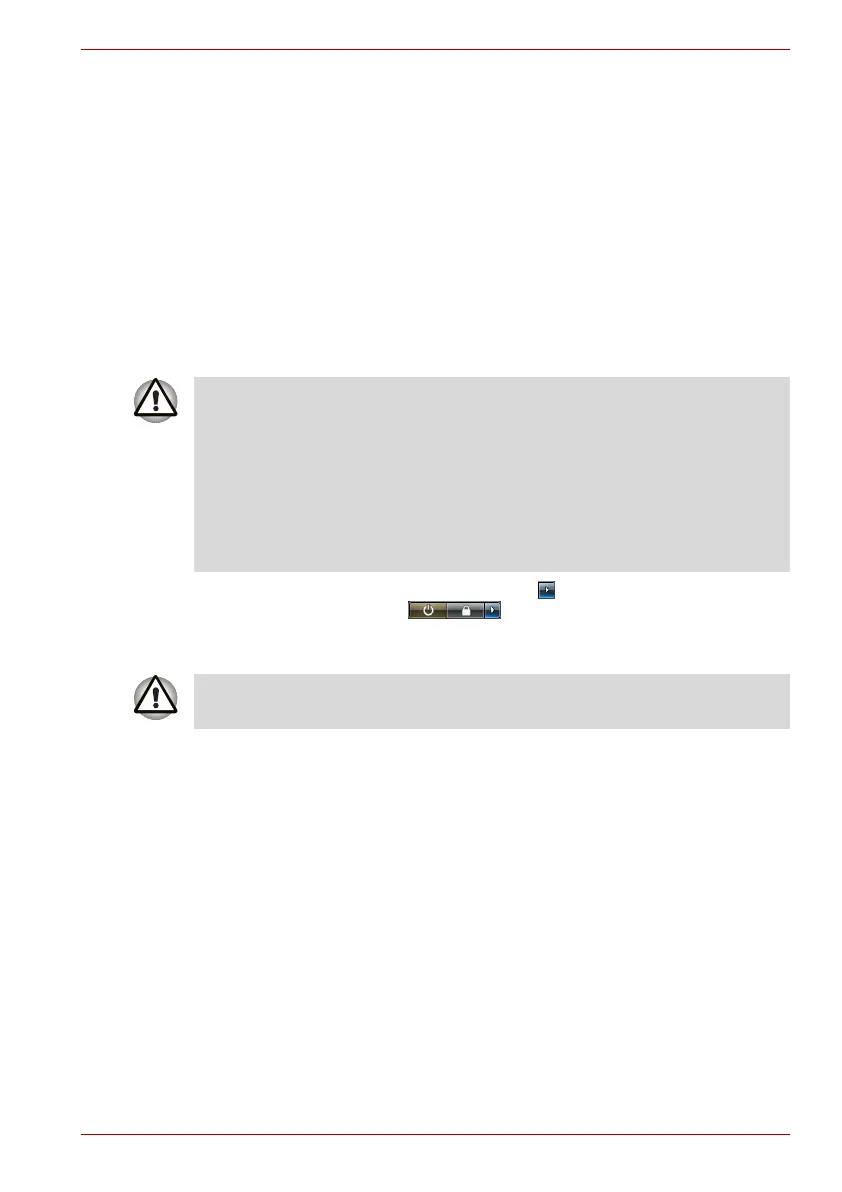User’s Manual 3-4
Getting Started
Turning off the power
The power can be turned off in either of these three modes: Shutdown
(Boot) Mode, Hibernation Mode, or Sleep Mode.
Shut Down mode (Boot mode)
When you turn off the power in Shut Down mode no data will be saved and
the computer will boot to the operating system’s main screen the next time
it is turned on.
1. If you have entered data, either save it to the hard disk, drive or to other
storage media.
2. Make sure all disk/disks activity has stopped before removing the CD/
DVD or floppy diskette.
3. Click Start then click the arrow button ( ) located in the power
management buttons ( ) and select Shut Down from the
menu.
4. Turn off any peripheral devices connected to your computer.
Sleep Mode
Setting the computer in Sleep Mode enables you to turn off the power
without exiting from your software. In this mode, data is maintained in the
computer’s main memory so that, when you turn on the power again, you
can continue working right where you left off.
■ Make sure the Hard Disk Drive indicators is off. If you turn off the
power while a disk (disks) is being accessed, you can lose data or
damage the disk.
■ Never turn off the power while an application is running. Doing so could
cause loss data.
■ Never turn off the power, disconnect an external storage device or
remove storage media during data read/write. Doing so can cause data
loss.
Do not turn the computer or peripheral devices back on immediately. Wait
a short period to avoid and peripheral damage.
