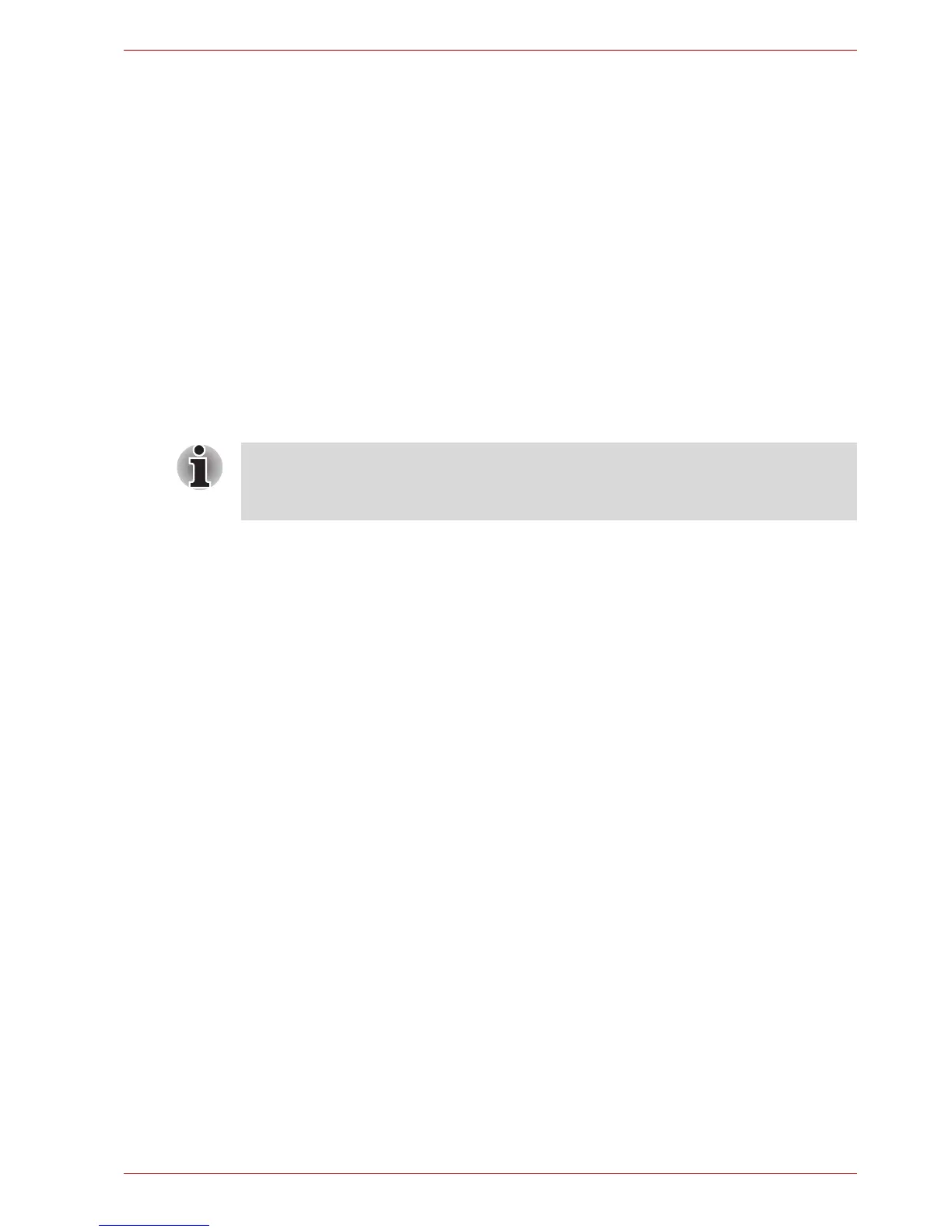User’s Manual 3-15
Getting Started
1. Load the Recovery Discs into the optical disc drive and turn off the
computer's power.
2. While holding down F12 key on the keyboard, turn on your computer -
when the Qosmio logo screen appears, release the F12 key.
For 2HDD Model, If HDD1 is first, go to step 3. If HDD1 is not first, do as
follows:
■ Select Enter Setup.
■ Press the F9 key to set to default settings, and select the Yes.
■ When the "In Touch with Tomorrow TOSHIBA" prompt appears,
press the F12 key to display the Boot menu. Continue with step 3.
3. Use the up and down cursors key to select the CD-ROM icon from the
menu. Please refer to the Boot Priority section in Chapter 7, HW Setup
for further information.
4. A menu will be displayed from which you should follow the on-screen
instructions.
When removing pre-installed drivers / utilities or when installing, you can
setup the respective drivers / utilities from the following folder.
C:\TOSAPINS\***
