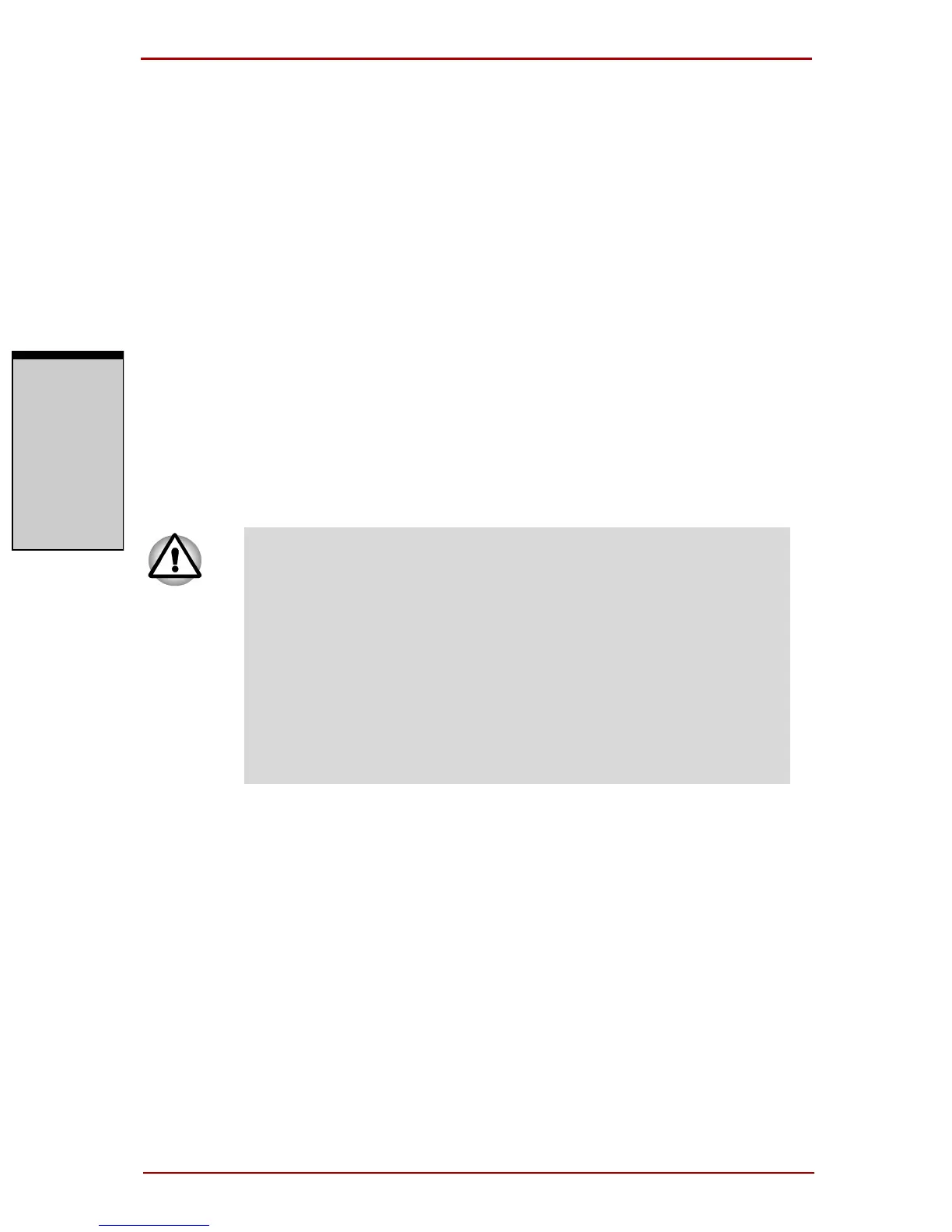Power and Power-Up Modes
6-14 User’s Manual
P
OWER
AND
P
OWER
-
U
P
M
ODES
❑ If you are not going to use the computer for more than eight hours, discon-
nect the AC adaptor.
❑ Store spare battery packs in a cool dry place out of direct sunlight.
Replacing the battery pack
When the battery pack reaches the end of its operating life you will need to
install a new one. If the Battery indicator flashes amber shortly after fully
recharging the battery, the battery pack needs to be replaced.
You might also replace a discharged battery pack with a charged spare when you
are operating your computer away from an AC power source. This section
explains how to remove and install battery packs.
Removing the battery pack
To replace a discharged battery pack, follow the steps below.
1. Save your work.
2. Turn the computer’s power off. Make sure the Power indicator is off.
3. Remove all cables connected to the computer.
4. Turn the computer upside down with the back of the computer facing you.
5. Slide the battery pack locking latch toward the unlock position.
❑ When handling battery pack, be careful not to short circuit
the terminals. Also do not drop, hit or otherwise apply
impact; do not scratch or break the casing and do not twist or
bend the battery pack.
❑ Do not remove the battery pack while the computer is in
Sleep mood. Data is stored in RAM, so if the computer loses
power it will be lose.
❑ In Hibernation mode, data will be lose if you remove the bat-
tery or disconnect the AC adaptor before the save is com-
pleted. Wait for the Fixed HDD/ODD indicator to go out.
