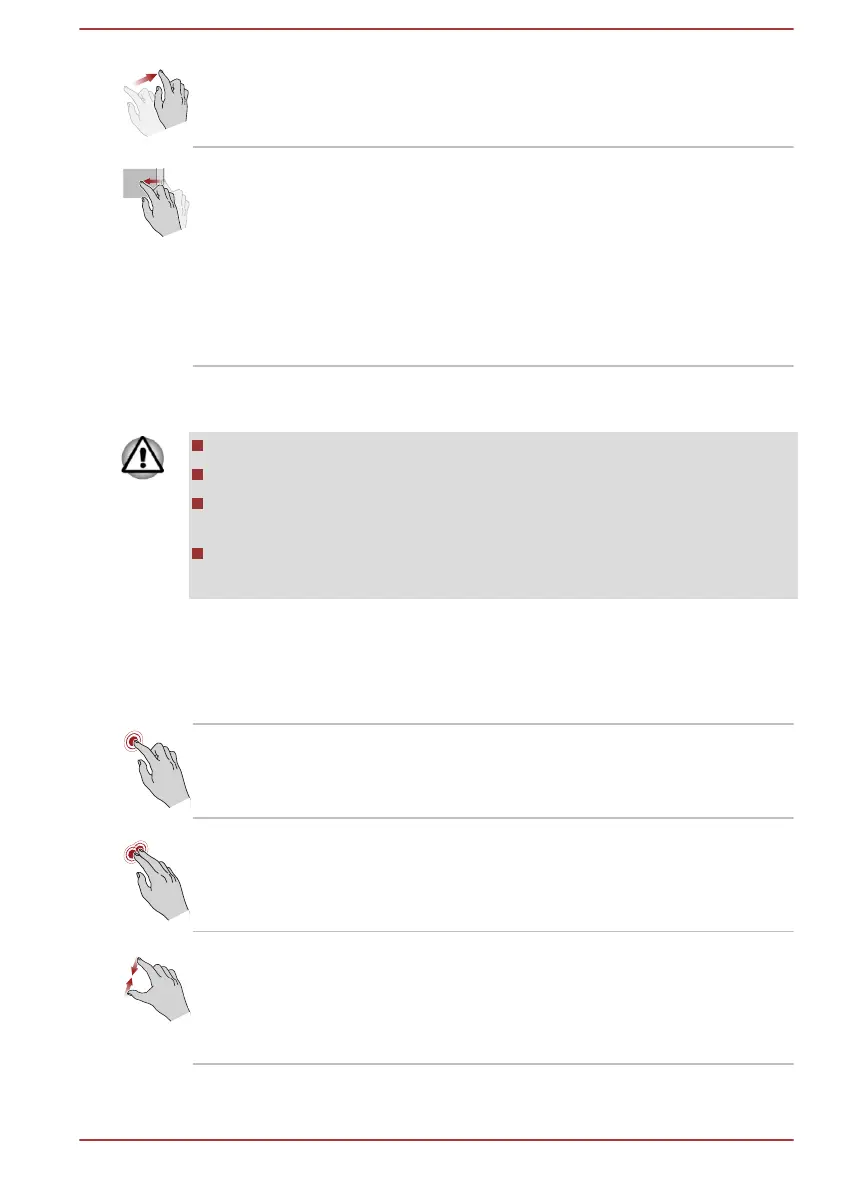Slide Drag your finger on the touch screen to move
through what is on the screen.
Swipe Quickly move your finger in from the edge of the
screen, without pausing when you first touch it.
Swipe from the left edge: views all your open
apps in task view.
Swipe from the right edge: opens the Action
center.
Swipe from the top edge: views title bars for full-
screened apps.
For details and more advanced touch screen gestures to interact with
Windows operating system, refer to Get Started in the Start menu.
Do not press or push with excess force on the touch screen.
Do not apply excess force when cleaning the touch screen.
Never touch the screen with a sharp object such as a ball-point pen
which might scratch or damage the surface.
Do not use a protecting sheet for the touch screen as it might
decrease its sensitivity to gestures.
Using the Touch Pad
The Touch Pad located in the palm rest might support the following
gestures:
Tap Tap once on the Touch Pad to activate an item,
such as an app.
Two-Finger Tap Tap once on the Touch Pad with two fingers
together to display a menu or other function
depending on the software you are using.
(Similar to right-click)
Pinch or stretch Place two or more fingers down on the Touch
Pad and move them toward each other (pinch) or
away from each other (stretch). This shows
different levels of information or visually zooms in
or out.
User's Manual 4-3
