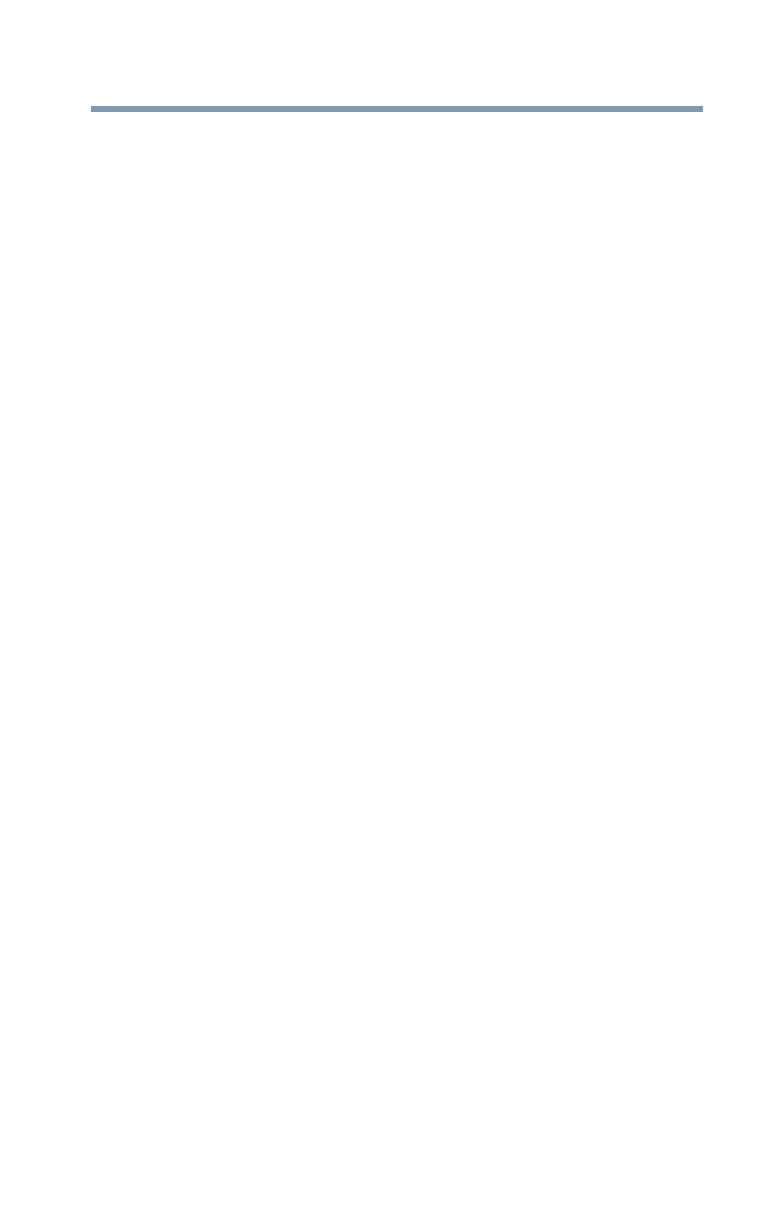151
If Something Goes Wrong
Display problems
The screen does not look correct.
Choose a theme for your desktop background, under
Change the visuals and sounds on your computer, in
the
Themes panel. You can also change the setting for
individual components separately by selecting an item from
just below the
Themes panel (Desktop Background,
Color, Sounds, and Screen Saver).
For more information, see the Windows
®
online Help.
A message displays saying that there is a problem
with your display settings and that the adapter
type is incorrect or the current settings do not
work with your hardware.
Reduce the size of the color palette to one that is supported
by the computer’s internal display.
To change the display properties:
1 Right-click or touch & hold in a blank area of the
Windows
®
desktop.
2 Click or touch
Personalize, and then Display.
3 Use the menu on the right hand side of the page to:
❖ Adjust resolution
❖ Adjust brightness
❖ Calibrate color
❖ Change display settings
❖ Project to a second screen
❖ Adjust ClearType text
4 Click or touch
OK.
The display mode is set to Simultaneous and the
external display device does not work.
Make sure the external monitor is capable of displaying at
resolutions of 1280 x 800 or higher. Devices that do not
support this resolution will only work in Internal/External
mode, and not simultaneous mode.
Small bright dots appear on your TFT display when
you turn on your computer.
Small bright dots may appear on your screen display when
you turn on your computer. Your display contains an
extremely large number of thin-film transistors (TFT) and is
manufactured using high-precision technology. Any small
bright dots that may appear on your display are an intrinsic
