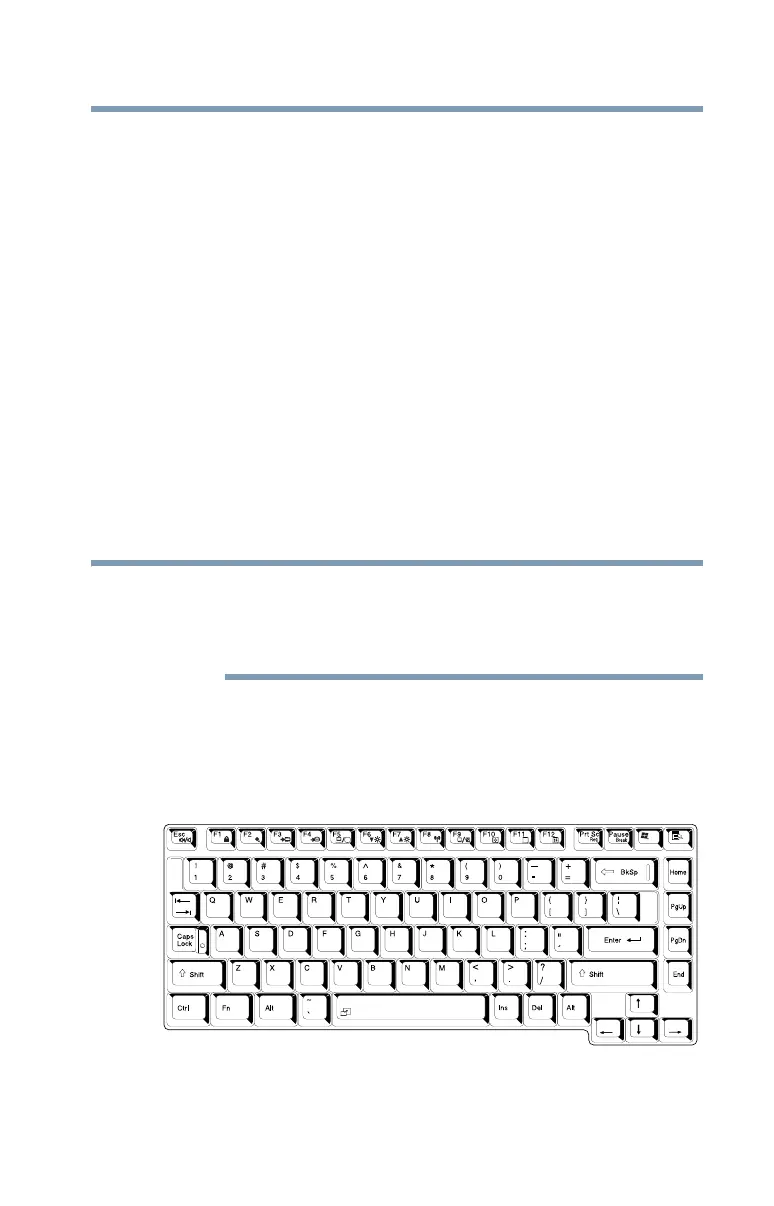83
Learning the Basics
Using the keyboard
see “Data and system configuration backup in Windows
®
” on
page 195.
❖ Use Error-checking and Disk Defragmenter regularly to
conserve disk space and improve performance.
❖ Scan all new files for viruses.
This precaution is especially important for files you receive via
diskette, email, or download from the Internet.
❖ Take frequent breaks to avoid repetitive-motion injuries and
eyestrain.
❖ Do not turn off the computer if a drive indicator light indicates
a drive is active.
Turning off the computer while it is reading from or writing to
a disk may damage the disk, the drive, or both.
❖ Before turning off the computer, use the Shut Down computer
command or Sleep command. See “Using and configuring
Sleep mode” on page 77 to learn more about Sleep.
The Windows
®
operating system records information, such as your
desktop setup, during its shutdown procedure. If you do not let the
Windows
®
operating system shut down normally, details such as
new icon positions may be lost.
Using the keyboard
Your computer’s keyboard contains character keys, control keys,
function keys, and special Windows
®
keys, providing all the
functionality of a full-size keyboard.
(Sample Illustration) Keyboard
