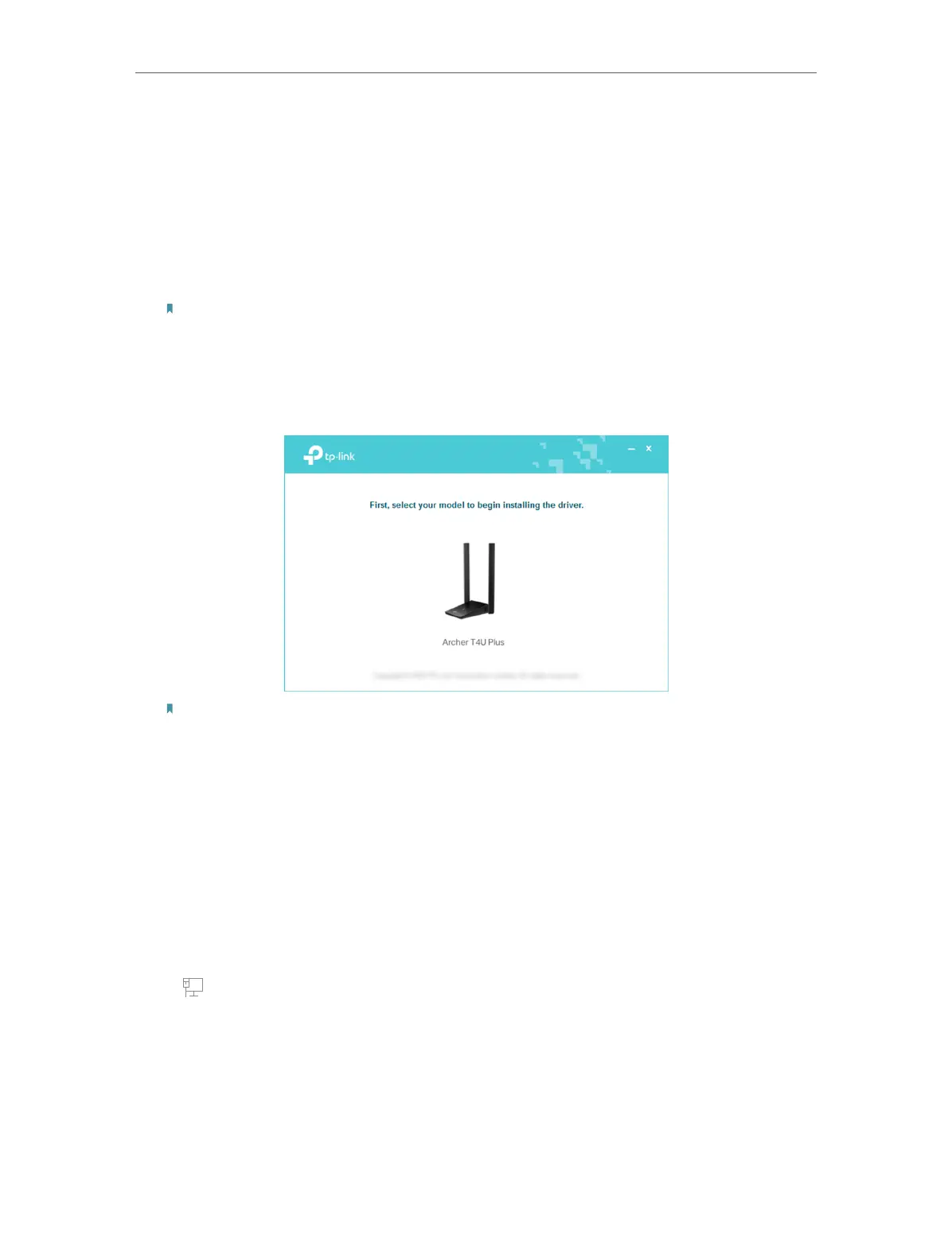5
Chapter 2
Use the Adapter
Before you start using your adapter, insert the adapter into a USB port on your
computer via the provided USB cable.
2. 1. Install Driver
1. Insert the resource CD into your CD drive and run the Autorun.exe from the
pop-up Autoplay window.
Note:
1. You can also download the driver or check the new release at
https://www.tp-link.com/download-center.
2. In some operating systems, the CD screen will pop up automatically. Otherwise, run the CD manually.
2. Select Archer T4U Plus and follow the instructions to complete the
installation.
Note:
1. If you can’t install the driver successfully, disable the antivirus software and firewall, then try again.
2. In Windows 7, if a Windows Security message pops up, refer to How to fix Windows 7 Security
issue: https://www.tp-link.com/faq-2760.html.
3. If an unknown publisher message pops up, select Yes to continue.
4. If Windows User Account Control requires admin credentials, type user name and password of
your Windows administrator account. .
2. 2. Join a Wireless Network
You can join a wireless network via Windows built-in wireless utility. Follow the
instructions below to use your computer system’s built-in wireless utility:
Click (Network icon) on the taskbar. Select the Wi-Fi network you want to join,
and click Connect. Enter the network password when prompted.