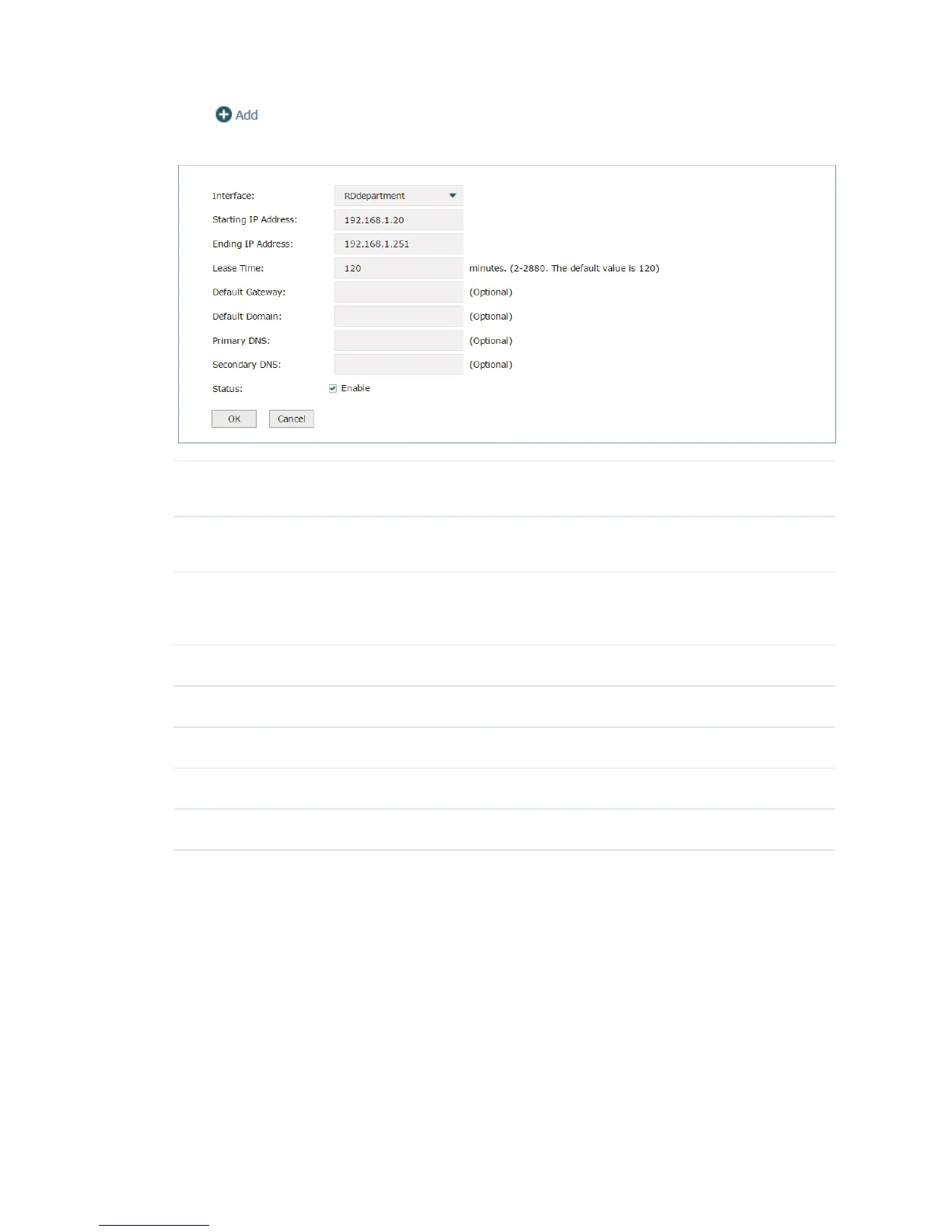14
Click to create a DHCP server. The page will be shown as below.
Figure 3-4 Add a DHCP Server
Interface Select the interface which you want to create the DHCP server for. Refer to
3.1
Interface
to set the interface first.
Starting/Ending IP
Address
Specify the starting IP address and ending IP address of the DHCP server IP
pool. The IP pool should be in the same segment with the interface IP address.
Lease Time Enter the time duration of the IP address assigned by the DHCP server between
2 and 2880 minutes. The default is 120 minutes. Before the time is up, DHCP
server would not assign this IP address to other APs or clients.
Default Gateway Optional: Specify the IP address of gateway for the server.
Default Domain Optional: Specify the domain of for the server.
Primary DNS Optional: Specify the primary DNS server for the server.
Secondary DNS Optional: Specify the secondary DNS server for the server.
Status Check the box to enable the DHCP service.
Click OK to finish the settings.
