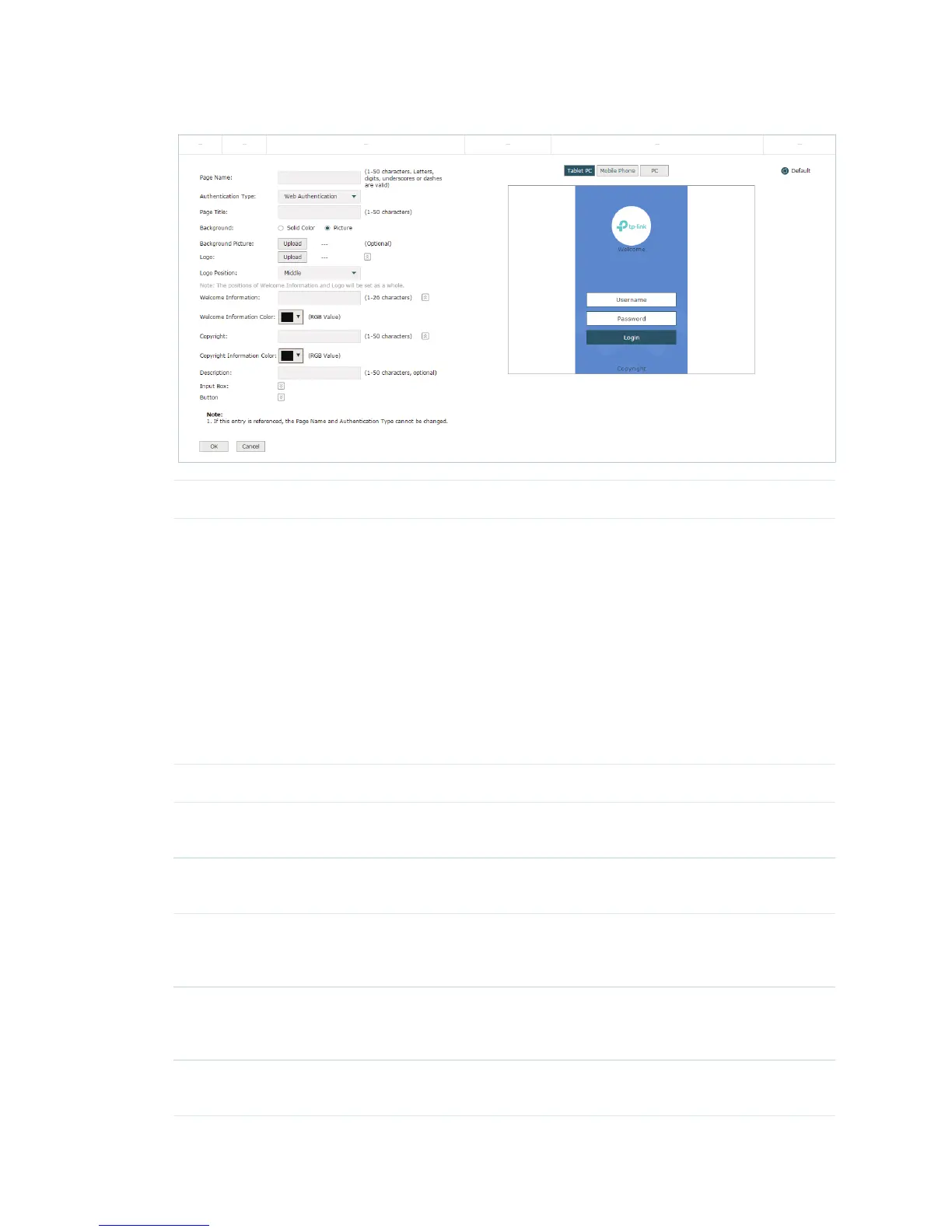48
Figure 7-8 Add a Splash Page
Page Name Specify the name of the splash page template.
Authenticaiton Type Select the authentication type of the splash page. Options include Web
Authentication, Onekey Online, Voucher and SMS.
Web Authentication: Clients need to enter a username and password to log in,
and can access the network after successful authentication.
Onekey Online: Clients can access the network without entering any
parameters on the login page.
Voucher: Clients need to enter the voucher code to log in, and can access the
network after successful authentication.
SMS: Clients need to enter the verification code received by their mobile
phones to log in, and can access the network after successful authentication.
Page Title Specify the page title for the authentication.
Background Select the background type. Two types are supported: Solid Color selected on
the page and Picture uploaded from your local computer.
Background Color If Solid Color is selected, configure your desired background color through the
color picker or by entering the RGB values manually.
Background Picture If Picture is selected, click the Upload button and a window will pop up. Click
the Browse button and select a background picture. You can drag and scale
the clipping region to edit the picture.
Logo Click the Upload button and a window will pop up. Click the Browse button and
select a logo picture. You can drag and scale the clipping region to edit the
picture.
Logo Position Set the position of the logo picture. The options include Middle, Upper and
Lower.
