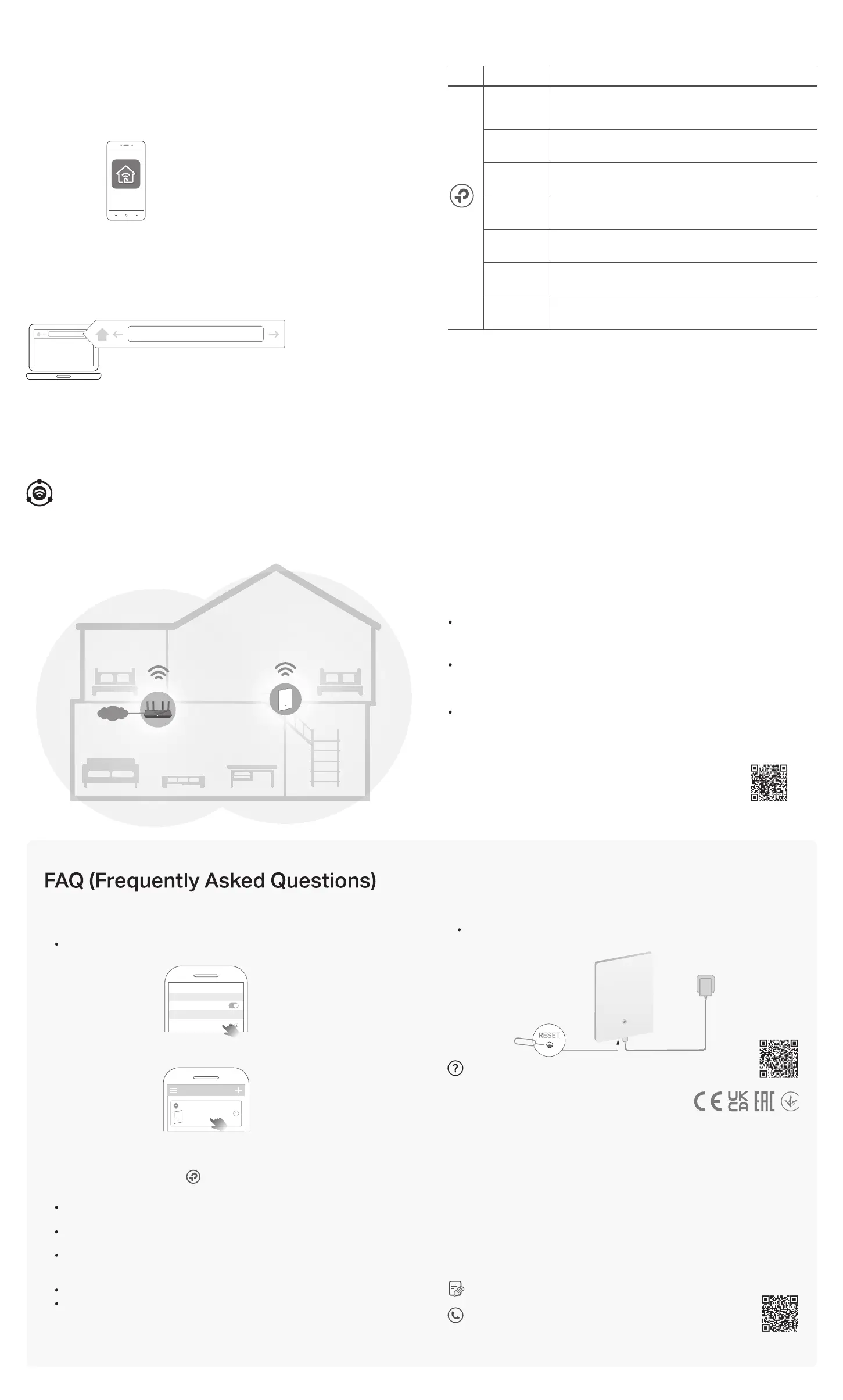Q1. What should I do if the Tether app cannot nd my device during
setup?
Try another method by following the steps below:
1. Connect your smartphone to the extender’s network TP-Link_Extender.
2. Launch the Tether app, and select your extender.
3. Follow app instructions to complete the setup.
If you are still having problems, contact our technical support.
Q2. What should I do if the LED doesn’t turn solid on after
completing setup via the Tether app or web browser?
You may have entered incorrect Wi-Fi password for your main router during the
conguration. Check the password and try again.
Make sure the extender is close to your router, preferably within 16 feet, and away
from large electrical appliances.
If you have enabled wireless MAC ltering, wireless access control, or access
control list (ACL) on your router, disable them rst, then follow any method on the
front page to complete the conguration.
Try setting it up via the WPS button.
Reset the extender and go through the conguration again.
If you are still having problems, contact our technical support.
Tip: If you have connected to the extender’s Wi-Fi but still cannot nd your device, try turning o
your cellular data.
You can experience strong, stable, and seamless wireless connections throughout your home with EasyMesh, a whole home mesh standard that works across dierent
access points for ultimate exibility.
EasyMesh-Compatible
One-Click Settings
Within 2 minutes, press the WPS button on the main router and the extender, then the
EasyMesh network is all set up. TP-Link extenders in factory settings can be connected to
form an EasyMesh network directly without any redundant setup.
Seamless Roaming
Connects mobile devices to your routers or extenders that provide the best coverage. Devices
compatible with EasyMesh also share a single Wi-Fi name so you stay connected in every room.
Flexible Scalability
Flexibly scale your home networking with dierent vendors,* dierent topologies, dierent
Protocols and dierent product categories.
*Failure may occur due to rmware conicts of dierent vendors. A better network connection can
be established between all APs from TP-Link.
For more information, visit
https://www.tp-link.com/easymesh/.
INTERNET
SAME
Network Name & Password
for seamless roaming
Method 1: Via the Tether App
1. Connect your smartphone to the extender‘s or router’s network.
2. Launch the Tether app, select your extender, and log in.
3. View or change extender settings as needed.
Access Extender Settings
After setup, you can access extender settings via any of the methods below.
You can reselect main network, change extended network settings and more.
Note: If your extender and router use the same network name, Method 1 is recommended.
Wi-Fi
Wi-Fi
CHOOSE A NETWORK...
< Settings
My Devices
Local Device
RExxx
XX-XX-XX-X X-XX-X X
Q3. How do I reset the extender?
With the extender powered on, use a pin (provided) to press the RESET button for
5 seconds to reset the extender to its factory default settings.
TP-Link hereby declares that the device is in compliance with the essential requirements and other
relevant provisions of directives 2014/53/EU, 2009/125/EC, 2011 /65/EU and (EU) 2015/863.
The original EU Declaration of Conformity may be found at https://www.tp-link.com/en/support/ce
TP-Link hereby declares that the device is in compliance with the essential requirements and other
relevant provisions of the Radio Equipment Regulations 2017.
The original UK Declaration of Conformity may be found at https://www.tp-link.com/support/ukca
For technical support, replacement services, user manuals and other information,
please visit https://www.tp-link.com/support, or simply scan the QR code.
To communicate with TP-Link users or engineers, please join the TP-Link Community
at https://community.tp-link.com.
Safety Information
• Keep the device away from water, re, humidity or hot environments.
• Do not attempt to disassemble, repair, or modify the device. If you need service, please contact us.
• Do not use the device where wireless devices are not allowed.
• Do not use damaged charger or USB cable to charge the device.
• Do not use any other chargers than those recommended.
• Adapter shall be installed near the equipment and shall be easily accessible.
Please read and follow the above safety information when operating the device. We cannot
guarantee that no accidents or damage will occur due to improper use of the device. Please use this
product with care and operate at your own risk.
If you need more setup help, please visit
https://www.tp-link.com/support/faq/3074/, or simply scan the QR code.
AX3000 Wi-Fi 6 Air Range Extender Model: Archer Air E5
Tether
Method 2: Via a Web Browser
1. Connect your computer or smartphone to the extender’s network
.
If you are
using a computer, unplug the Ethernet cable if any.
2. Launch a web browser, enter http://www.tplinkrepeater.net in the address
bar, and log in.
3. View or change extender settings as needed.
http://www.tplinkrepeater.net
http://www.tplinkrepeater.net
LED Explanation
LED Status Indication
The extender is connected with a weak signal. Try
relocating it closer to your router.
Solid red
The extender is connected to the router’s wireless network
and is in a suitable location.
Solid blue
The extender is not powered or not powered by a standard
power source.
O
WPS Connection is in progress
Scan for Setup Video
Slowly
pulsing blue
Slowly
pulsing red
The extender is not connected to the router’s wireless
network.
The system is starting up or rmware upgrade is in progress.
Quickly
pulsing blue
Quickly
pulsing red
WPS connection failed. The extender will return to
unconnected status in one minute.
